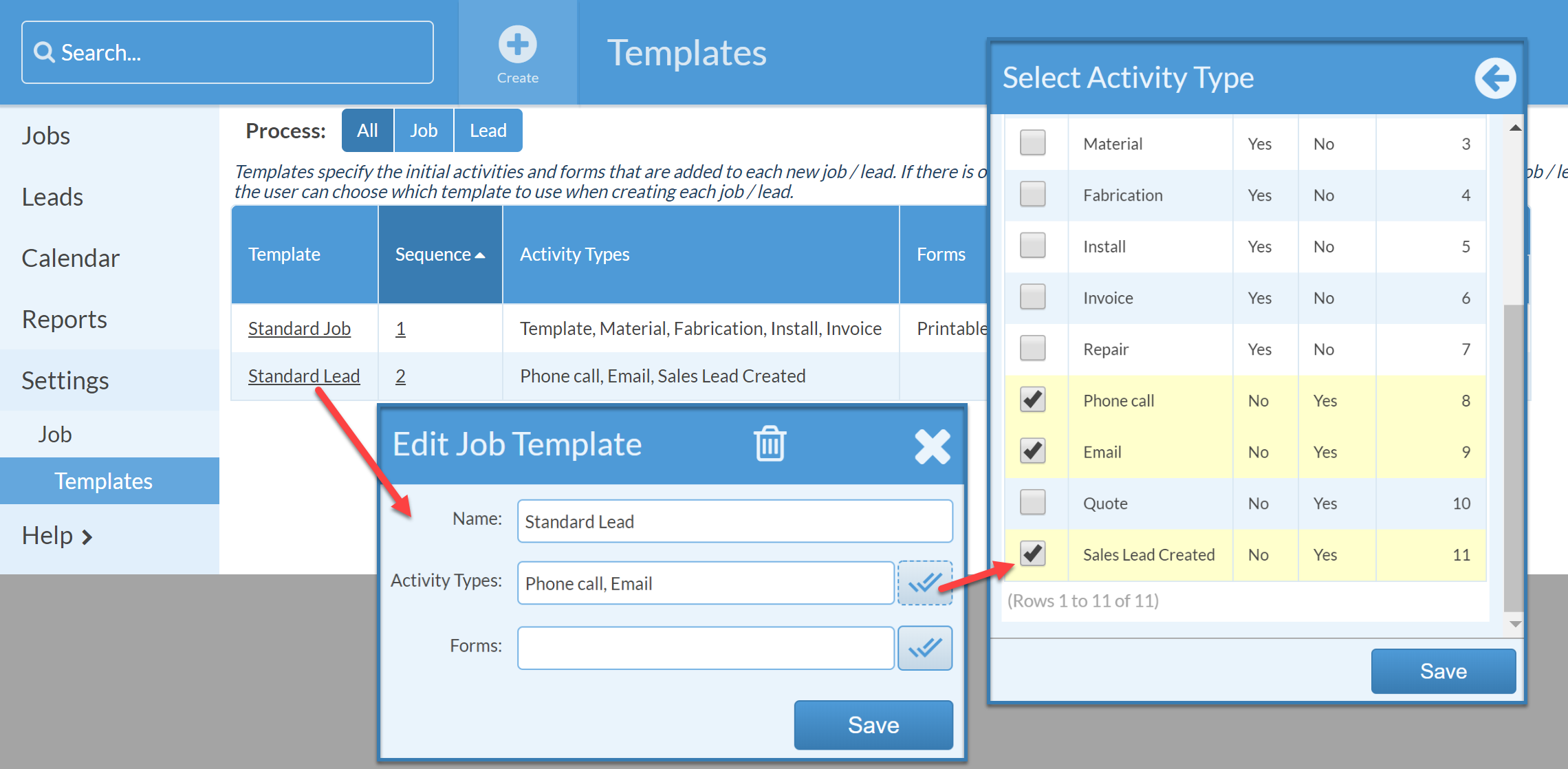Track Conversion From A Lead To A Job
Many fabricators are interested in knowing how many Leads convert to Jobs. The only way to track which of your Jobs started out as Leads is to add an Activity Type to the Lead Template.
Then, filter your new Jobs based on that Activity. Only Jobs with that Activity started out as Leads.
This article will show you how to create that Activity Type and set it to "Complete" by default, so no further action is needed for that Activity. Then we'll add it to your Lead Template, so it's automatically included every time a Lead is created.
You will need to have Leads enabled.
See the Related Article Create A Sales Lead Process And Template for details on creating a Leads Process.
- Go to Settings > Job > Activity Types.
- Click +Activity Type at the top of the page and name it "Sales Lead Created" > Process: Lead > Save.
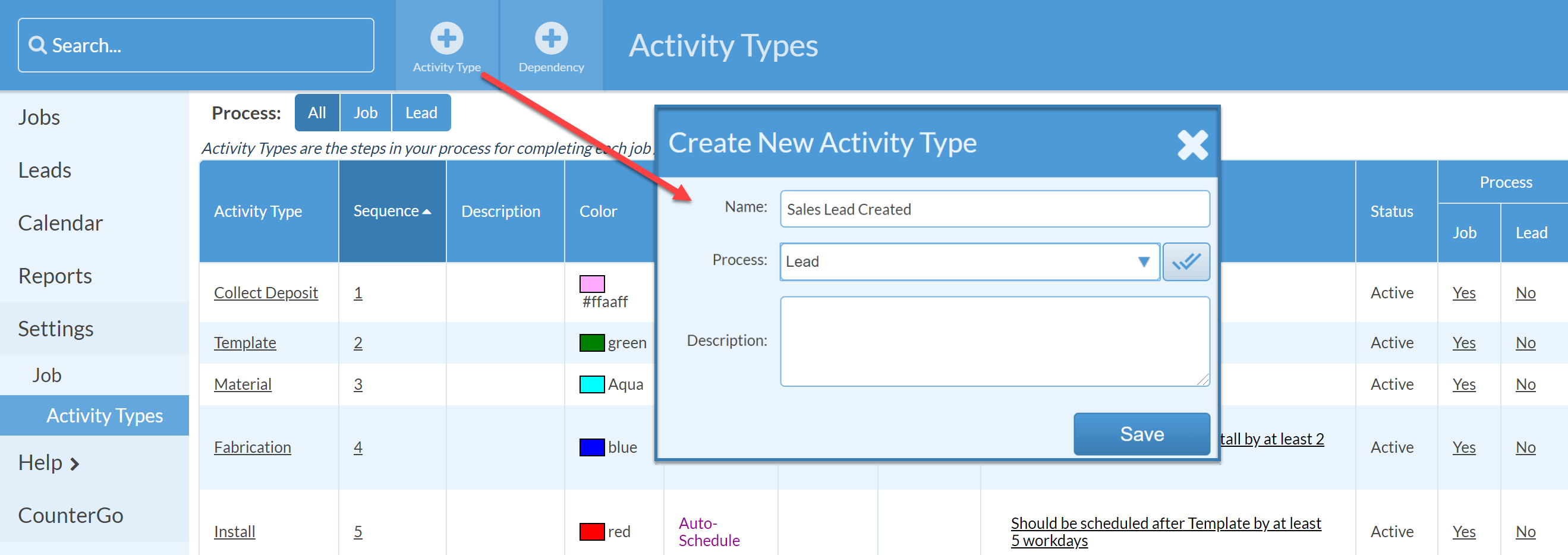
- Click on the underlined Activity Sales Lead Created and change the status to Complete > Save.

- Add this new Activity to your Lead Template, go to Settings > Job > Templates.
- Click Standard Lead (or your default Lead Template)
- Click the double check-marks to the right of Activity Types and include Sales Lead Created > Save.