Activity Forms
Activity Forms allow you to tailor the display of Activity information when printed. Activity Forms can pull information directly from an Activity and can be printed from the Calendar, or as part of an Activity Packet.
Once Fields are added, click and hold to move them around. Click once on the Field to edit the same way you would for any other Form in Systemize.
CREATE AN ACTIVITY FORM
- Go to Settings > Job > Activity Forms.
- Click +Create at the top of the page.
- Name your Form and click Save.
- Click on either the "+" icon to add a Field, or click in the lower grey box.

- In the Create New Form Field box, set the Data Type to Activity Info.
- Select a field to add from the drop-down list or click the double checkmark button to select multiple fields.
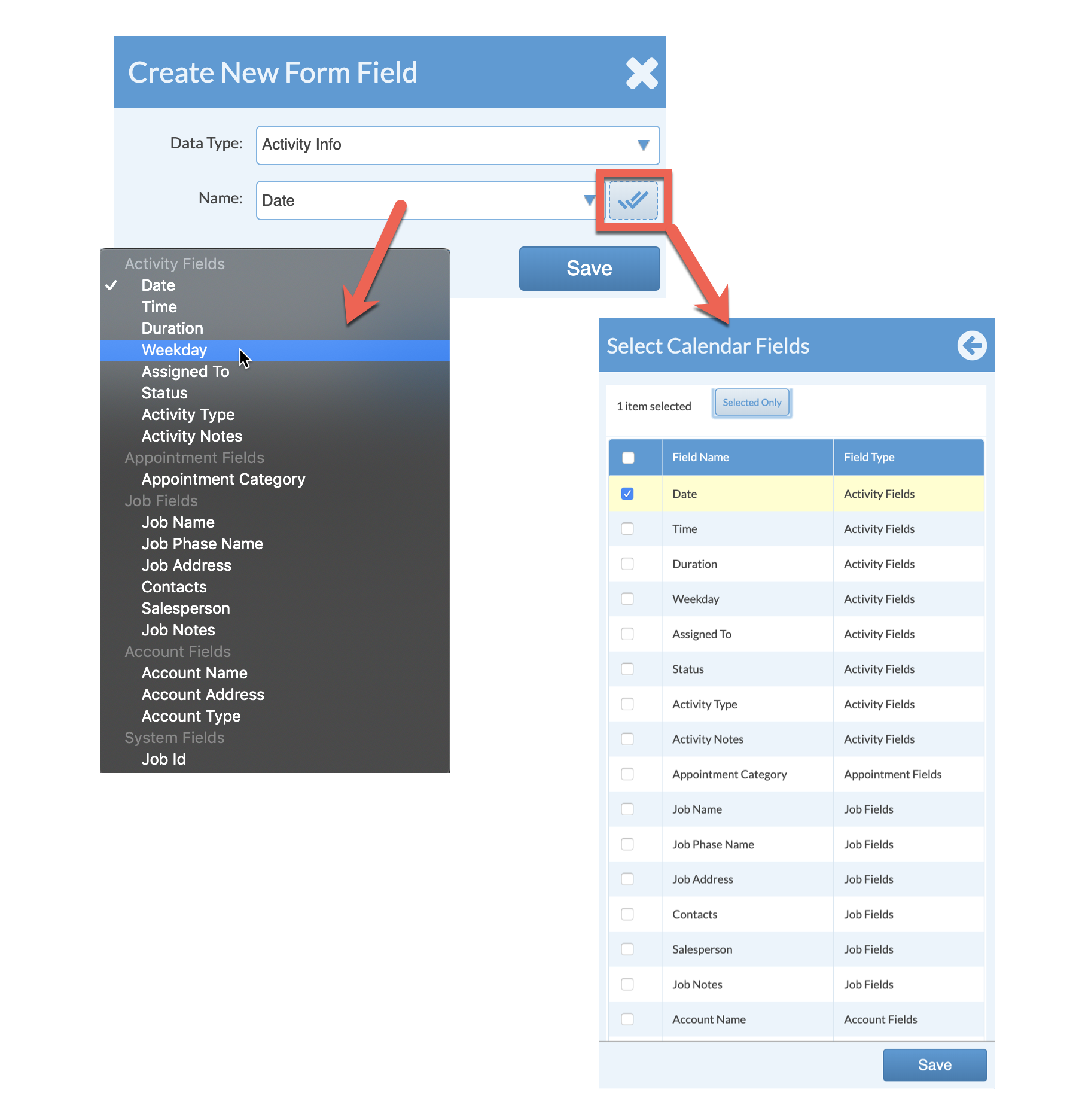
- Click Save.
