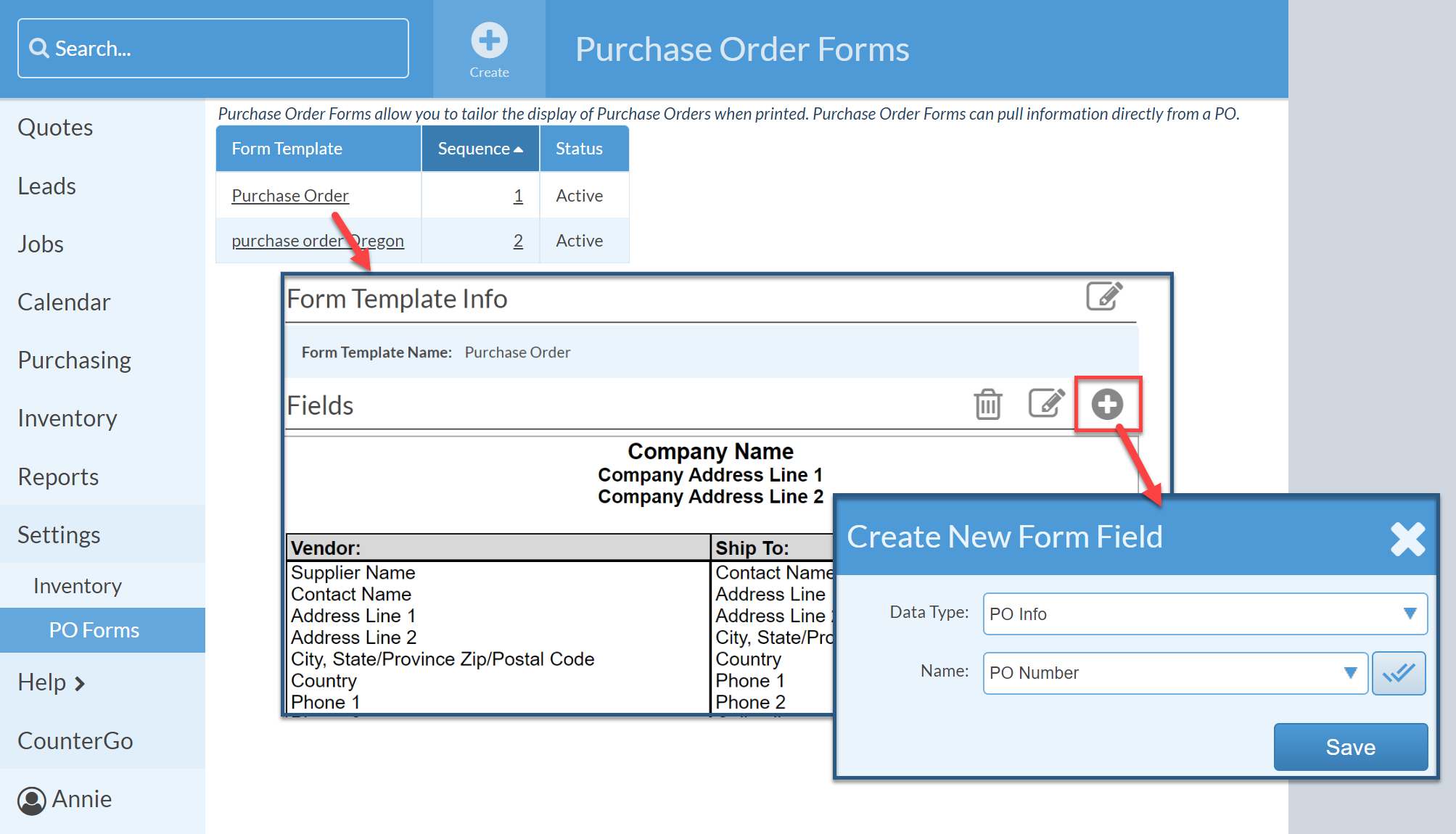This article supports Legacy Inventory, previously known as Systemize Inventory Edition, which is supported but no longer available for purchase.
Click here inventoryhelp.moraware.com to access the new Moraware Inventory Knowledge Base.
Track additional information for Purchase Orders by creating Purchase Order Fields. For example, some fabricators create PO Fields for "PO Contact" or "Cancel/Return." The Field is located in the Purchase Order Info section and can be shown on your printed Purchase Orders. You can also add the new Filed to the Purchasing Page and a PO printable Form.
Warning: Deleting a custom field is permanent and any information entered in that field will also be permanently deleted. If the Field is no longer needed we strongly recommend making the Field Inactive. Historical data is maintained but the field will not be available going forward.
- Go to Settings > Inventory > Purchase Order Fields.
- Press +Create.
- Enter a Name for your field and choose a Data Type.
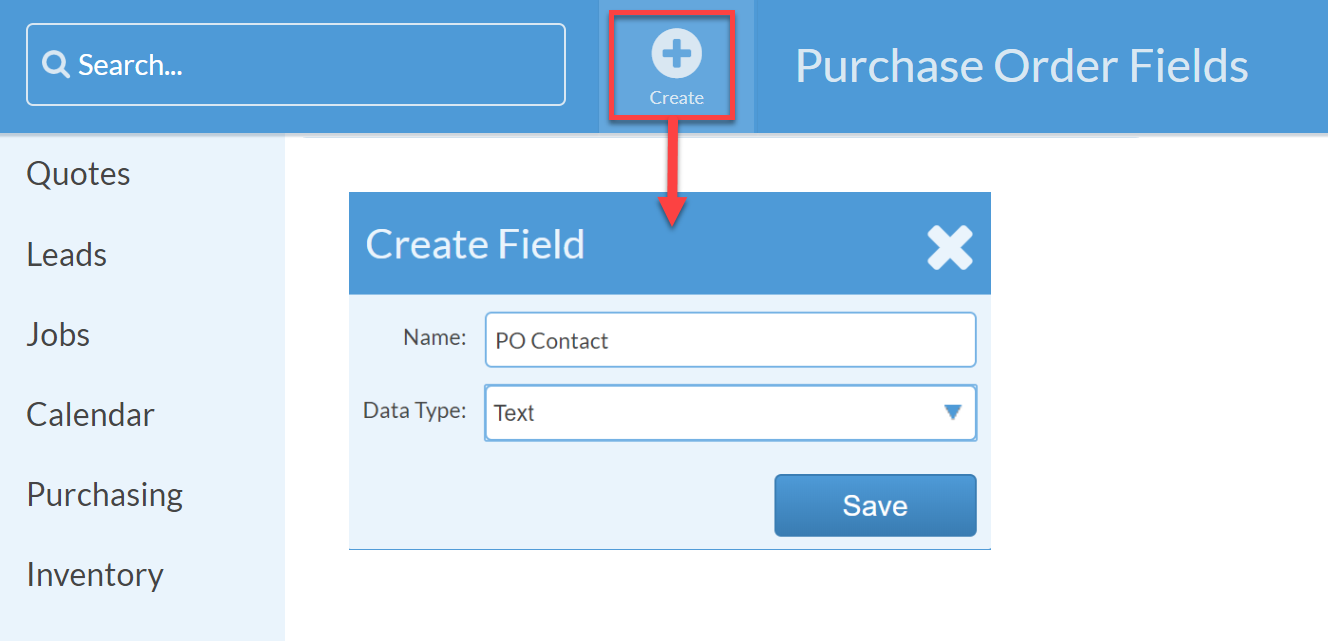
- The new field will appear in the Purchase Order Info section of your Purchase Order. Click the Edit icon to enter a information into the Field.

Display the New Field on the Purchasing Page
- Go to Purchasing > Options.
- Click the + to the right of Display Fields.
- Click on your Purchase Order Field listed on the left and it will move the the Selected Fieds column on the right.
- Click Apply.
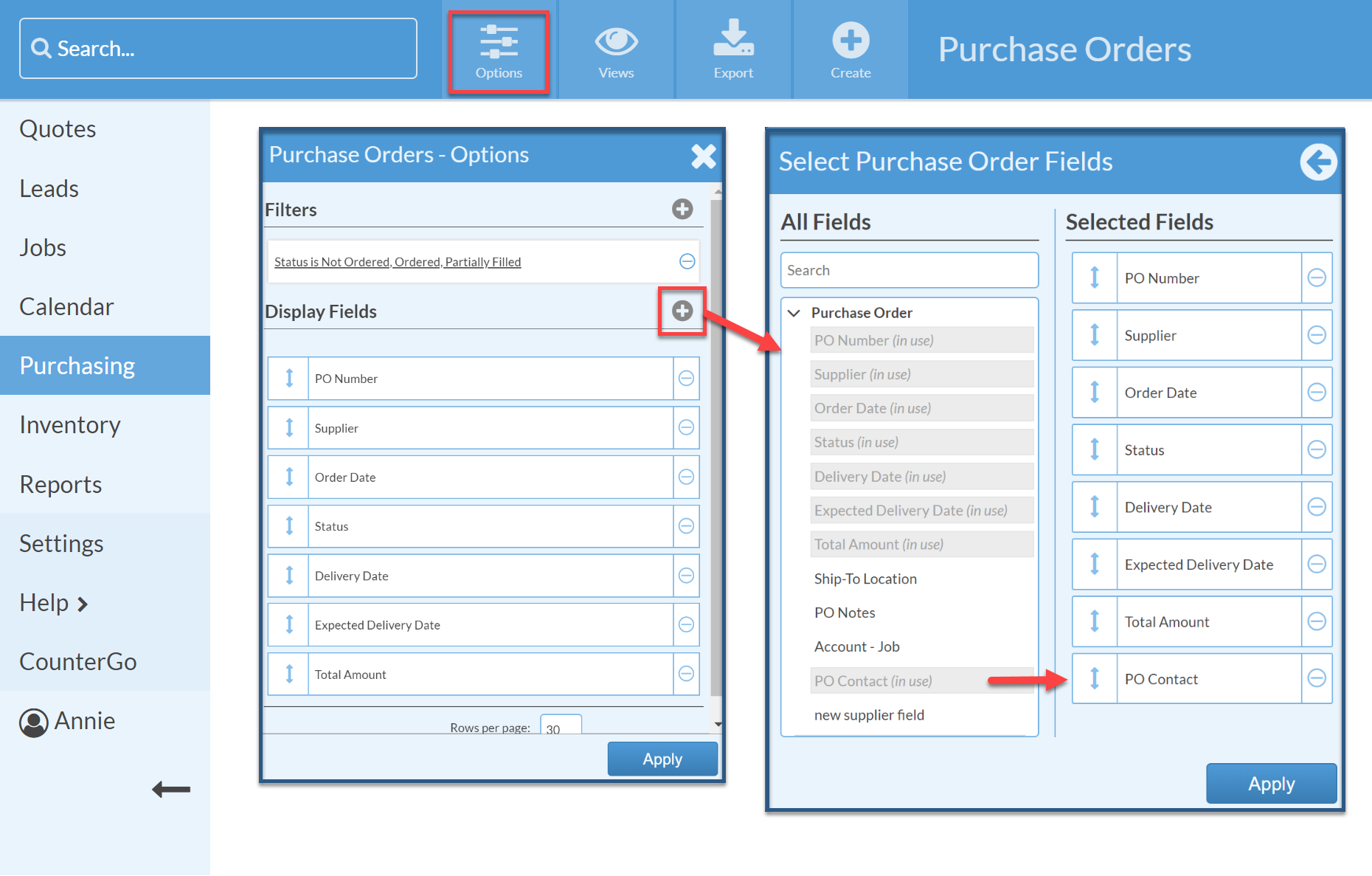
Display the New Field on a Printed PO
- Go to Settings > Inventory > Purchase Order Forms.
- Click on the Form you'd like to modify.
- Click the + to the right of Fields.
- Select Data Type: PO Info
Select the Field from the Name drop-down list. - Click Save.