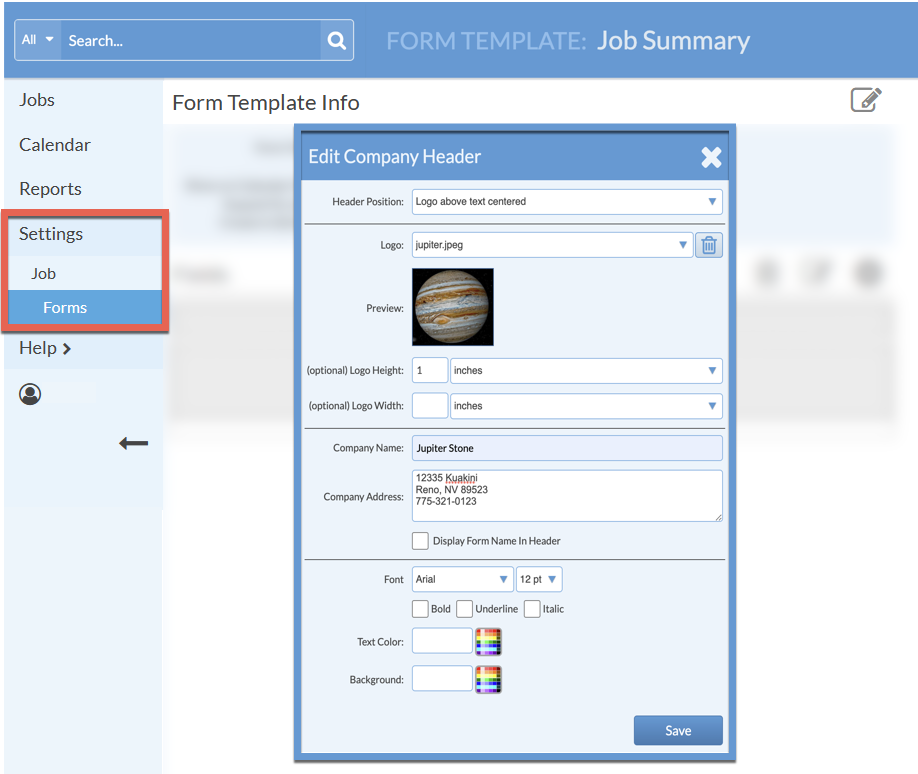Add A Logo To A Job Form
Want to add your logo and company contact information to a Job Form? Update the Header Field of any Job Form.
In new databases, the Header Field will be empty, prompting you to add a logo and address.
To update a logo or company information in an existing Job Form, click in the Header Field where the current information is displayed.
Your logo must be saved as a BMP, GIF, JPG, JPEG or PNG.
PDF images can not be uploaded.
- Go to Settings > Job > Job Forms > click on the Name of a Form to edit.
- .Click in the Header Field in the grey box that says Click to add company logo and address.
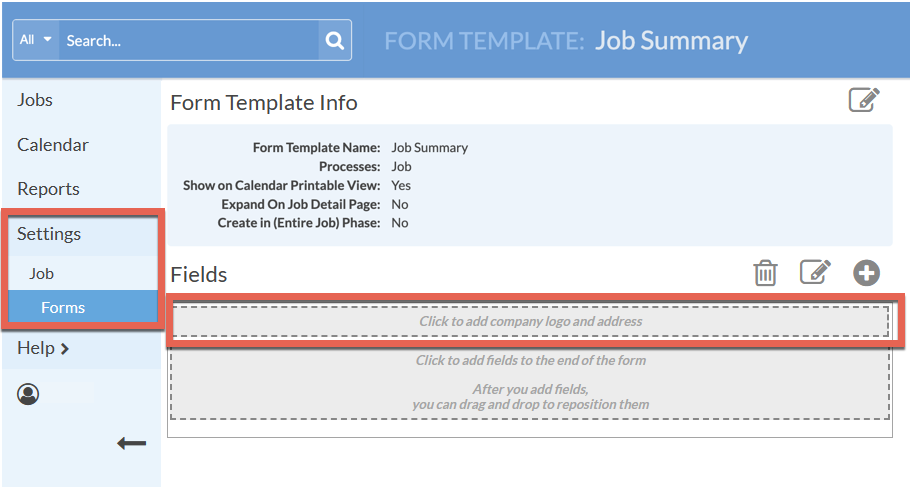
- Select the placement of the logo and info from the Header Position drop-down list.
- From the drop-down list for Logo, choose New Logo File. Browse and select your logo.
- If the logo image should display at a certain height or width, enter in the optional Fields. It is recommended to enter a Height or a Width, but not both.
- Enter the Company Name and Address, and select formatting options from the Fields immediately following.
- Save the changes.