Intro To Job Views
Job Views offer a powerful way to see information about your Jobs. Views can filtered to only show Jobs that meet certain parameters, sorted by any column, and you can choose what columns to display.
Different Job Views can be created and saved to quickly access different information depending on who need to use the View and what information is important to see.
Default Views can be set when selecting Views from the View button, or when saving a View.
Job Views can be sorted and resorted by any column at any time. The column header that is a darker blue with a small half triangle indicates what column the Jobs in the View are being sorted by.
If you see a sun icon next to a date in Systemize, it means that Activity is happening today. A small moon icon means the Activity is past due.
SELECT A JOB VIEW
- Click on Jobs from the left side navigation to show the default Job View.
- Click the View button to display available Views.
My Views: Only available when you log in.
Shared View: Available to anyone who logs into your Systemize database.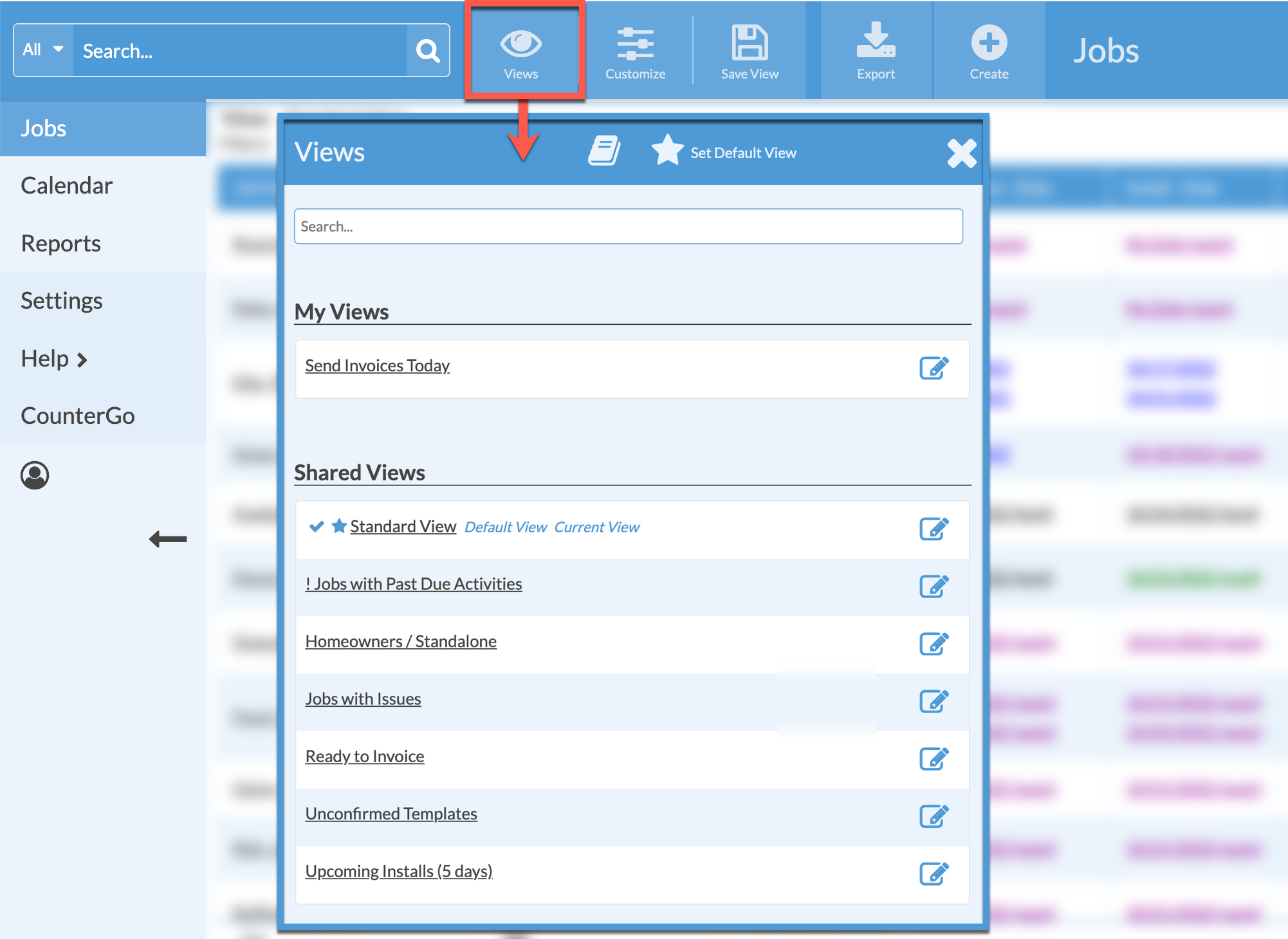
SET A DEFAULT VIEW
- Go to a Job View to set as default.
- Click the View button again then click the Set Default View icon.
- Select a View from the drop-down list.
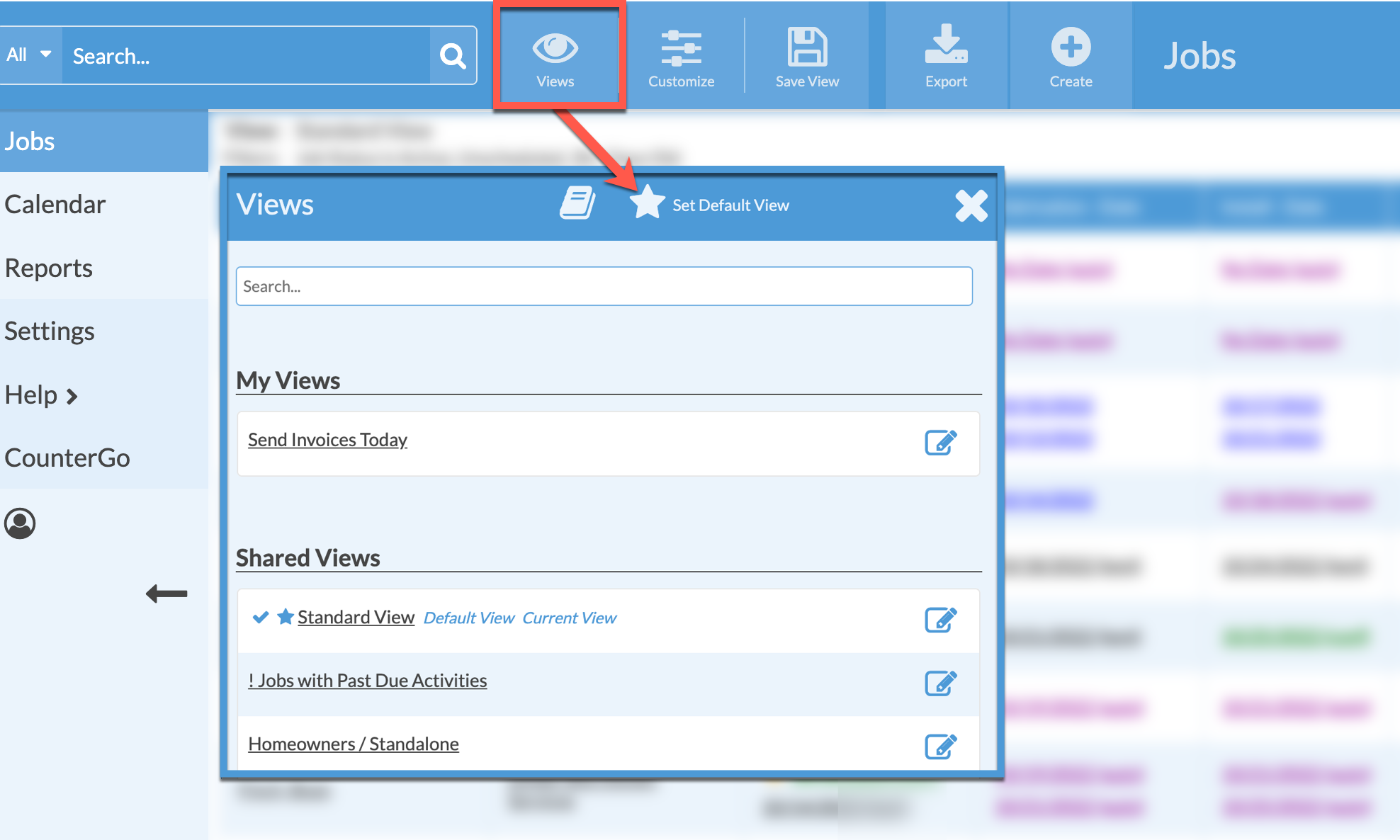
SORT A JOB VIEW
- Open any Job View.
- Click on the column header to sort the displayed Jobs by that Field. Click the header again to switch the sort order ascending/descending.
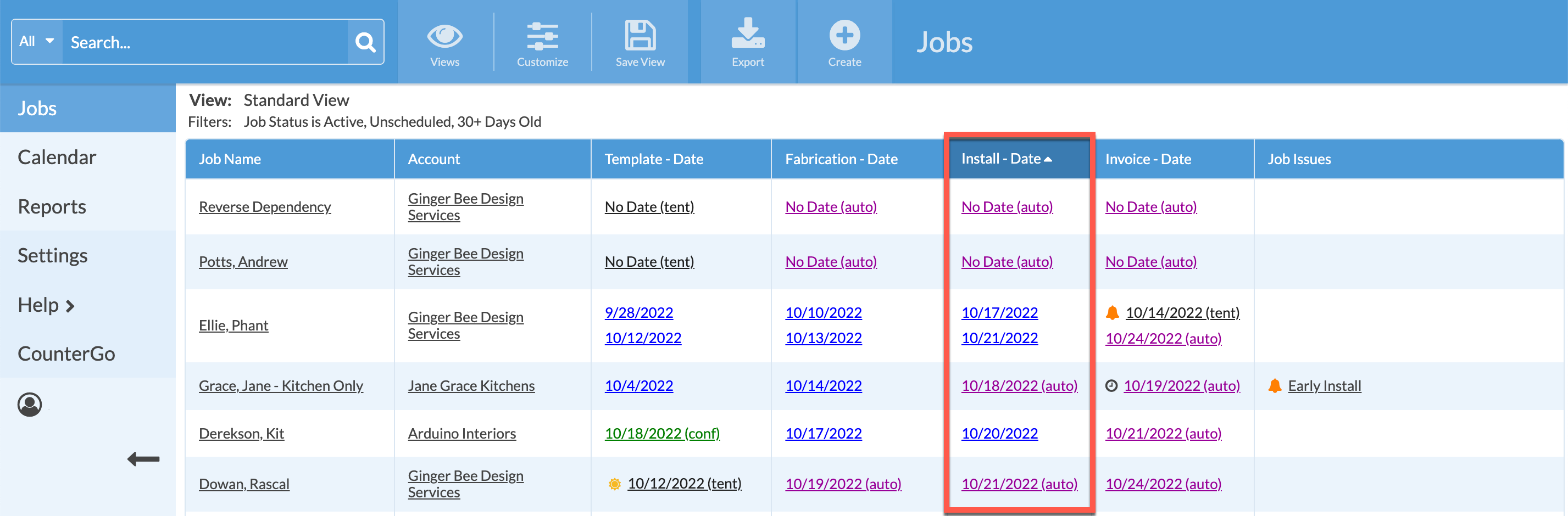
CUSTOMIZE
- In any Job View click the Customize button.
- Select any Filters based on Job information, select what Fields are displayed as columns, and number of rows to show per page.
- Check Auto Refresh to automatically refresh the View if changes are made elsewhere in your database while the View is open.

