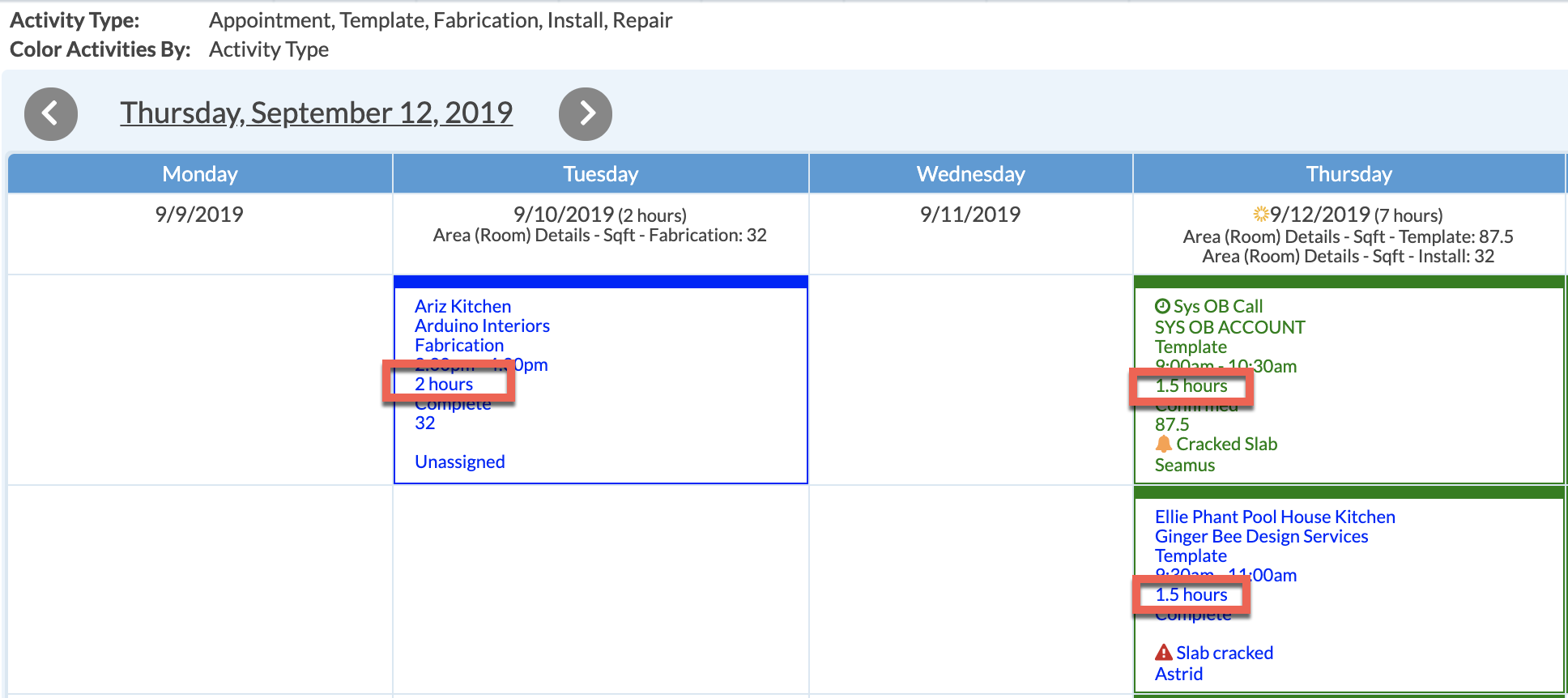Edit Details In Calendar Boxes
To change what details show inside each box on the Calendar, you will want to change the Display Fields in your Calendar Views.
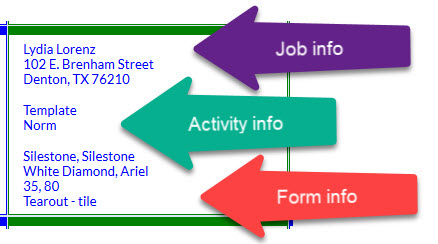
For example, it's often useful to see the Duration of each Activity in your Calendar.
- Go to the Calendar View you want to edit and click Options.

- Click + icon to the right of Display Fields to add a field.

- Click on any Field listed on left and it will move to the right side list. Scroll down to view the full list of available Fields.
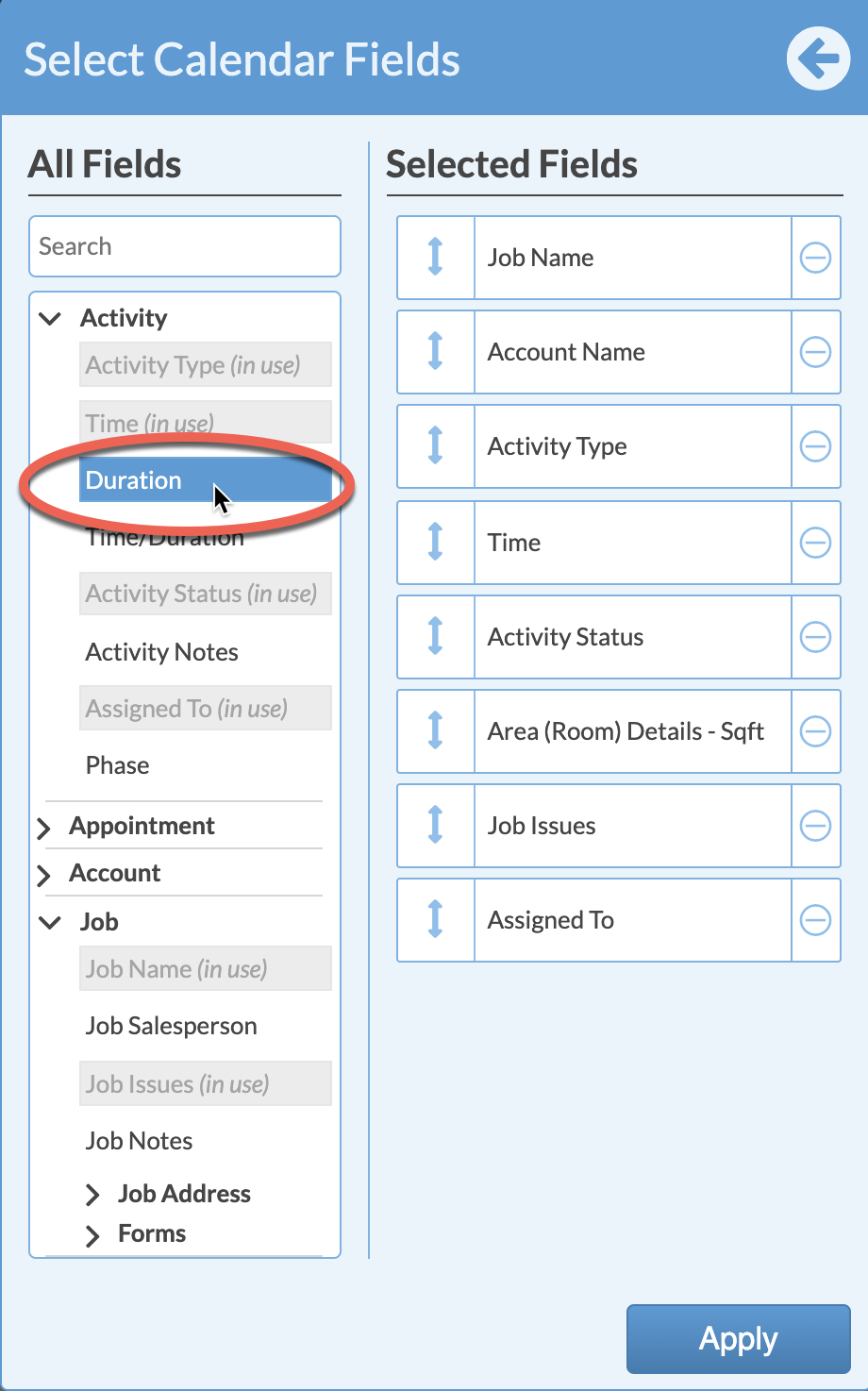
- Click and hold the double-sided arrow in the left corner of the Field and drag it up or down in the list to re-order.
- Click Save.
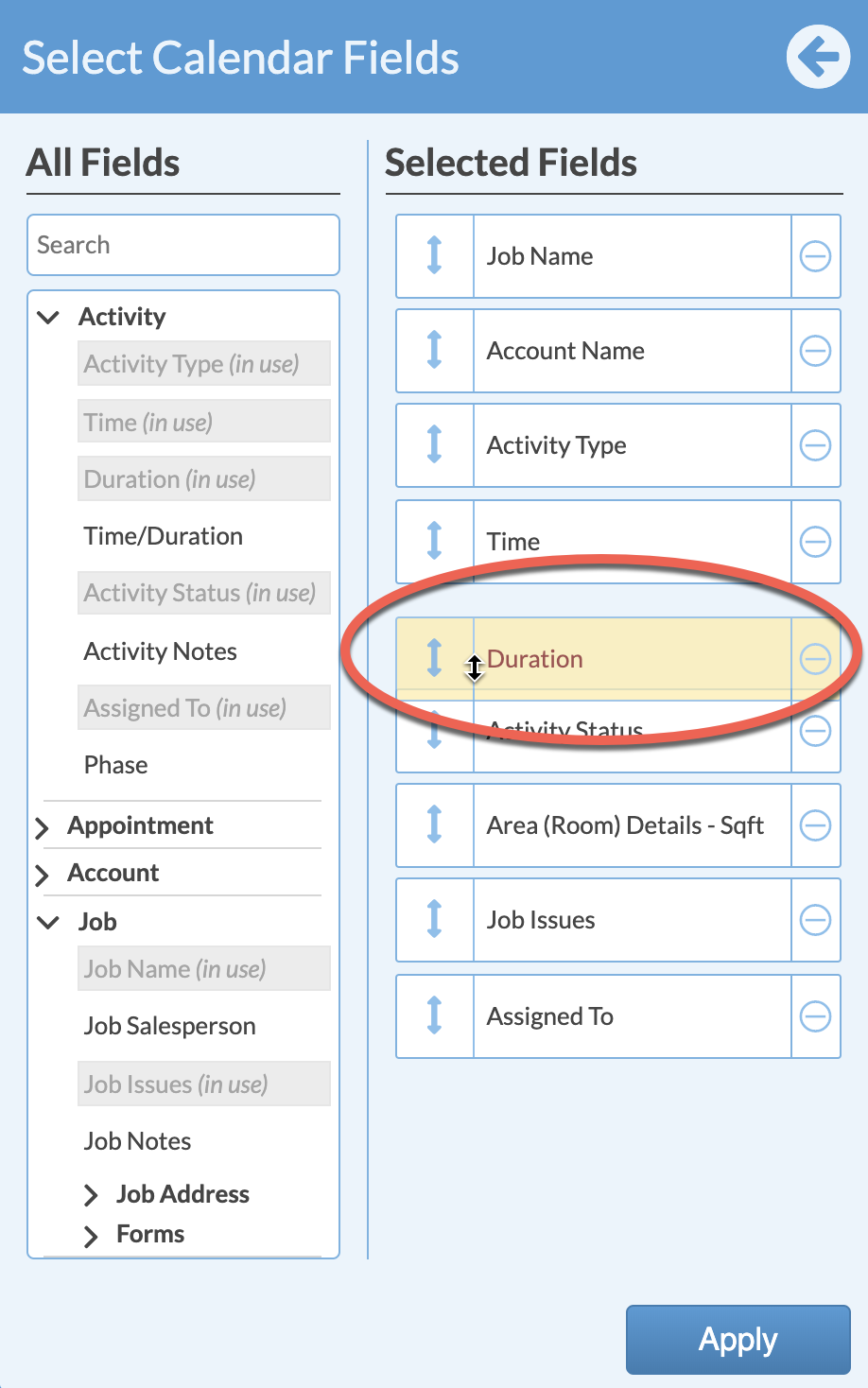
- Review and click Apply.
- Now the added field is displayed in the square on the Calendar. If you would like to save the change to this Calendar View, see Related Articles.