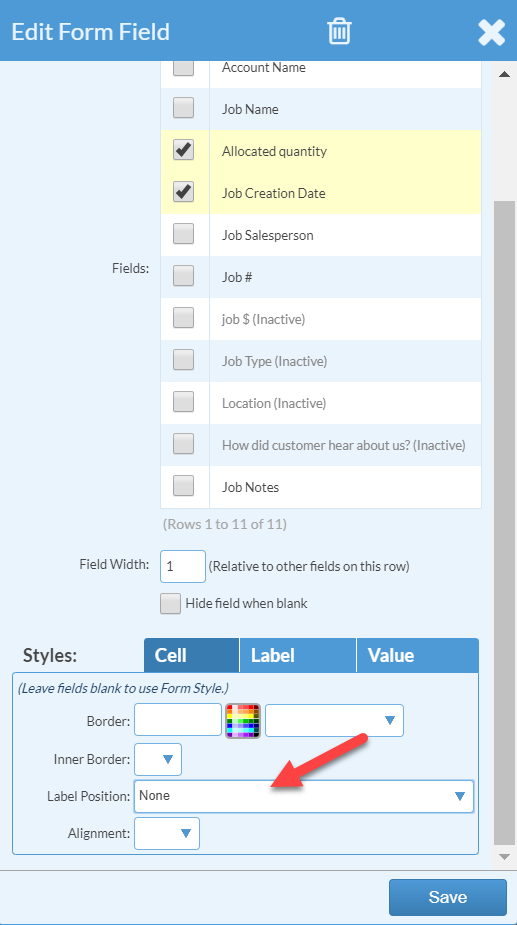Create A Label For Inventory
This article supports Legacy Inventory, previously known as Systemize Inventory Edition, which is supported but no longer available for purchase.
Click here inventoryhelp.moraware.com to access the new Moraware Inventory Knowledge Base.
It can be useful to print labels for your slab Inventory. Creating and customizing labels is largely a process of trial and error because every printer is different.
- Go to Settings > Inventory > Labels and click +Create.
- Click Edit Form Template Info and set the size of your label and paper. This step requires the most trial and error to get the label to fit your printer.
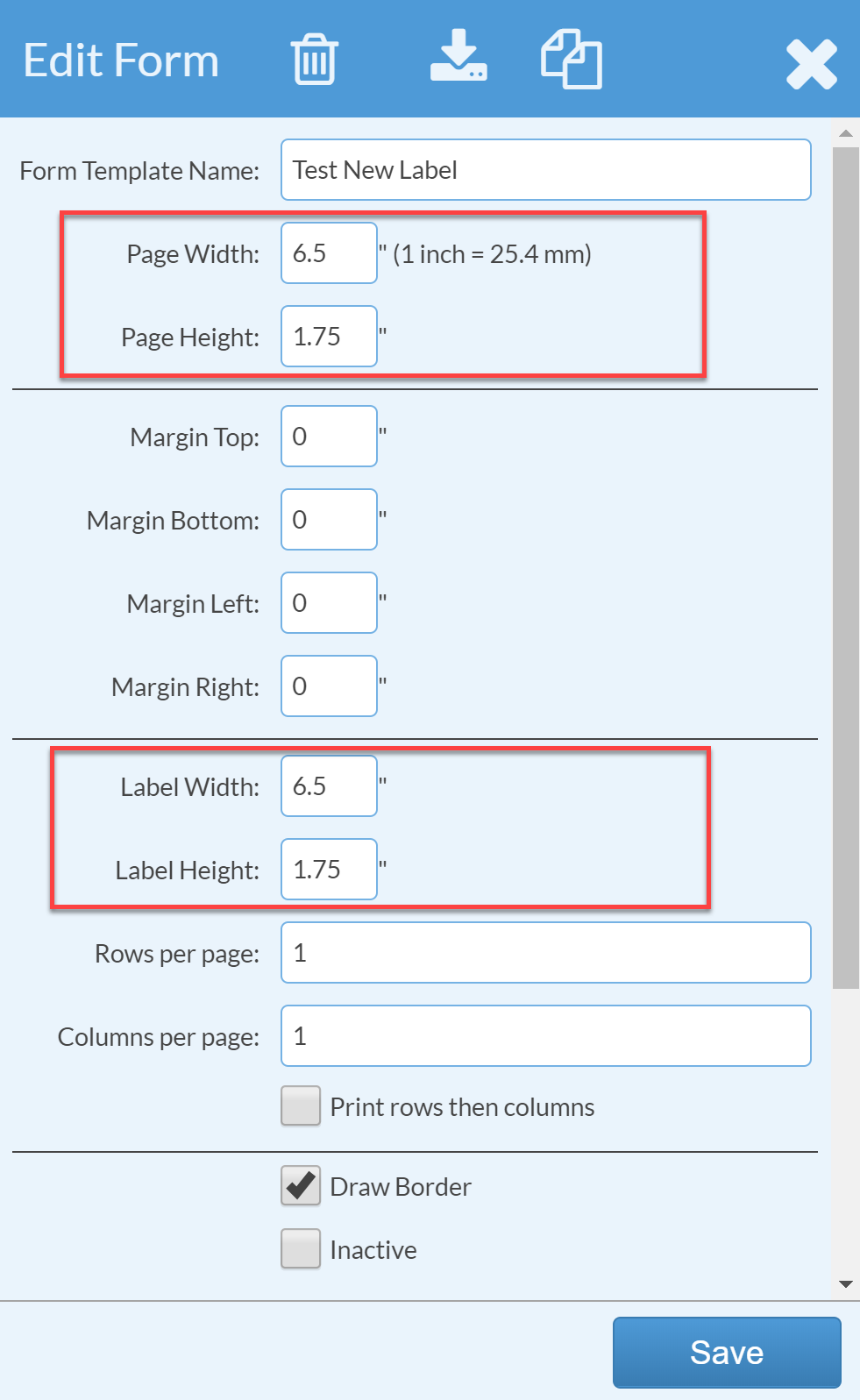
- Click +Add Field and select the Fields you want to appear on your label.

- If you are trying to print small labels and running out of room, you can set the Label Position to None. Then it won't display the label for that Field, only the value.