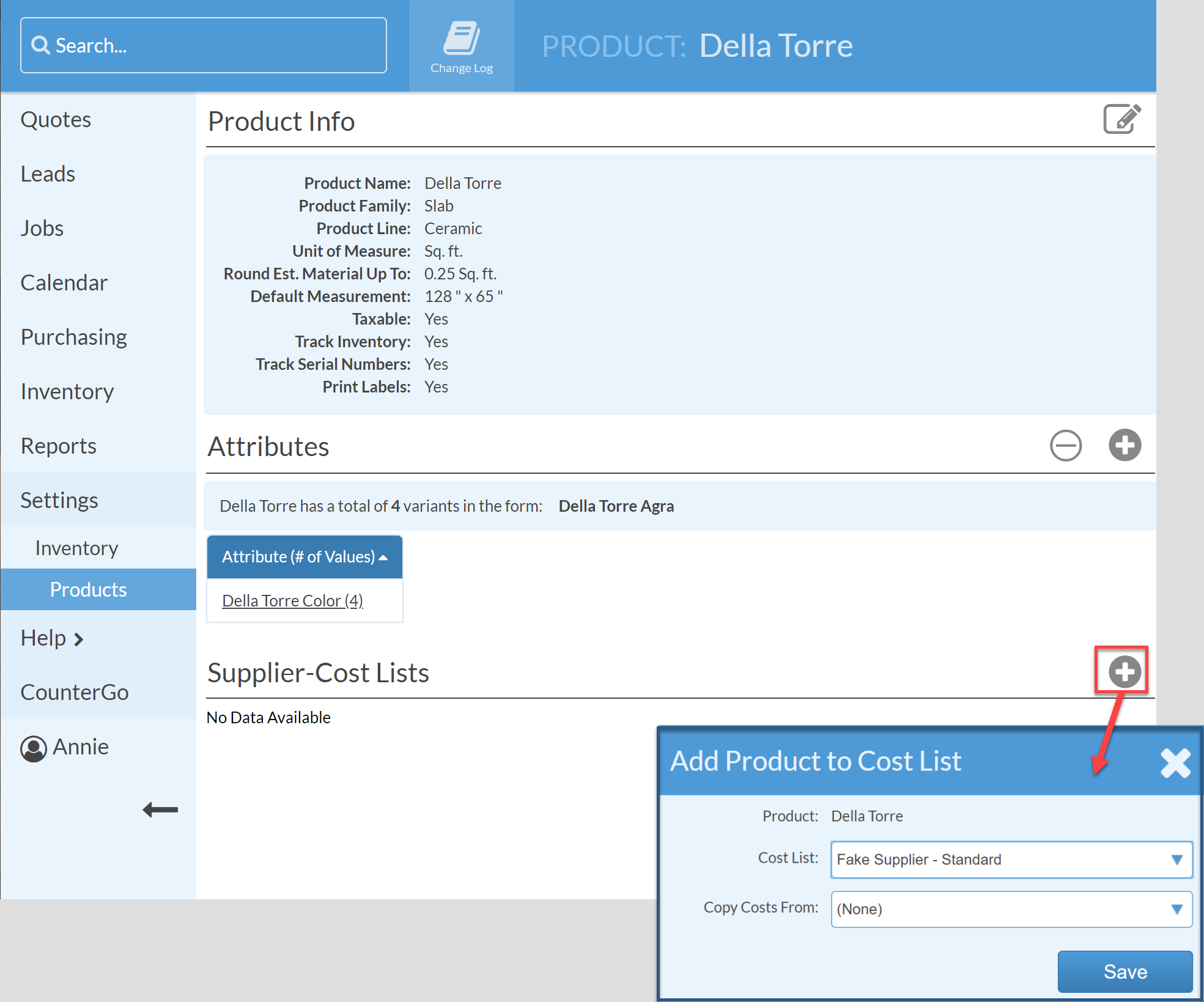Create A New Product In Inventory
This article supports Legacy Inventory, previously known as Systemize Inventory Edition, which is supported but no longer available for purchase.
Click here inventoryhelp.moraware.com to access the new Moraware Inventory Knowledge Base.
Before adding slabs or sinks to your Inventory by creating a Purchase Order, you have to set up the Product and its Attributes in your Inventory Settings. While creating the Product, you'll also add the Product Attributes like Granite Color and Granite Thickness.
- Go to Settings > Inventory > Products and click +Create.
- Enter the Product Name (eg, Granite or Della Torre).
- Select a Product Line and Unit of Measure.
- Enter default Slab Measurements and Save.
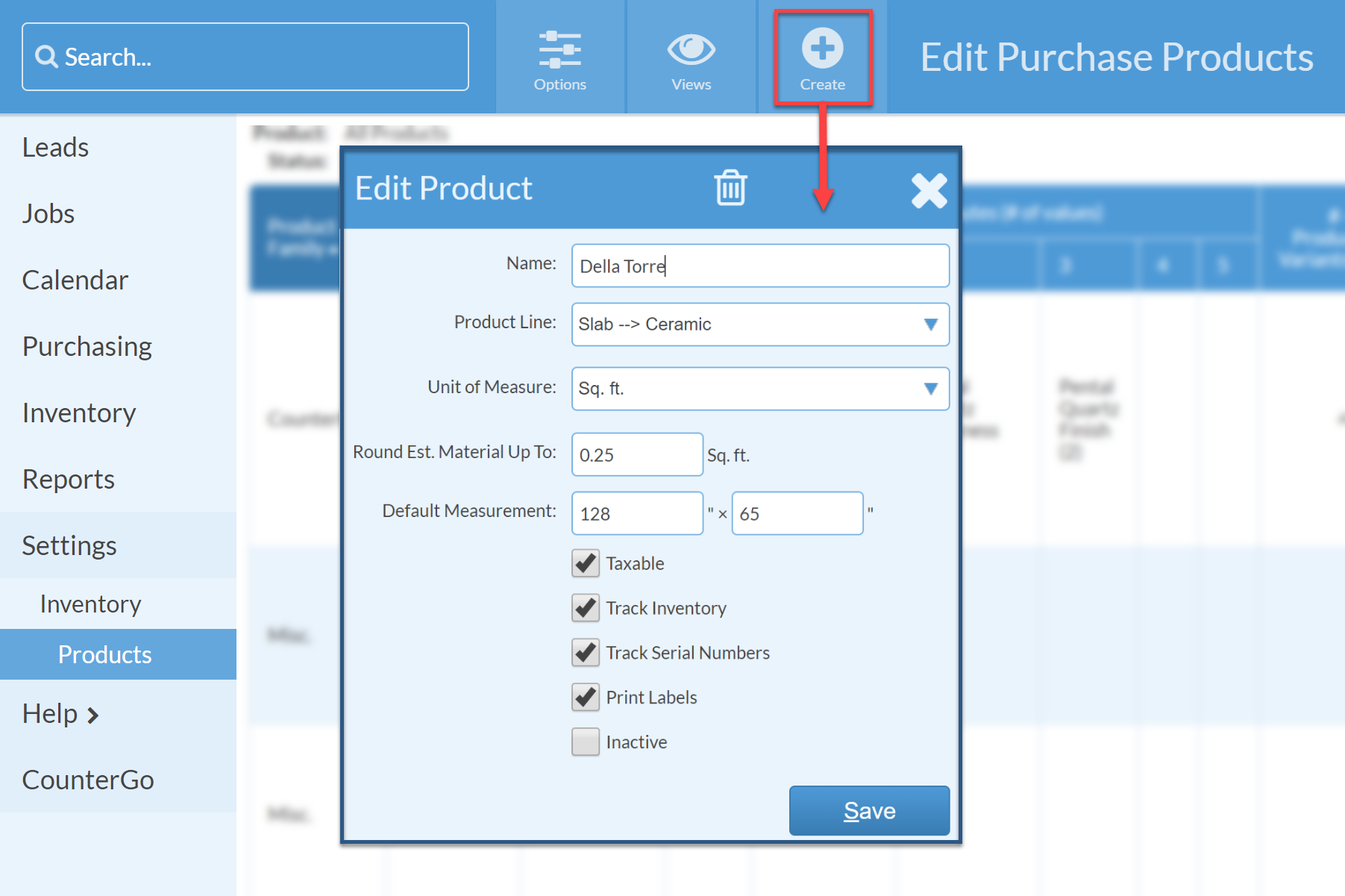
- Click +Attributes and add "Color" to the end of the Product name, for example, "Granite Color" or "Della Torre Color," etc.
- Type or copy/paste your list of colors for this Product in the List of Values field. Click Add.
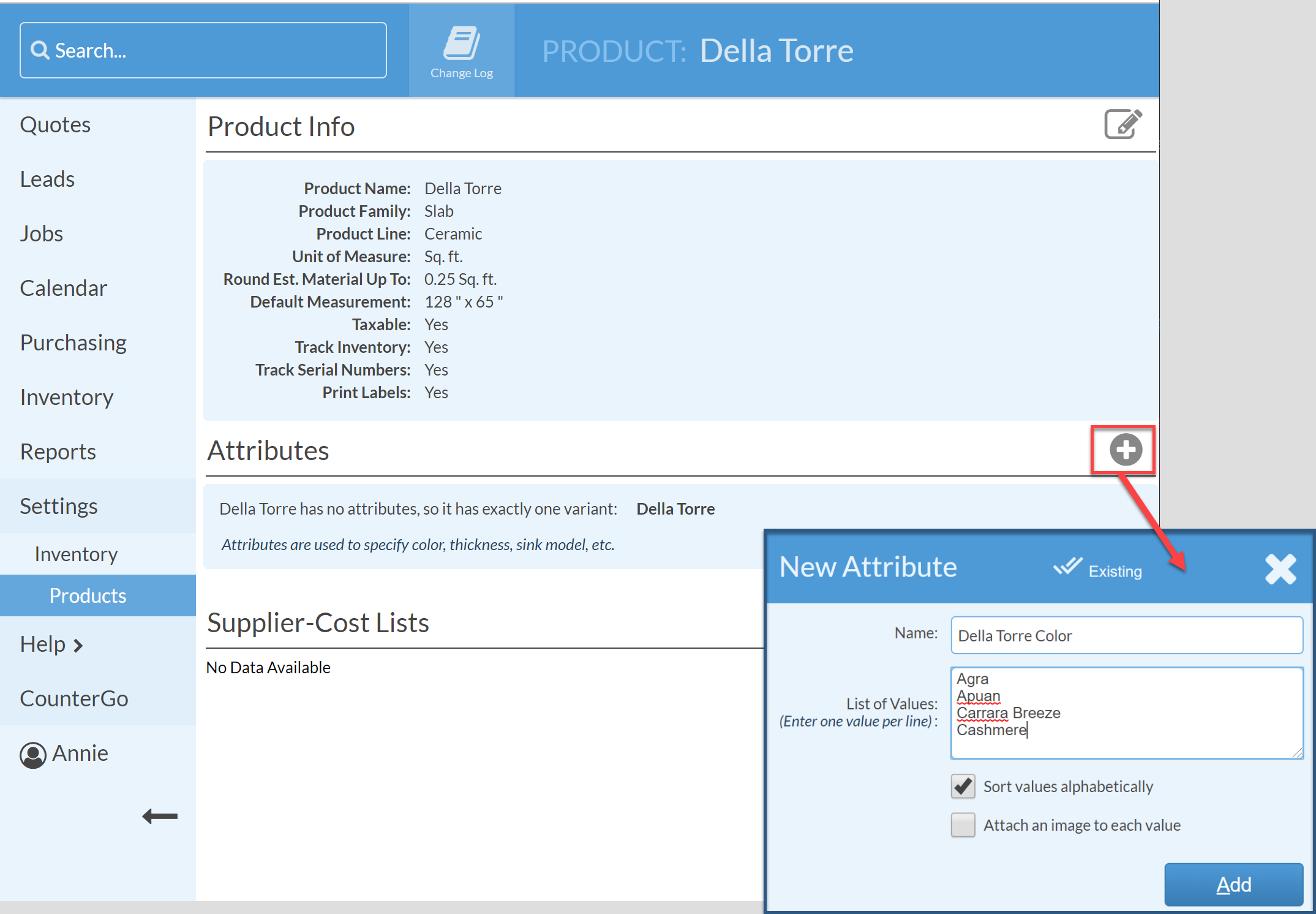
- Repeat Steps 5 & 6 if you have a second Attribute like Thickness. For example, "Granite Thickness" or "Della Torre Thickness," etc.
- Click +Supplier-Cost Lists to add a supplier. You'll need at least one Supplier to use your Product.