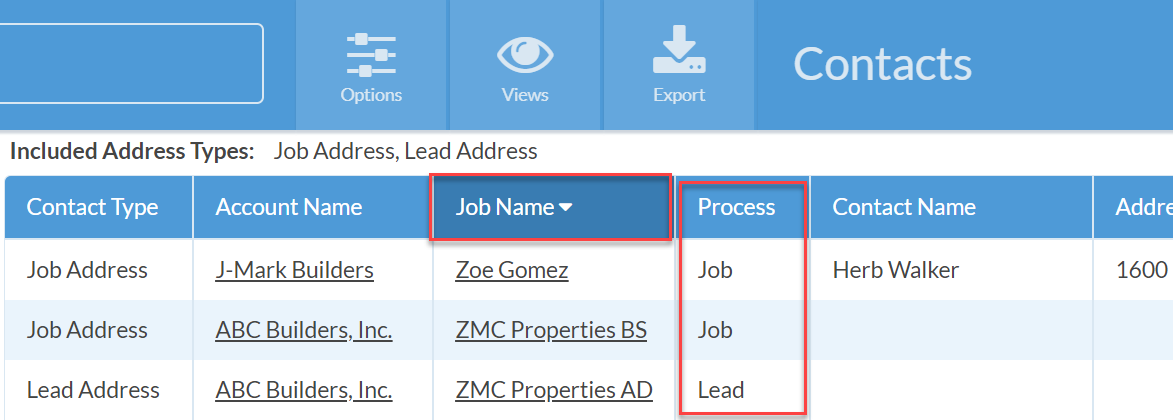Export Contacts
Usually, you interact with contacts (and their phones numbers, addresses, etc.) as part of Jobs or Accounts. You may want to view contacts on their own, especially if you want to export them. For example, you might want to export them so that you can:
- Send promotional emails
- Send holiday cards or other mailers
- Perform an outbound calling campaign
To do this, go to Settings > Account > Contacts. Here you'll see a view of all the customer contacts in your system. You can choose a saved view or click Options to choose which contacts to include.
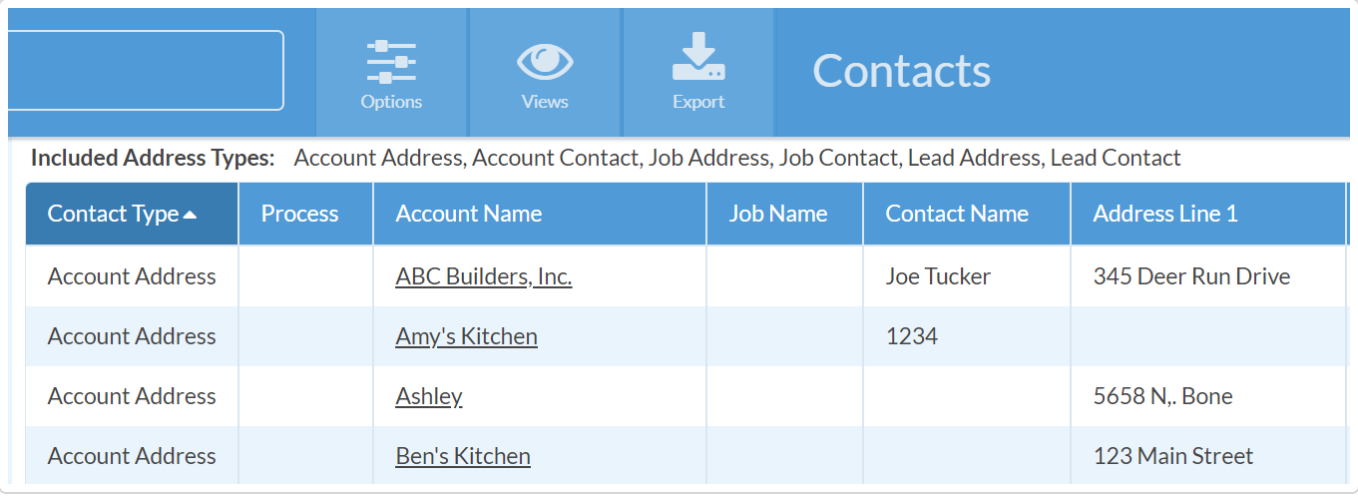
Depending on the view settings you use, contacts will sometimes be repeated. This happens because Job Contacts are inherently also Account Contacts.
Once you have a view with the contacts you want, you can click the Export button to download the contacts to a .csv file.

NOTE: If you use Processes, there will be separate Address Types for each (Job Address, Lead Address, etc.) to make filtering the view easier:
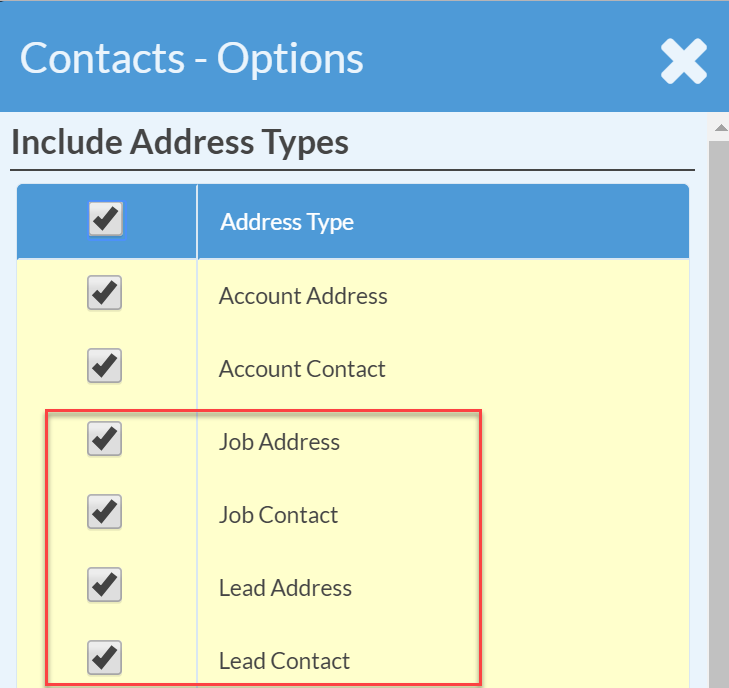
The contact names will always be displayed under "Job Name" - you can distinguish between a Lead and a Job by including the Process column in the view: