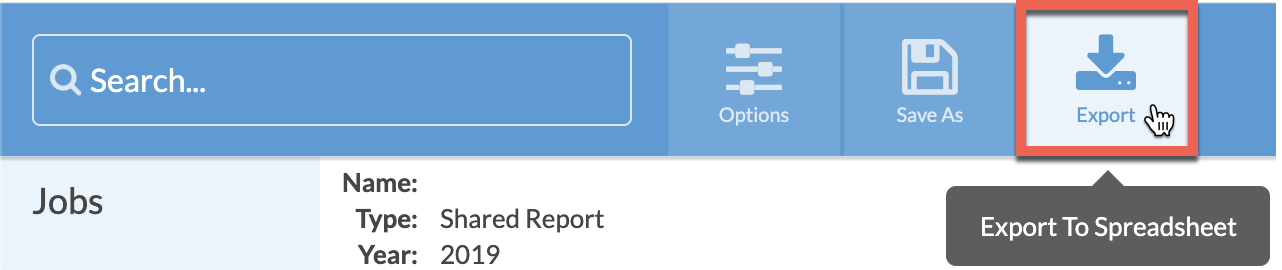Manage Re-Works & Track Errors
There are many different ways to manage reworks and track errors in Systemize.
Fabricators often find it useful to set team goals related to a Rework report. When owners or managers make the results visible and reward the team for progress, they've been able to reduce errors and make more money. This process has worked well for many Users. It involves two steps and you may want to upload our pre-made Rework Form which you can customize.
Click on the Rework Form to open it in a new window, then download via your web browser Save As or Print as PDF functions. Or right click with your mouse to Save As.
Steps for downloading and importing a Form
- Click or right-click on the blue underlined "Rework- Form.xml" above and choose Save Link As. If you didn't get to choose where the file was saved on your computer, you will want to find it before you try to import the file into Systemize. Check your Downloads folder or Search your computer.
- In Systemize, go to Settings > Job > Job Forms.
- At the top next to Process click Job.
- Click +Create at the top.
- Click the Import Job Form icon.
- Click Choose File to Upload and find your saved .xml file.
- Click Import.
- Edit the Form as needed.
STEP 1: REMAKE THE COUNTERTOP
- Create a Phase called "Rework kitchen" or "Rework splash".
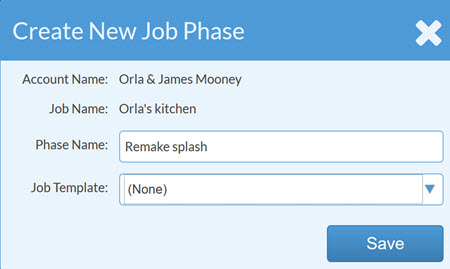
- Add the Job Activities you'll need to fix the problem. For example, if the splash broke in transit but was the correct size, then you don't need to Template again. You might just add Fabrication and Install.
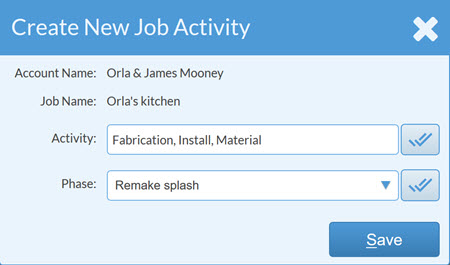
- Schedule the Rework Phase Activities.

- Add a new Area Detail Job Form or the Form you use to track the details about your Jobs. Assign the Form to the Remake Phase.
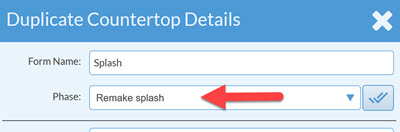
- Enter the square feet and other details you need.
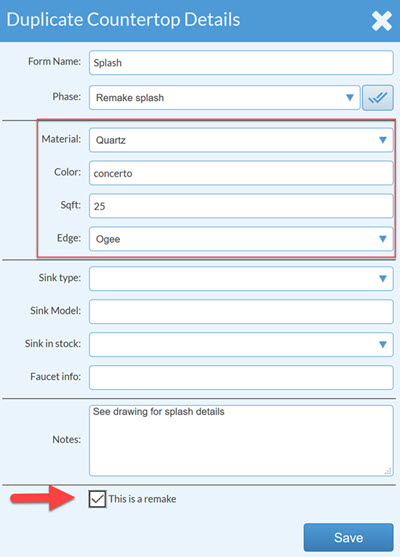
- Check the box to indicate that this square footage is a Remake so you can filter out the number from your monthly reports. Note: If your Area Details form does not have a Remake checkbox, you can edit your Forms to add one.
- The Activities for the Remake Splash can be displayed on your Calendar with only the square feet for the remake, rather than the whole Job.
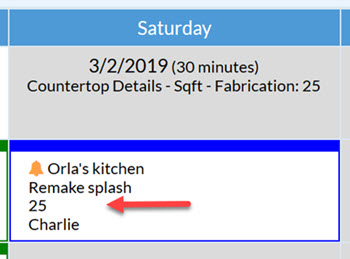
STEP 2: TRACK DETAILS
- Create an "Error-Tracking" or "Rework" Form that is used to record details about the error. Or use the sample Form at the top of this page.
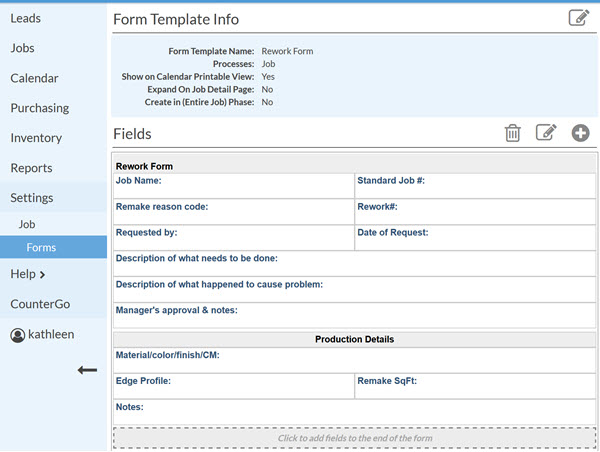
In this example, there are areas to record details about the problem, who was involved, who approved the rework, what material was involved, etc.
- When there's some kind of mistake on a Job, the appropriate person should add the Rework form to the Job and complete the details.
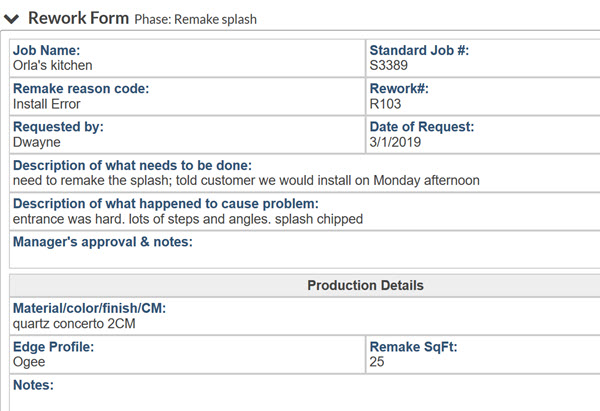
- If the form requires approvals from different people within the company, you'll want to create a Job View or Report for those people to see that approval is needed.

-
The view might look something like this:
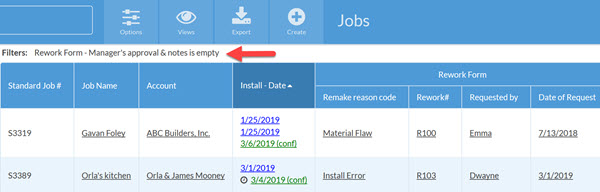
- Create a Report to show you Jobs with the Rework form attached.
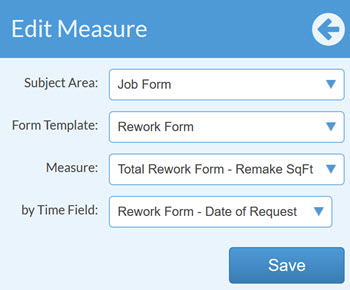
If you create a Report with the essential information from your Rework form selected as your Display Fields, you can easily export the Report into Excel for further analysis.