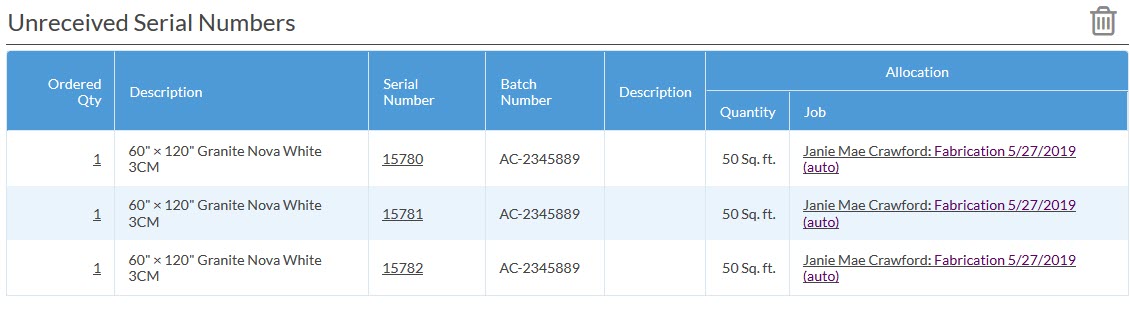Assign Material In A Purchase Order To A Job
This article supports Legacy Inventory, previously known as Systemize Inventory Edition, which is supported but no longer available for purchase.
Click here inventoryhelp.moraware.com to access the new Moraware Inventory Knowledge Base.
The easiest workflow is to begin by creating a Purchase Order for a specific Job.
- Open the PO and click the Assign Serial Numbers button.

- If known, enter the Supplier's Batch Number, as well as the Location where you want the Material to be unloaded to when it arrives.
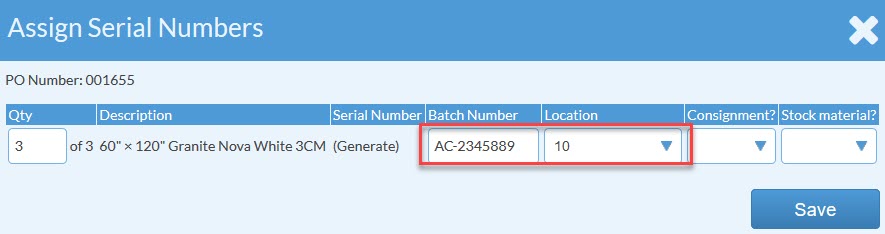
- You will see the related Job listed at the bottom of the PO, but you need to click on Available to assign the individual serial numbers to the Job.
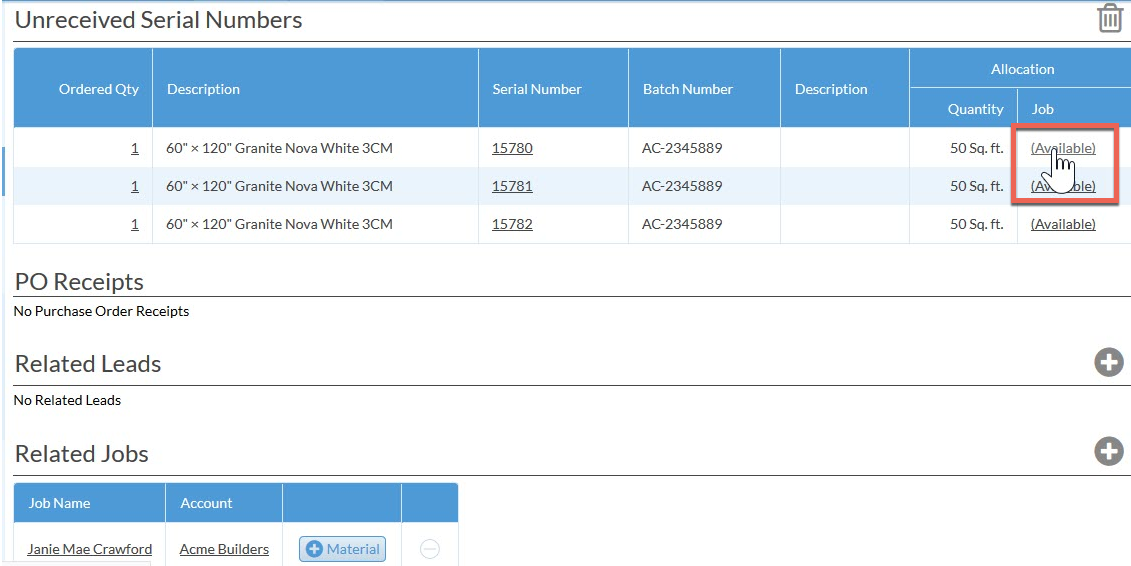
- Confirm that Job is listed as the Process, and then click in the Job field. Select the Job Name when it appears.
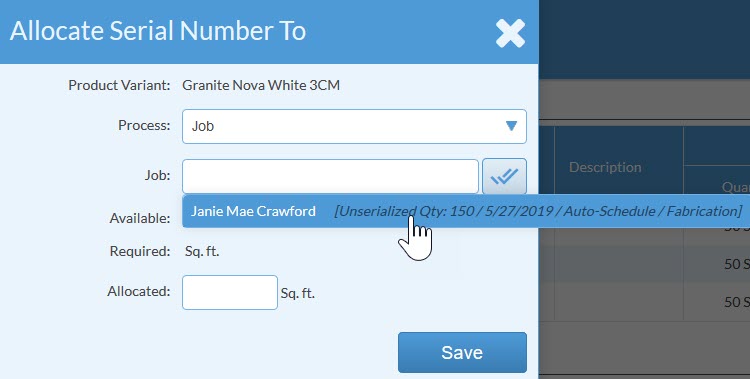
- The allocated quantity will be filled in automatically. Click Save.
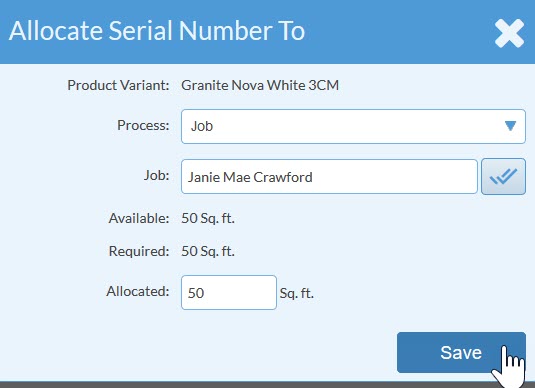
- When you have repeated the steps for each Serial Number, you will see that each has been assigned to the Job.