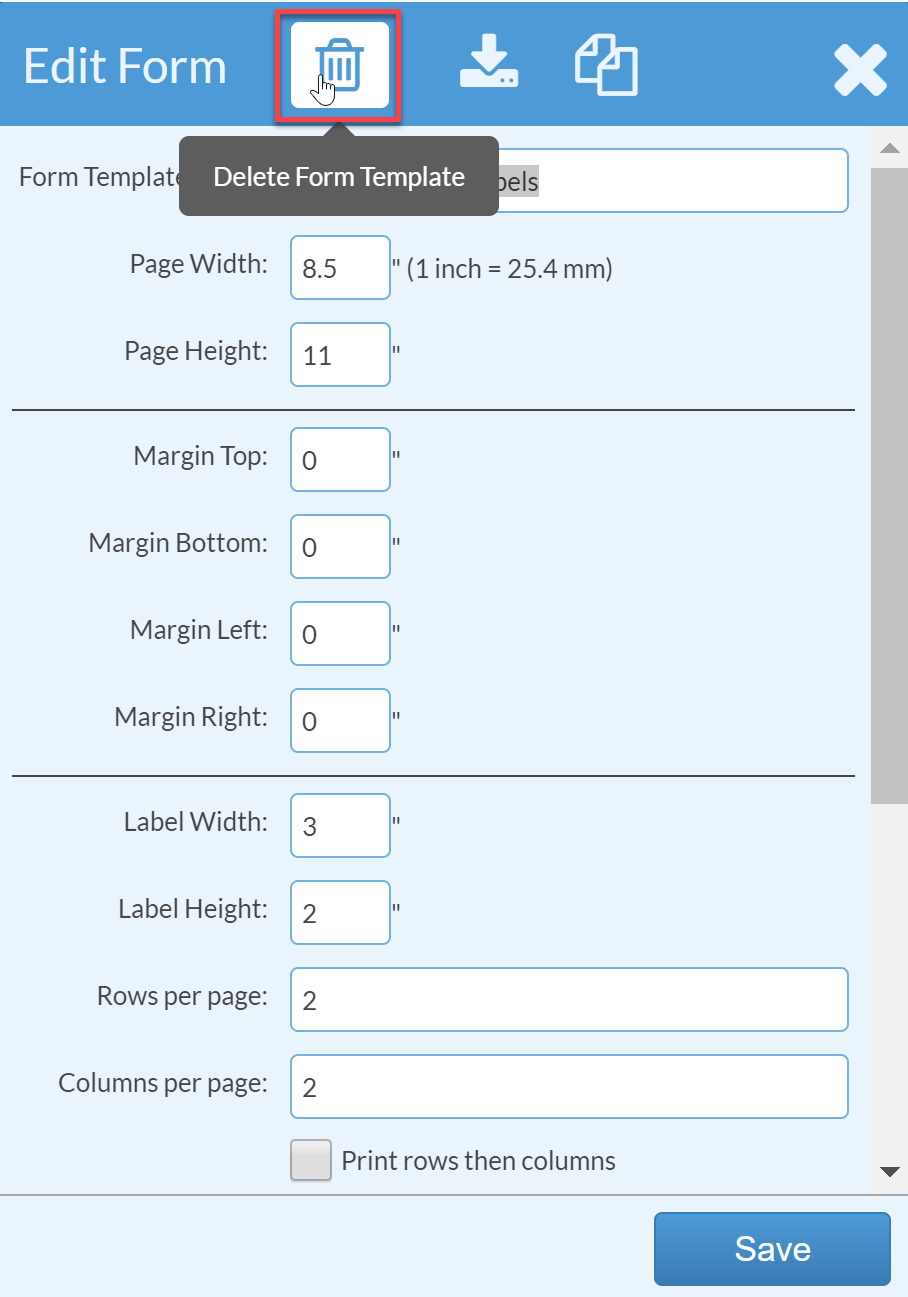Delete Or Disable Inventory Labels
This article supports Legacy Inventory, previously known as Systemize Inventory Edition, which is supported but no longer available for purchase.
Click here inventoryhelp.moraware.com to access the new Moraware Inventory Knowledge Base.
Inventory Edition only: Make Label Printable Form Inactive
- Go to Settings > Inventory > Labels
- Click on the underlined Form template you'd like to make inactive.
- Click the Edit Icon next to Form Template Info
- Check the Inactive box. Click Save.
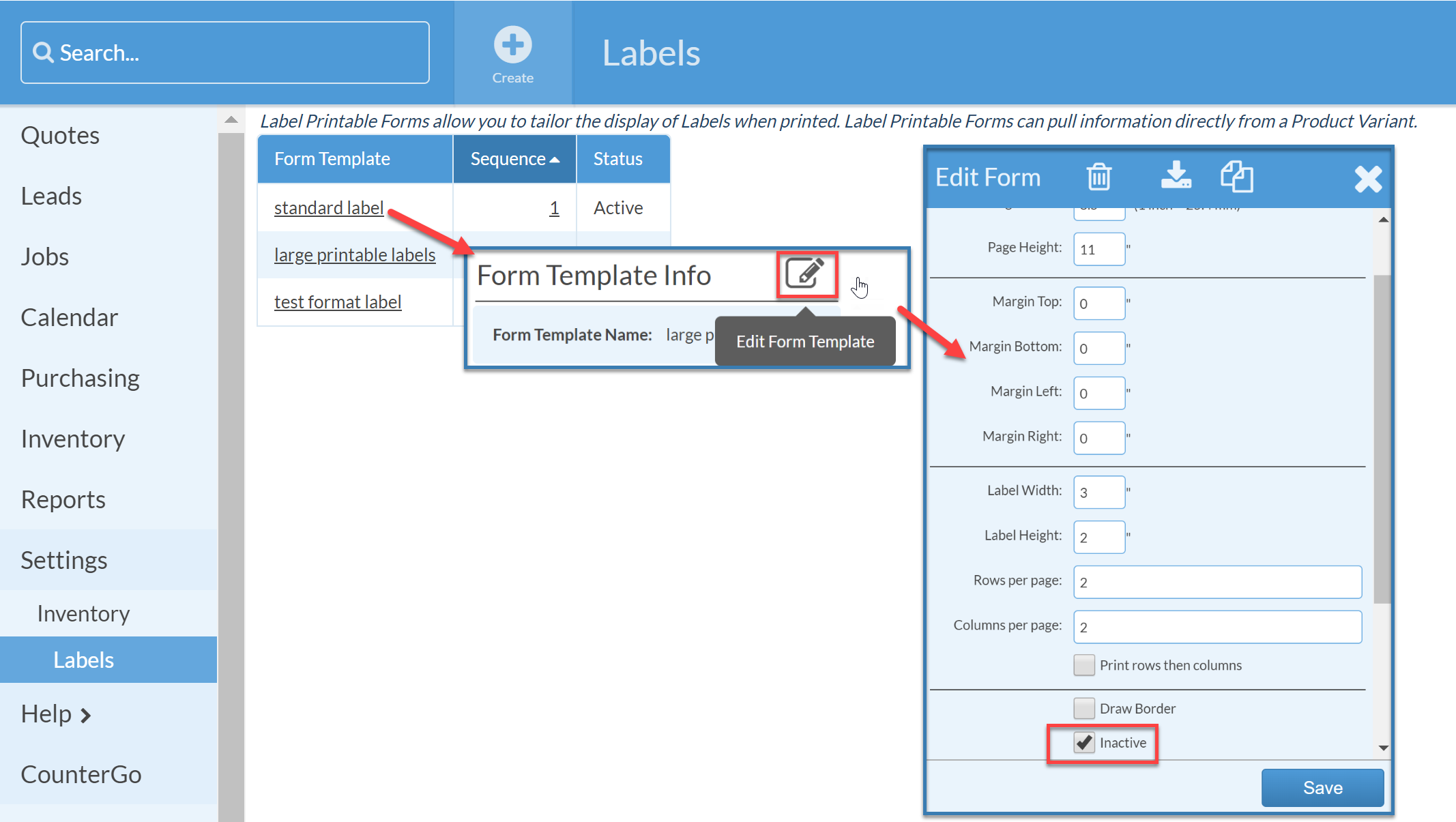
Delete Label Printable Form
- Go to Settings > Inventory > Labels
- Click on the underlined Form template you'd like to delete.
- Before you can delete your form, you must delete the fields. Click the Delete icon next to Fields.
- Click the Select All Fields icon, then press Delete Fields. Systemize will ask you to confirm that you want to delete the fields.

- Click the Edit Icon next to Form Template Info
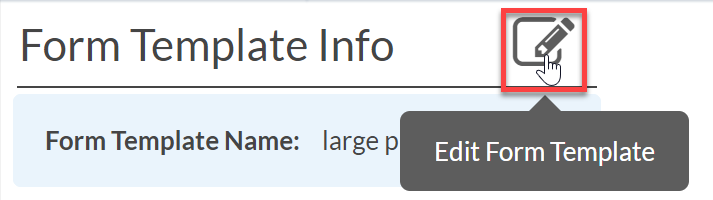
- Click the Delete Form Template Icon at the top. Then press Delete.