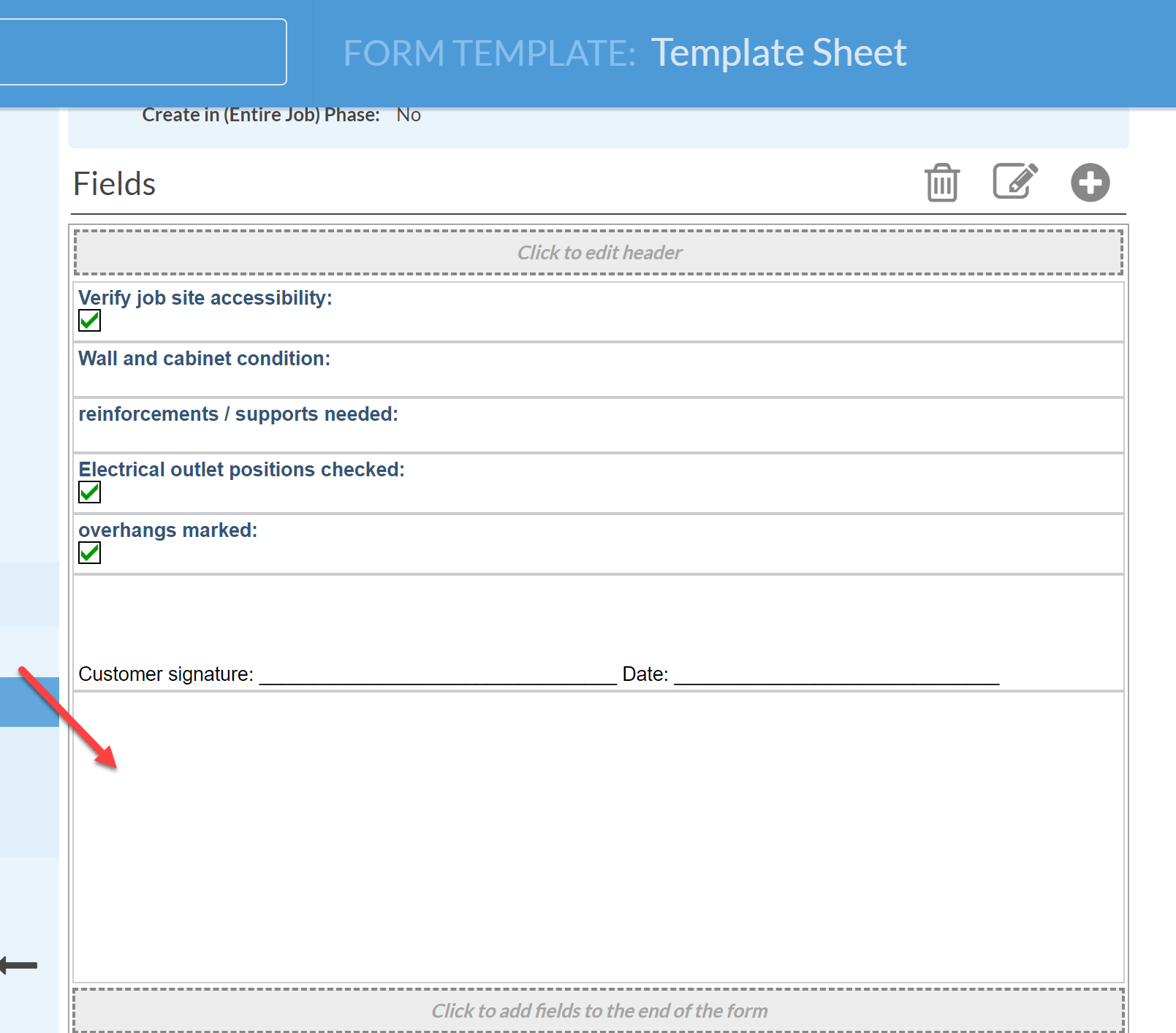Add Blank Space To Job Forms
Adding blank space to Forms can be very useful to make Forms more visually appealing or to make it easier to add hand-written notes.
- Go to Settings > Job > Job Forms and click on the job form you would like to modify.
- Press the + to Add Fields.
Select Data Type: Static Text.
- The Name is optional and usually not necessary for blank FieldsPut your cursor in the Text box and press your Enter key to add the desired number of blank lines.
- Click Save.
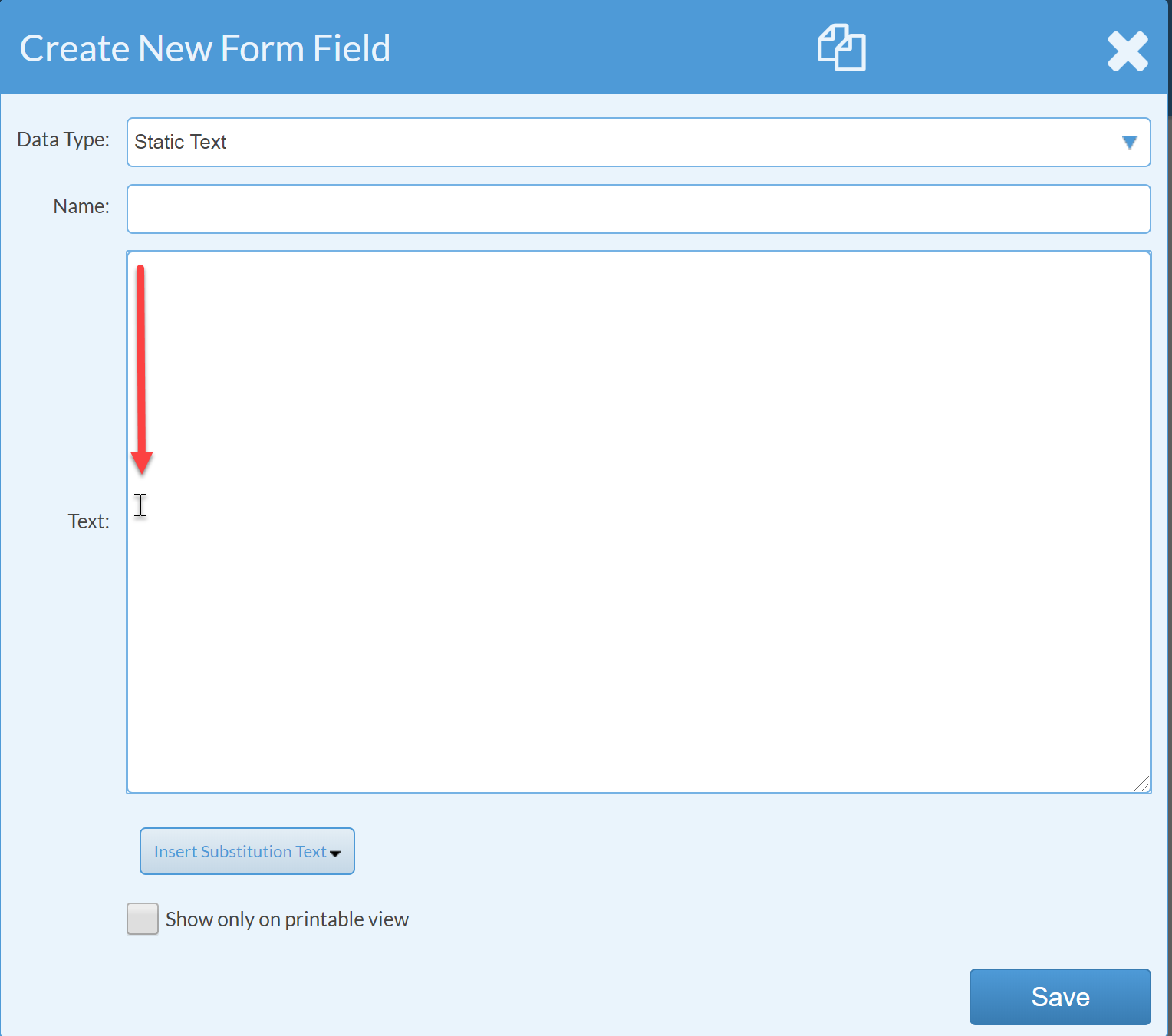
The static Field will display as blank space in the Form.