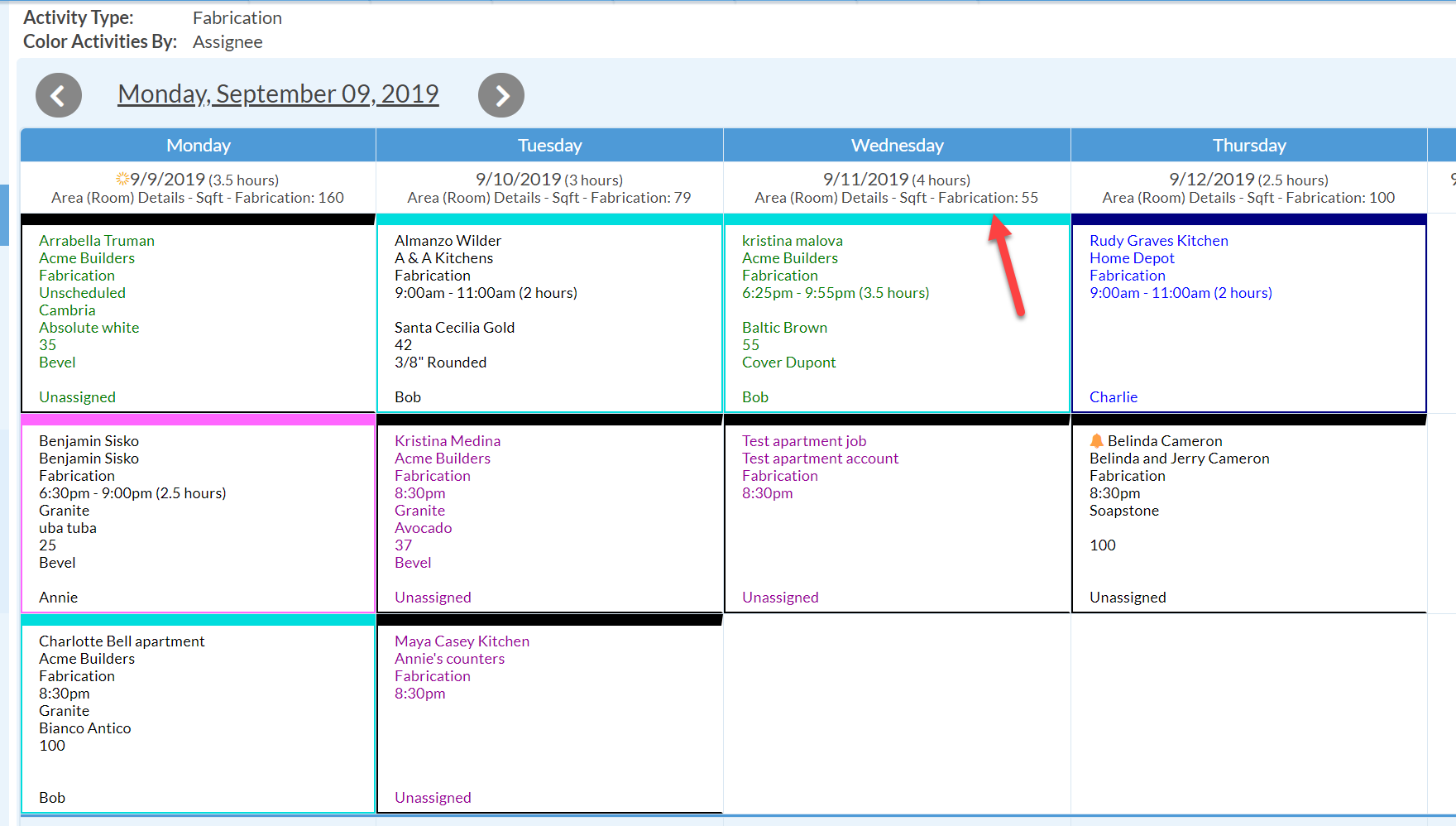Calendar View: Daily Square Footage Totals
By using the Subtotal feature when creating a Calendar View, the daily total of any custom Job Field or Form Field that is the type Numerical can be displayed. The example below shows Sqft. but the same process can be used for any numerical Job field or Form field.
ADD SUBTOTALS TO THE CALENDAR
- Add a Job Field or Form Field selecting Number for the data type.
- Enter values in the new Square Feet field for each Job scheduled
- Go to Calendar > Options.
- Scroll down to Subtotals and click the double-check marks.
- Select the Fields and Activities you would like to include in the subtotals.
- Click Save.
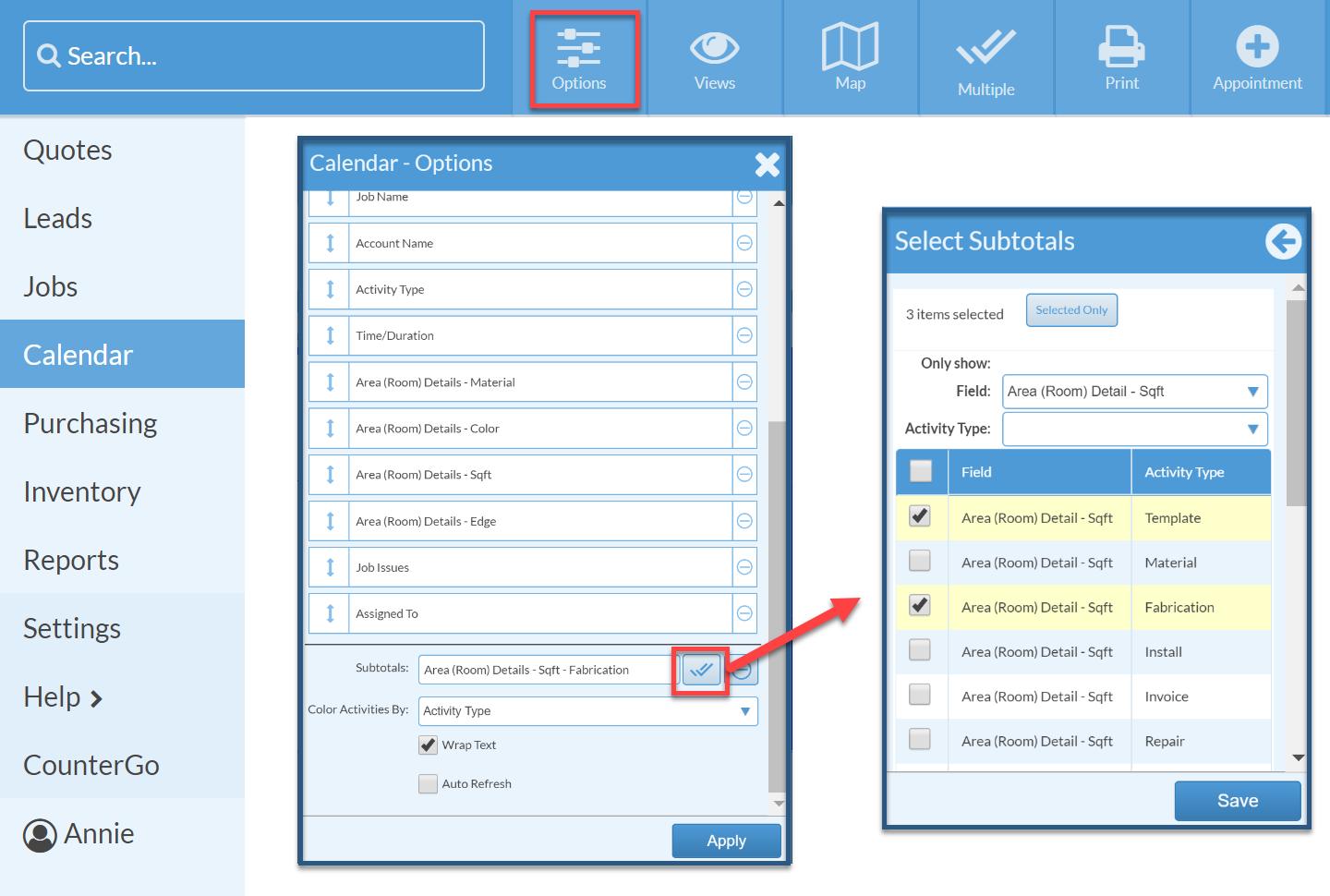
SHOW THE SQUARE FEET OF EACH CALENDAR ACTIVITY
- Go to Calendar > Options.
- Click the + to the right of Display Fields.
- Find and click the Square Feet field.

- Drag and drop to change the order and then click Apply.