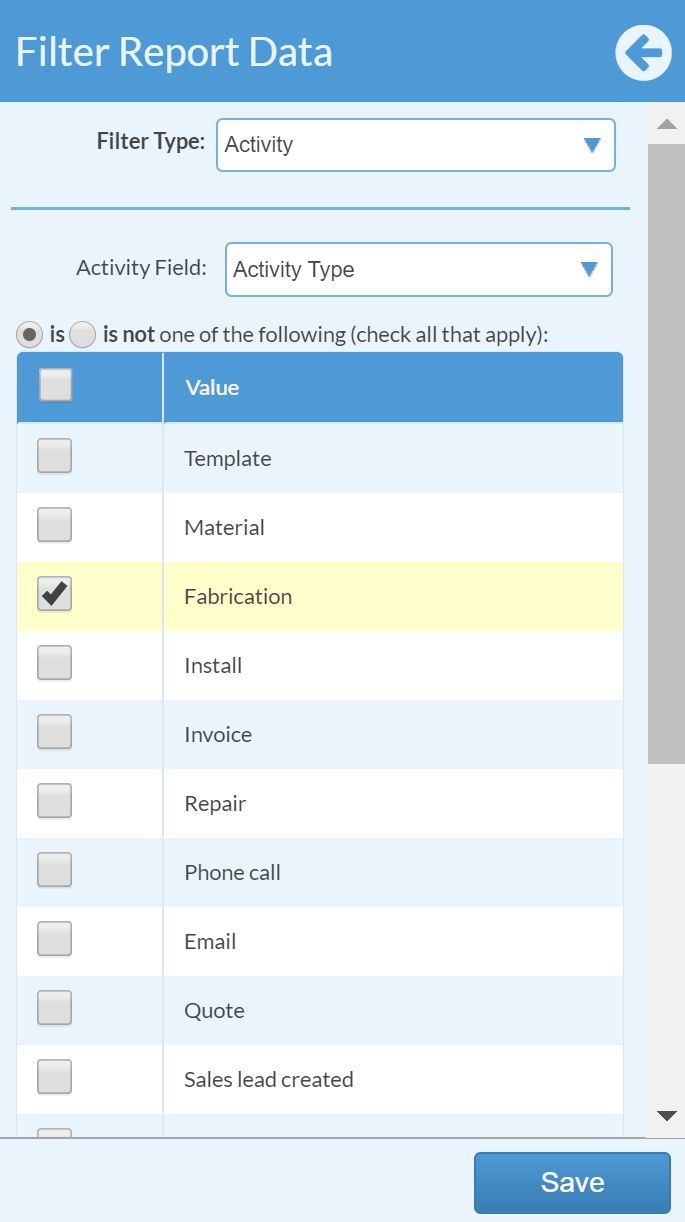Sample Report: Activity Details
Most of the time, a Job View or Calendar View is sufficient to show information about Activities. Sometimes, the additional power and flexibility that Reports provide are needed. Here are the details of creating a Report showing Activity Details.
CREATE AN ACTIVITY REPORT
- Go to Reports > +Create.
- Choose your Time Selection and Reporting Date.
- Click the "..." button to the right of the Measure box.
Subject Area: Job Activity
Measure: Number of Job Activities
by Time Field: Activity Date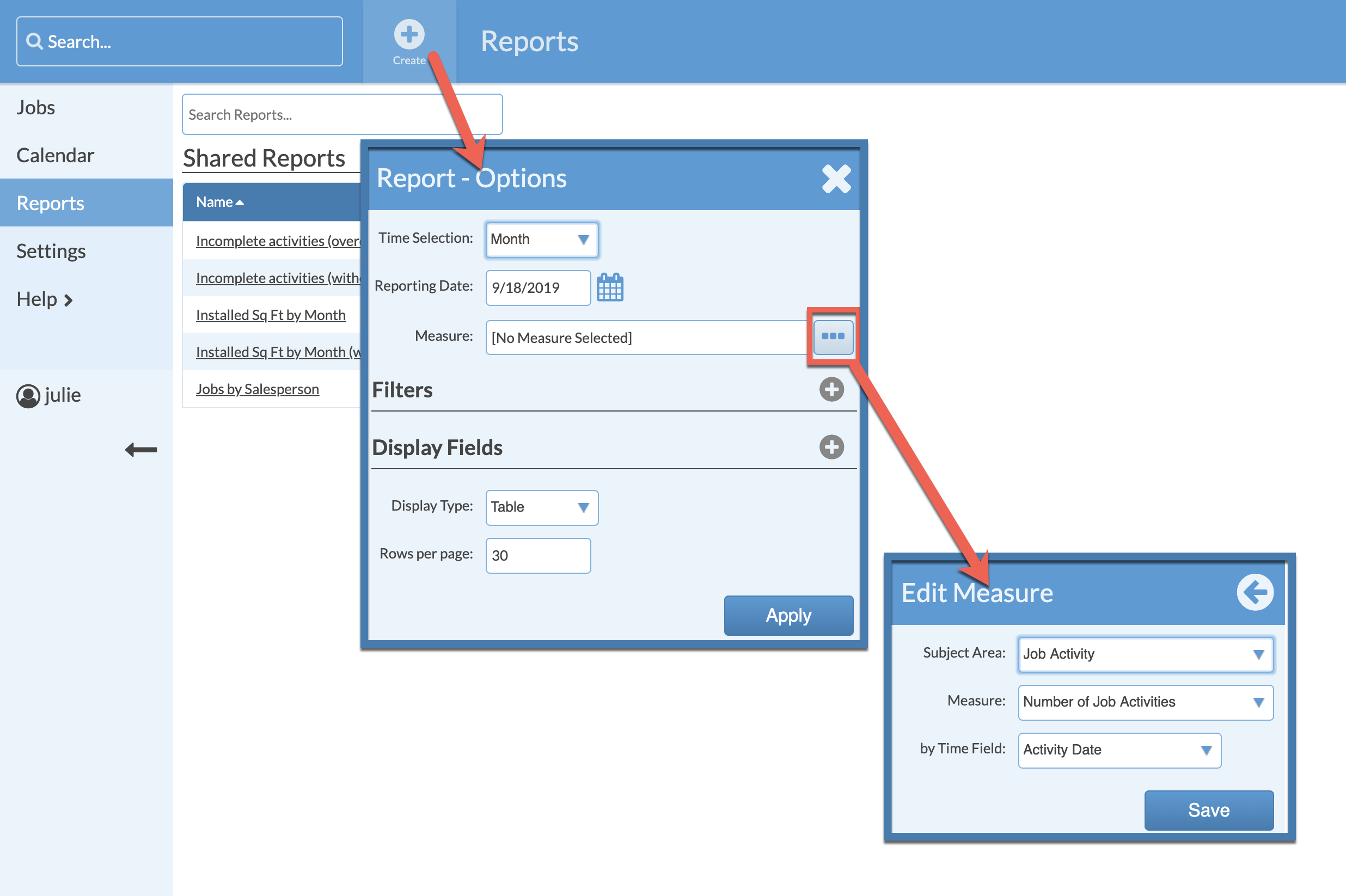
- Press the + to the right of Display Fields to choose appropriate Job Activity (and Job) fields.
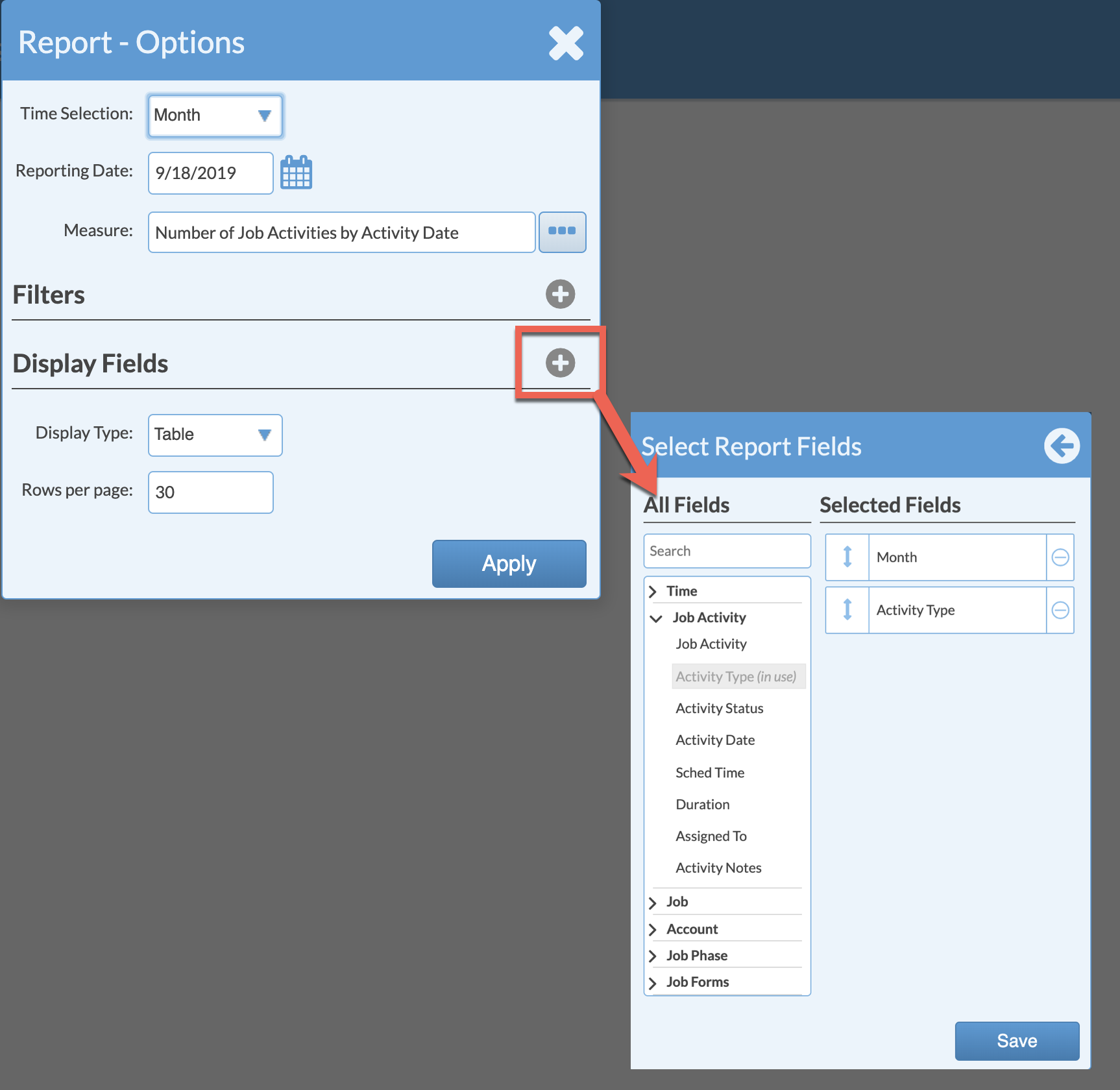
- Click Save and then Apply to see the Report.
ADD FILTERS TO A REPORT
There are many ways to filter your report information. To add a filter press the + icon to the right of Filters.
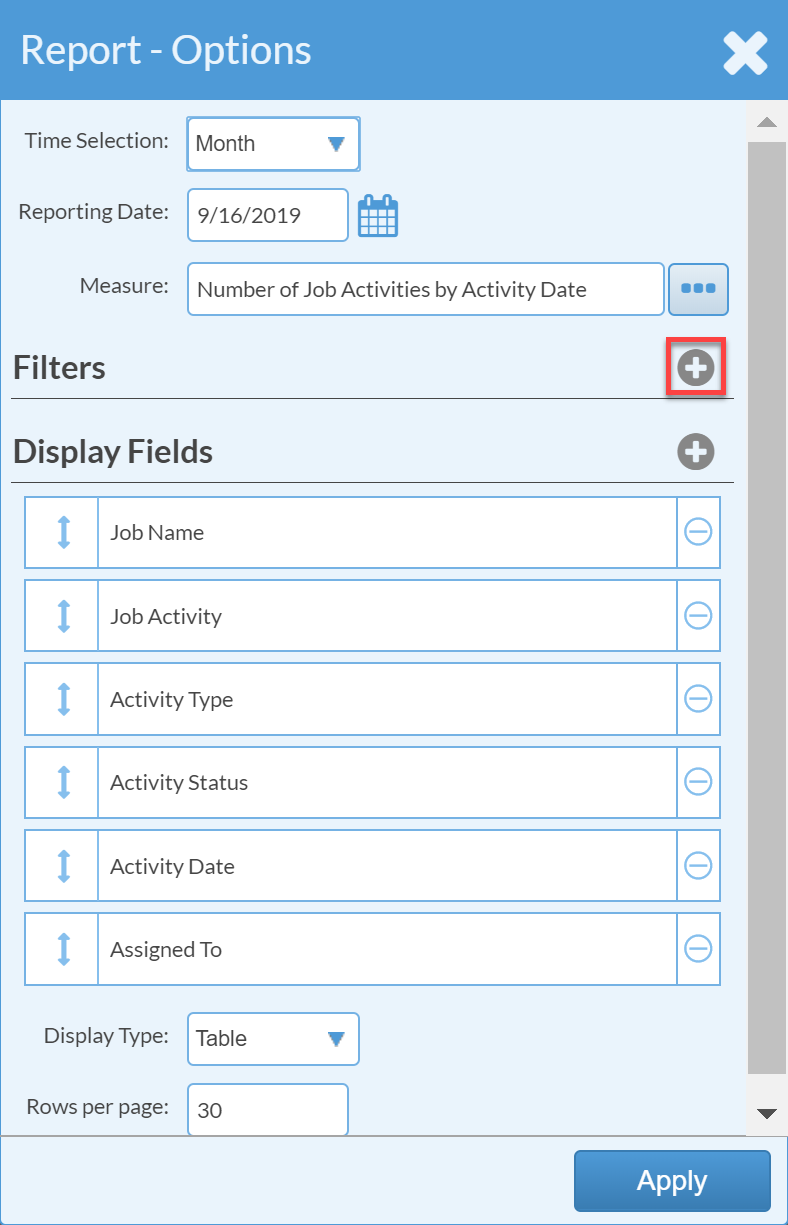
For example, you could add a filter for Process to see only your Leads.
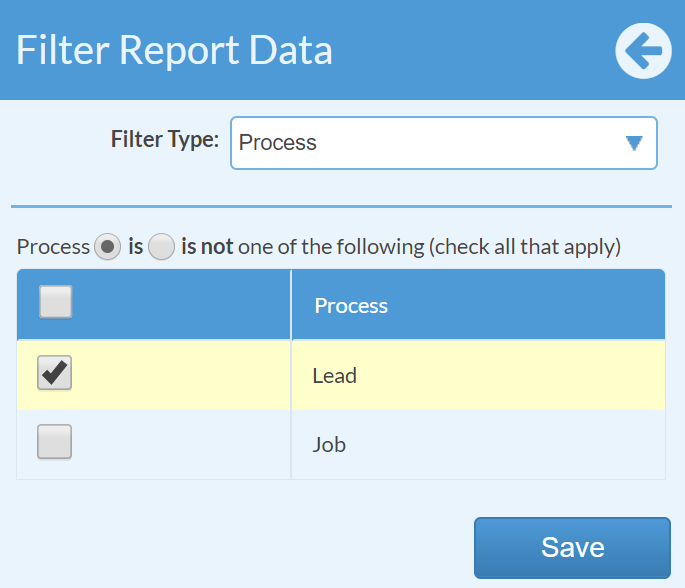 Another example, you could add a filter to see only one Activity Type.
Another example, you could add a filter to see only one Activity Type.