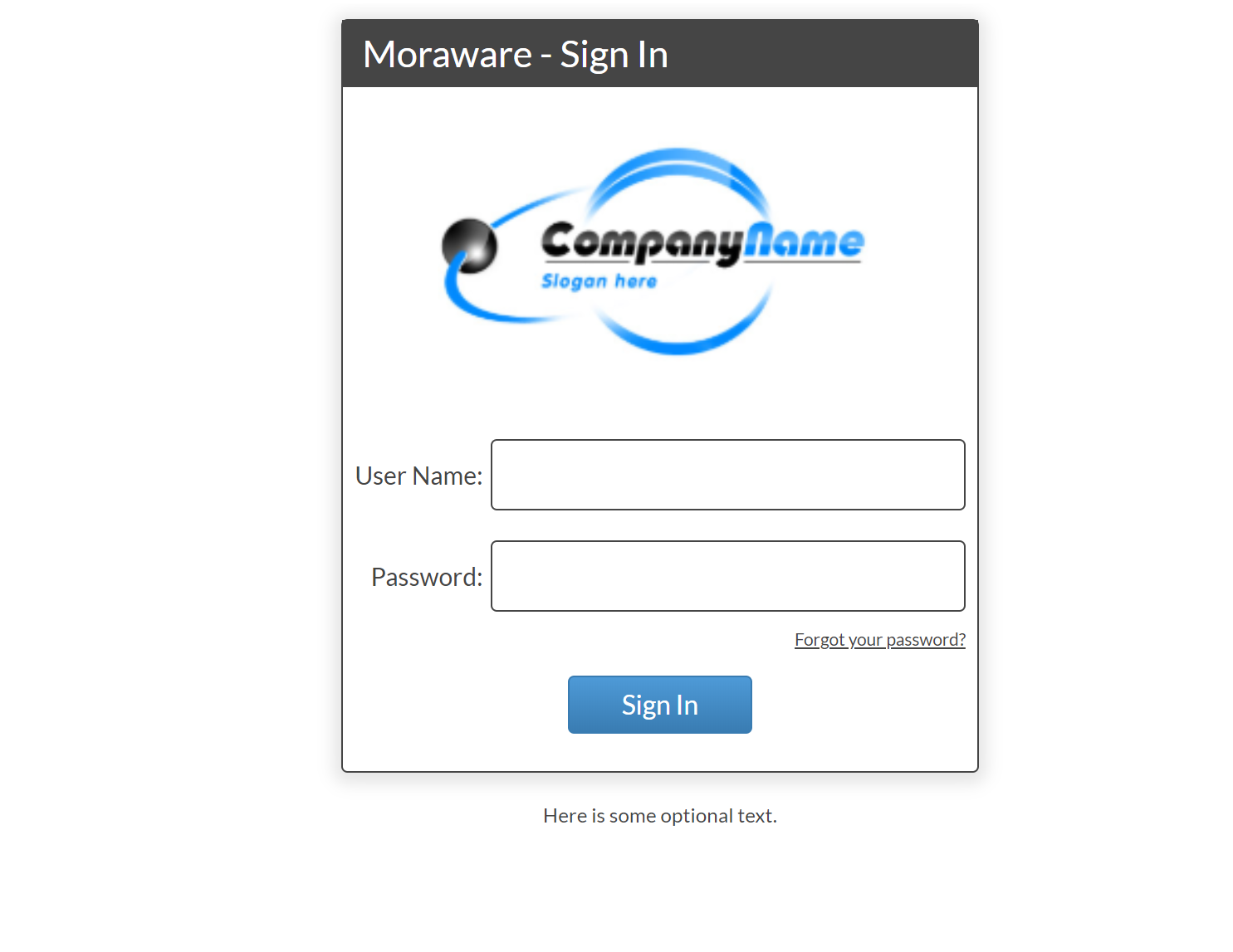Add A Logo To Your Login Page
You can customize your login page by adding your logo. This will be seen when your employees go to Login to Systemize.
- Go to Settings > System > Page Styles.
- Click Login to set the Login Page Logo.
- Next to Logo click the drop-down list to select New Logo File.
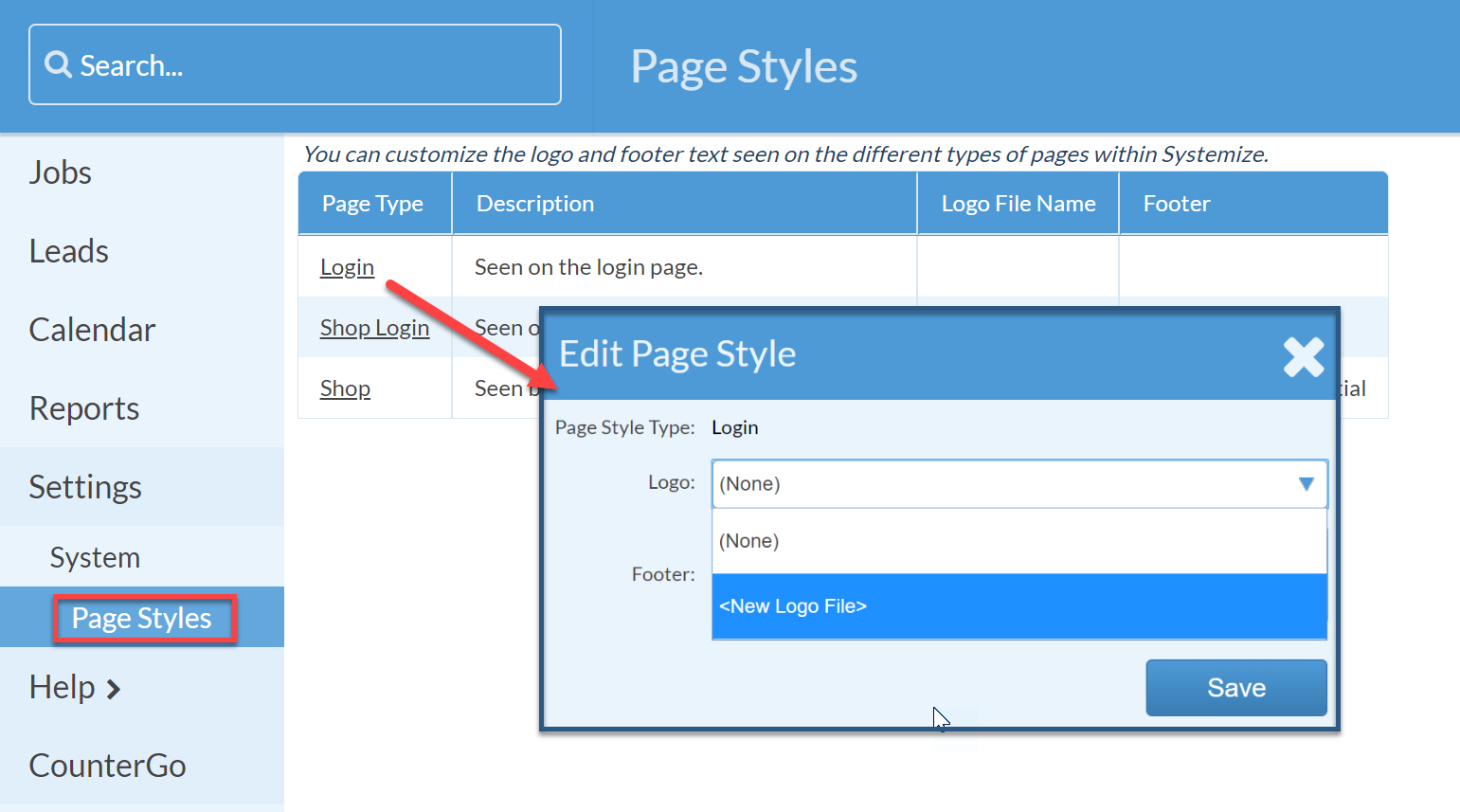
- Click Choose File to Upload to search for the Logo File on your computer. Click Save.

- Set the Logo size by entering a number in the Height OR Width box. It's best to only set one dimension. (Optional)
- Enter text into the footer to display below the login screen. (Optional)

- Sign out to see how your new Login will look.