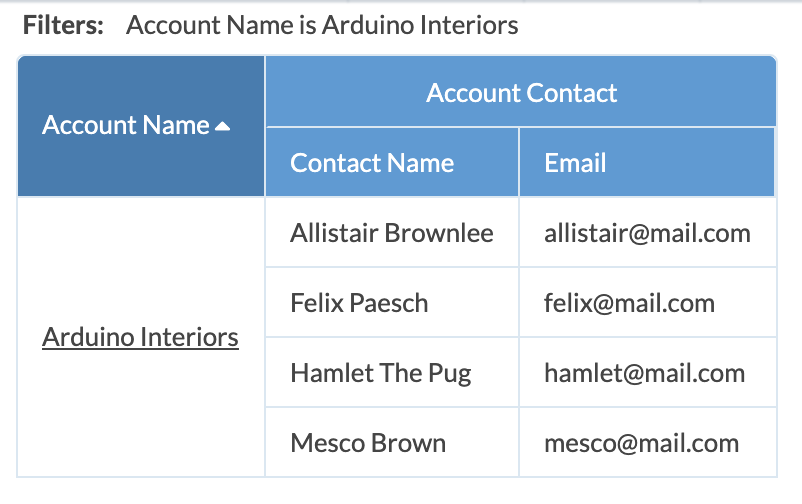Sample View: List Account Emails
To create an e-mail list for only one Account, create an Account View that includes Display Fields you need to see. There are two parts to creating the View, first is to add the Account Email Display Field
If you want to export information for all Accounts, you may want to do that via the Contacts page, Settings > Account > Contacts.
- Go to Settings > Account > Accounts.
- Click the Customize button from the top navigation.
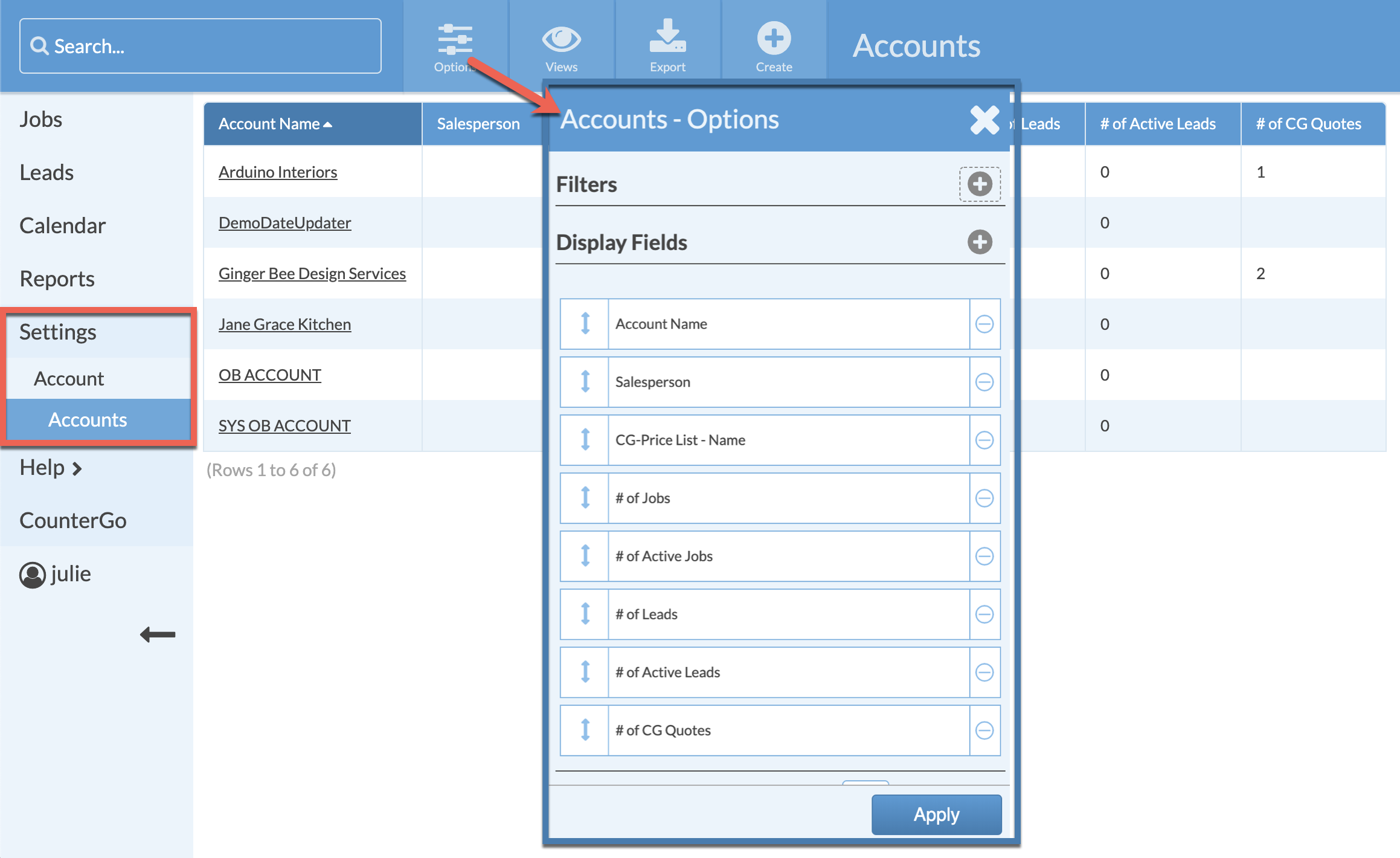
-
Remove any Display Fields you don't need by clicking on the minus icon in a circle to the right of that Field name.
- Click the + icon to the right of Display Fields to add Fields. Include Fields like Account Name, Account Contact- Contact Name and Account Contact-Email. Click Apply.
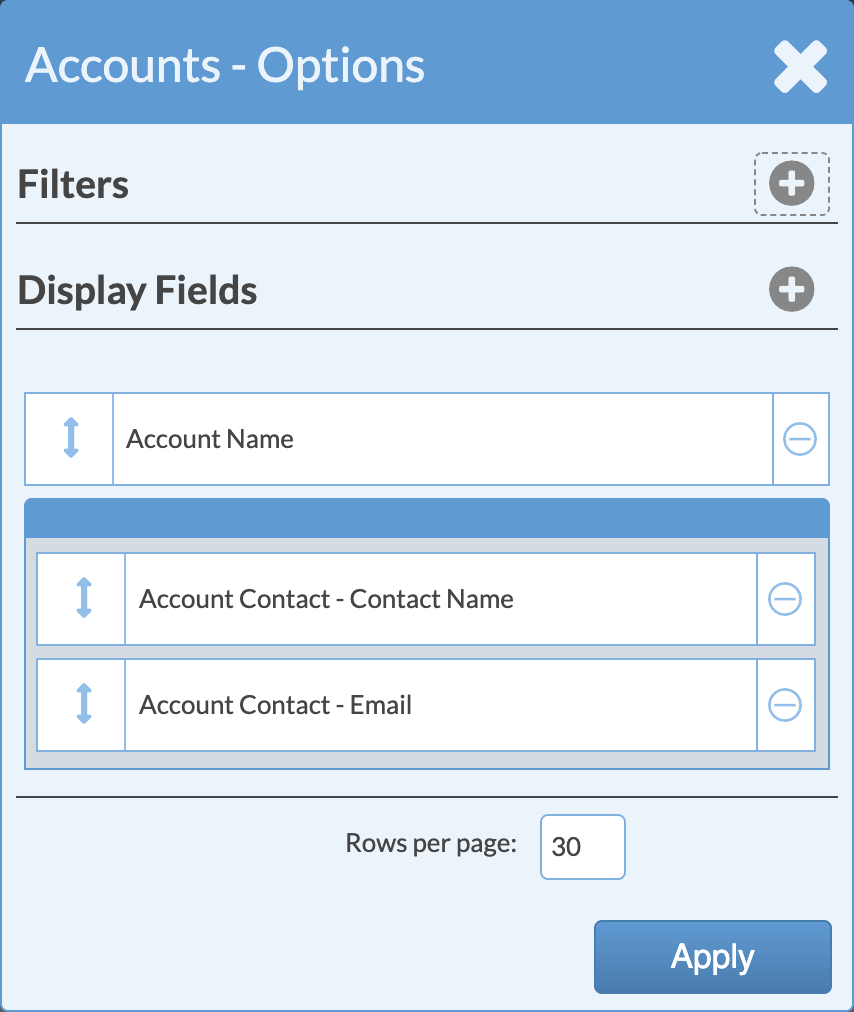
- Edit the Rows per page to display the number of rows you want to see.
- Add the + button across from Filter to add a Filter for which Account you want to see. You can select multiple Accounts. Click Save.
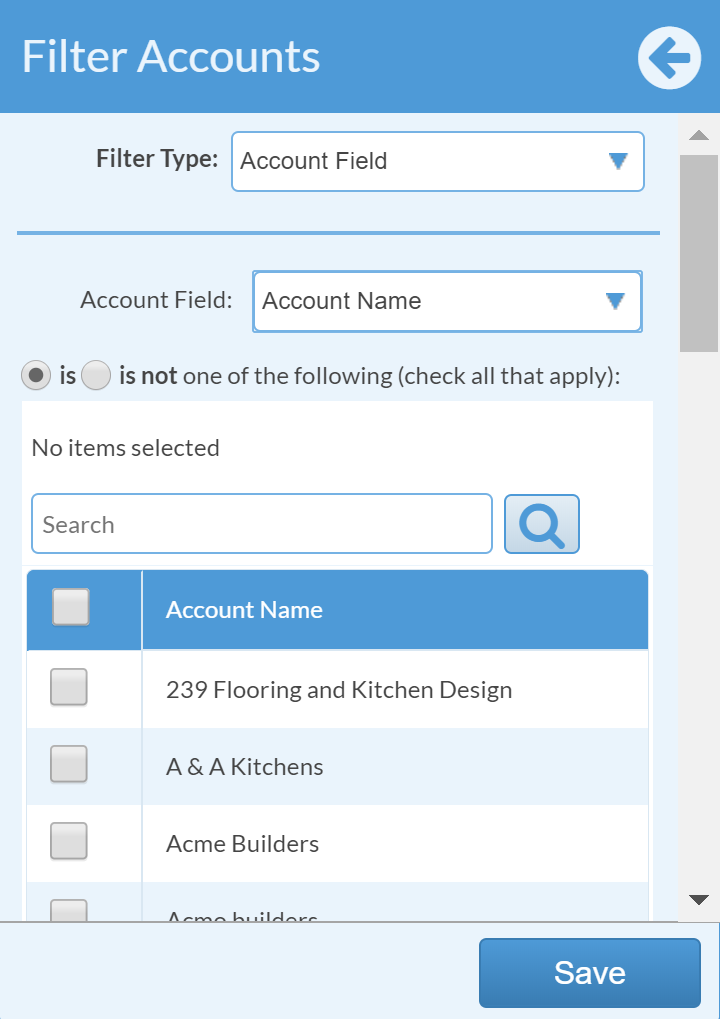
- Click Apply.
- Depending on the Display Fields you choose, your View may vary from the one below.