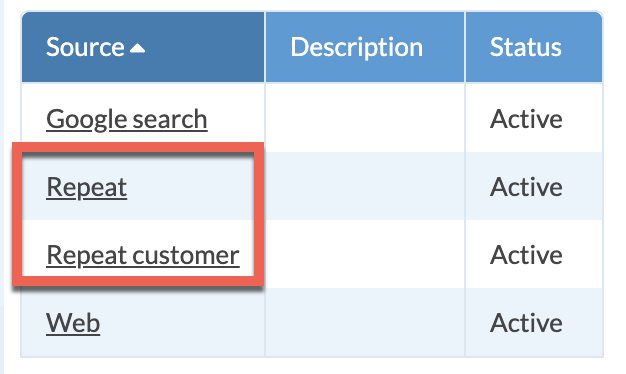Change A Text Field To A List Of Values Field
Occasionally you may need to modify a Job Field you have created from a Text Field to a List of Values. If you have been using the Text Field for some time, and have a lot of entries, it may be better to inactivate the Field and create a new List of Values Field.
If you are not concerned with running Reports on past Jobs but plan to for future Jobs, inactivate the current Text Field and create a new List of Values Field. The old info will still show on previous Jobs, but not going forward.
If you do need to run Reports based on the information in that Field for previous Jobs, then change the Field from Text to List of Values.
- Go to Settings > Job > Job Fields > click on the Field to edit.
- From the drop-down list for Data Type, select List of Values.
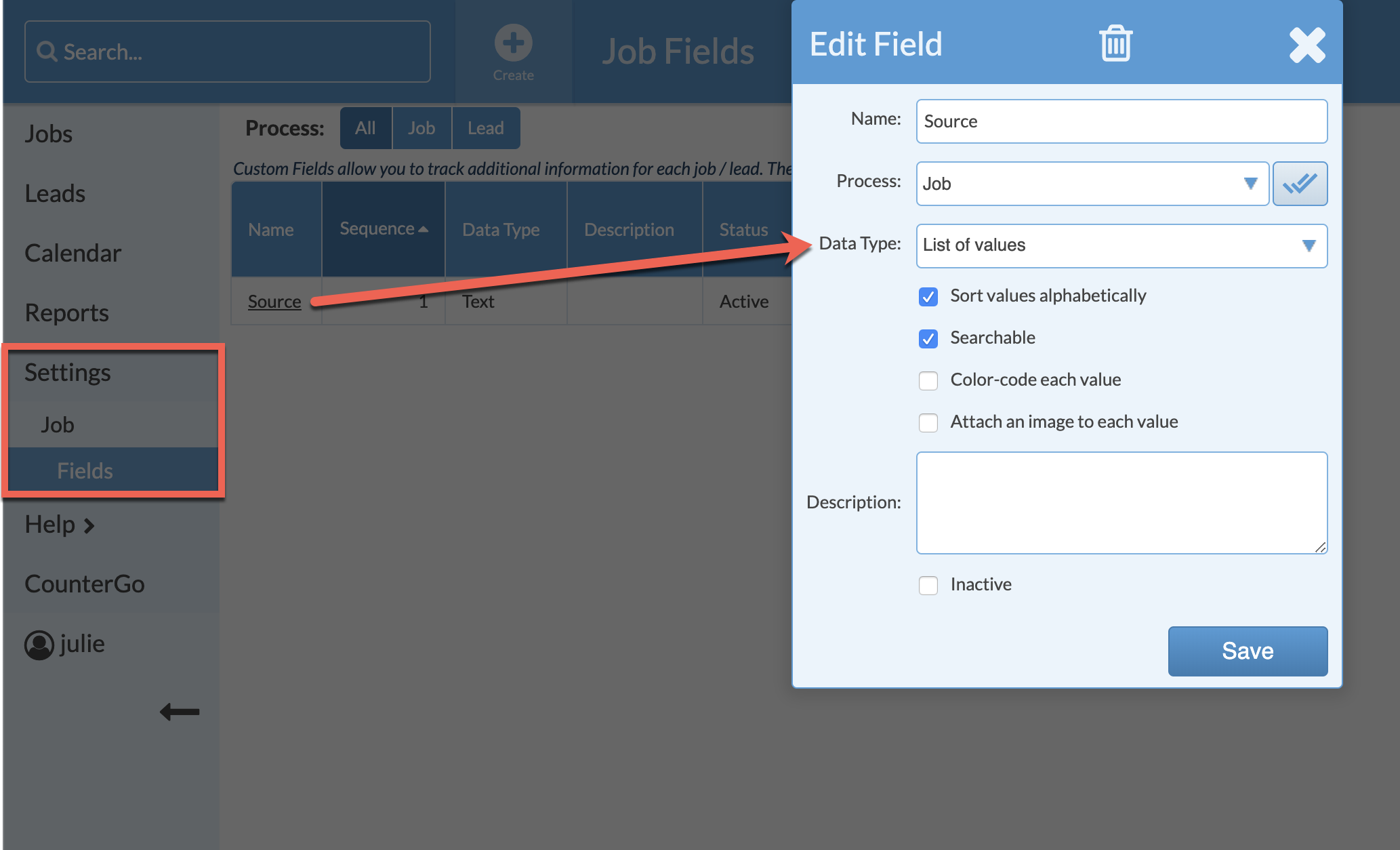
- Systemize will create an entry for each previous text entry and ask for you to confirm the change. Click Save.
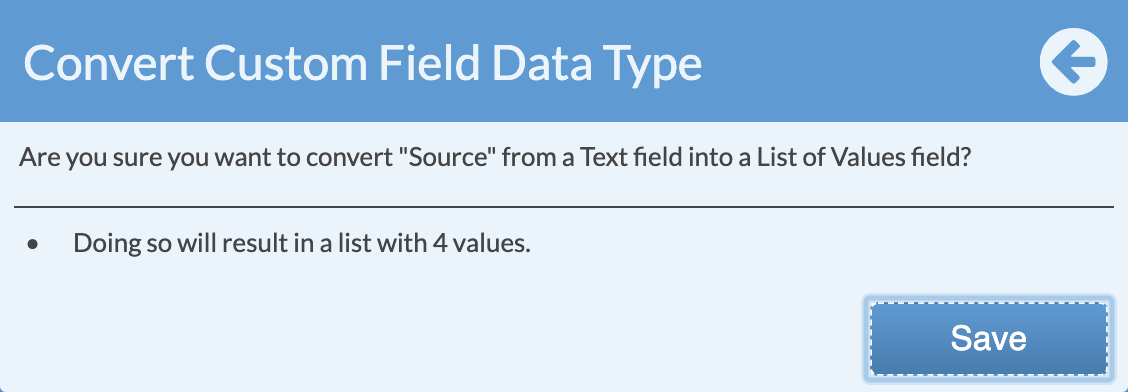
NOTE: When you convert from a Text Field to a List of Values, each unique text entry will be made into an entry in the List of Values. If you have been using the Text Field for a long time, or if you have typos or versions of the same entry, each one will be made into a List of Values entry resulting in a long drop-down list.
In the example below "Repeat" and "Repeat customer" were both entered when the Field was a Text Field, so there are two unique entries in the converted List of Values Field.