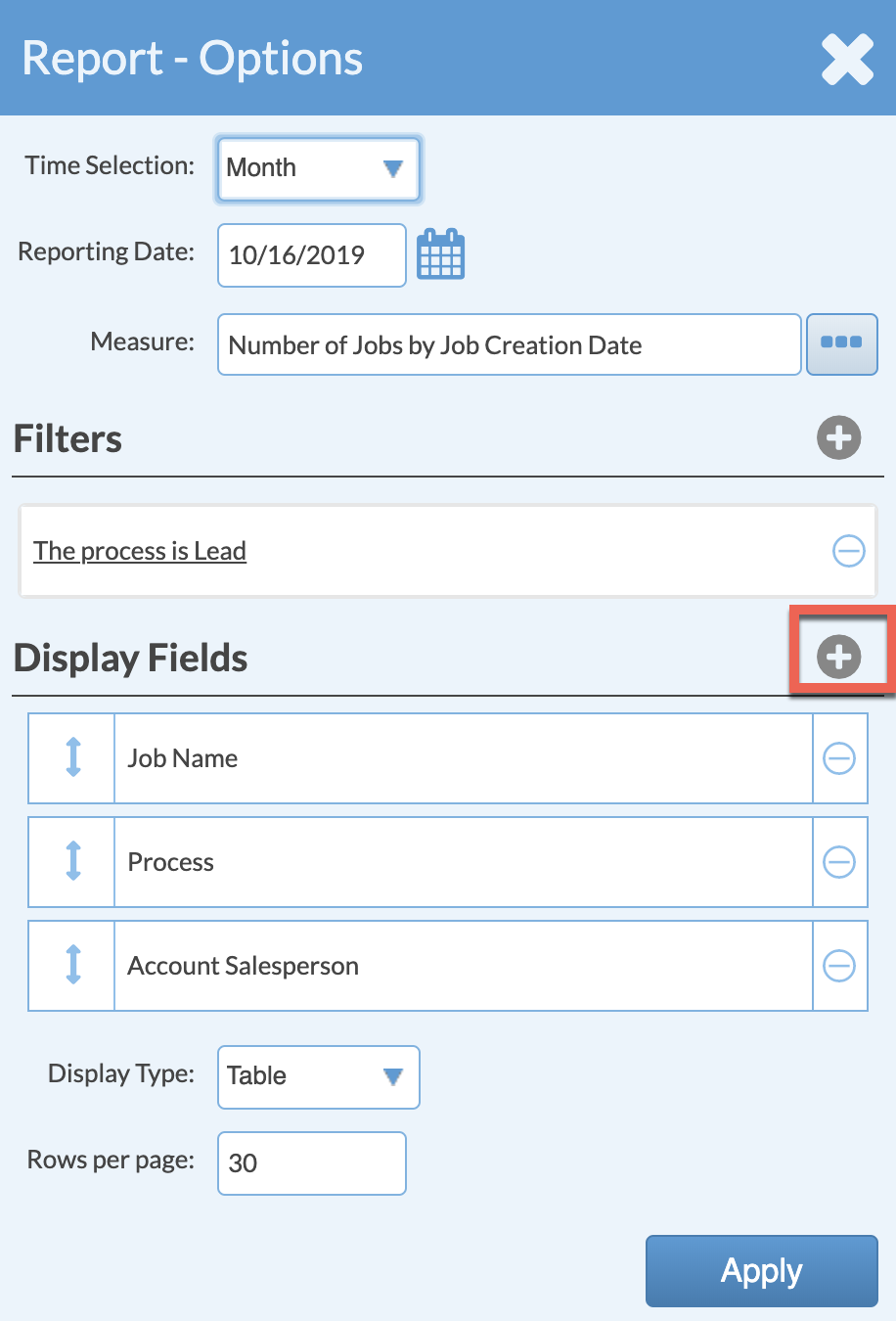Sample Report: Lead Process
Tracking sales activity using a Lead Process in Systemize allows you to keep track of potential customers and how you have interacted with them. If you want to run Reports on your Lead Process, you can do so by running a Report with Job as the type and then apply a Filter for the Lead Process.
- Go to Reports > +Create.
- Select a Measure and Time Field then click Save.
- In the Report Options box add a Filter by clicking on the + icon across from Filter.

- Select to filter on the Lead Process and click Save.
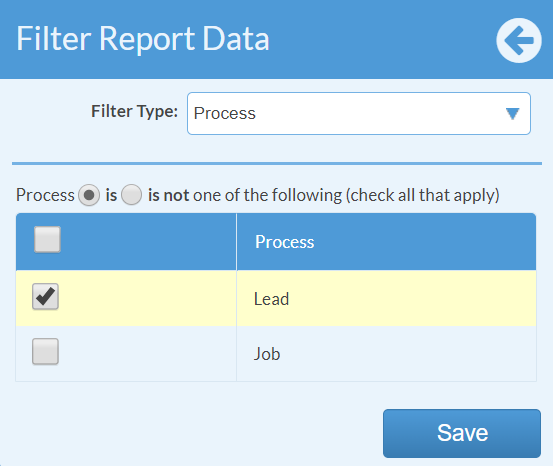
- Add the Fields you want to see by clicking on the + icon across from Display Fields then click Apply.