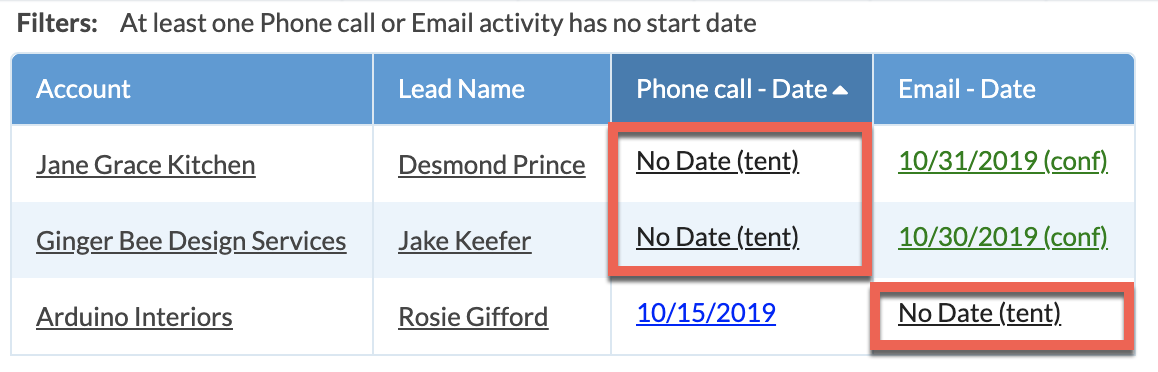Lead View: Lead Activities Missing Dates
You can create and save Lead Views the same way you can create Job and Calendar Views, to customize how you view information at a glance. It may be useful to check for Leads that have incomplete Activities that weren't assigned a date because those Activities will not appear on the Calendar and may get overlooked. The example below creates a Lead View that will list Activities that do not have an assigned date.
- Click on Leads from the left side navigation.
- Click on Options from the top menu.

- Click on the + icon across from Filters.
- Add a Filter to search for Activities that do not have a date selected for Activities by choosing:
Filter Type: Lead Activity Status
At least one
Activity Type: select the appropriate Activities
Start Date: Empty
Status: Any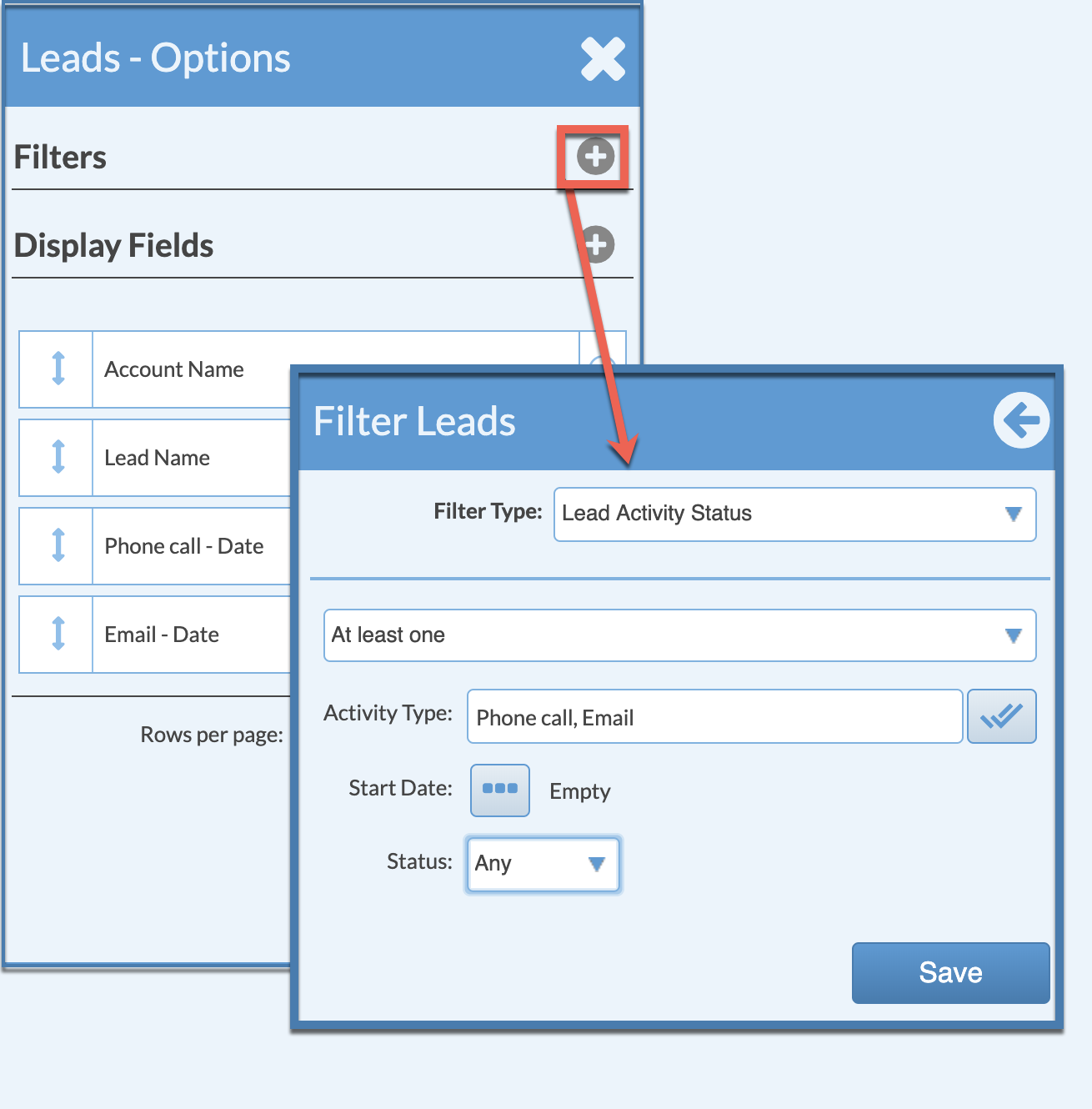
- Click Save then click Apply and the View will list any Lead where your selected Activities do not have a date assigned.