Create A Cost List
This article supports Legacy Inventory, previously known as Systemize Inventory Edition, which is supported but no longer available for purchase.
Click here inventoryhelp.moraware.com to access the new Moraware Inventory Knowledge Base.
When you create a Supplier, a Standard Cost List is also created by default and will be available so you can add Products. Many fabricators find it easiest to work with only the Standard Cost List for each Supplier because it is easy to adjust costs if needed when creating a Purchase Order. Other fabricators choose to create a second Cost List for a Supplier if they have well-defined costs for bulk orders versus standard orders.
- Go to Settings > Inventory > Cost List and click +Create.
- Select the Supplier and enter a Name for your new Cost List.

- Click on the name of the new Cost List for that Supplier to add Products.
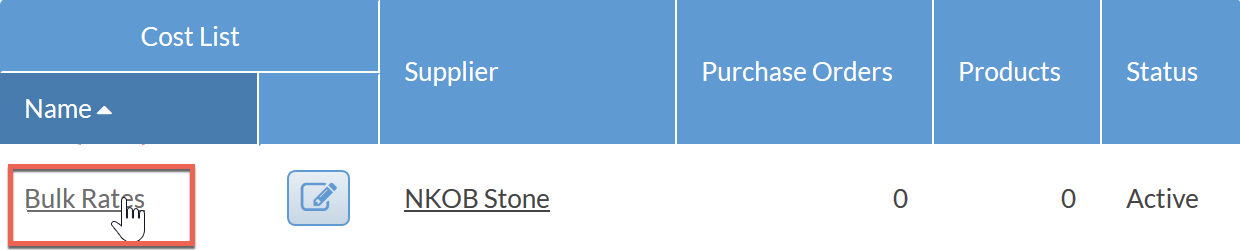
- Click the +Add Product button from the top navigation bar.
- Select the new Cost List and Product.
If you intend to enter all new costs, leave Copy Costs From as None.
Select the Standard Cost List for that Supplier if you want to start with existing costs and edit.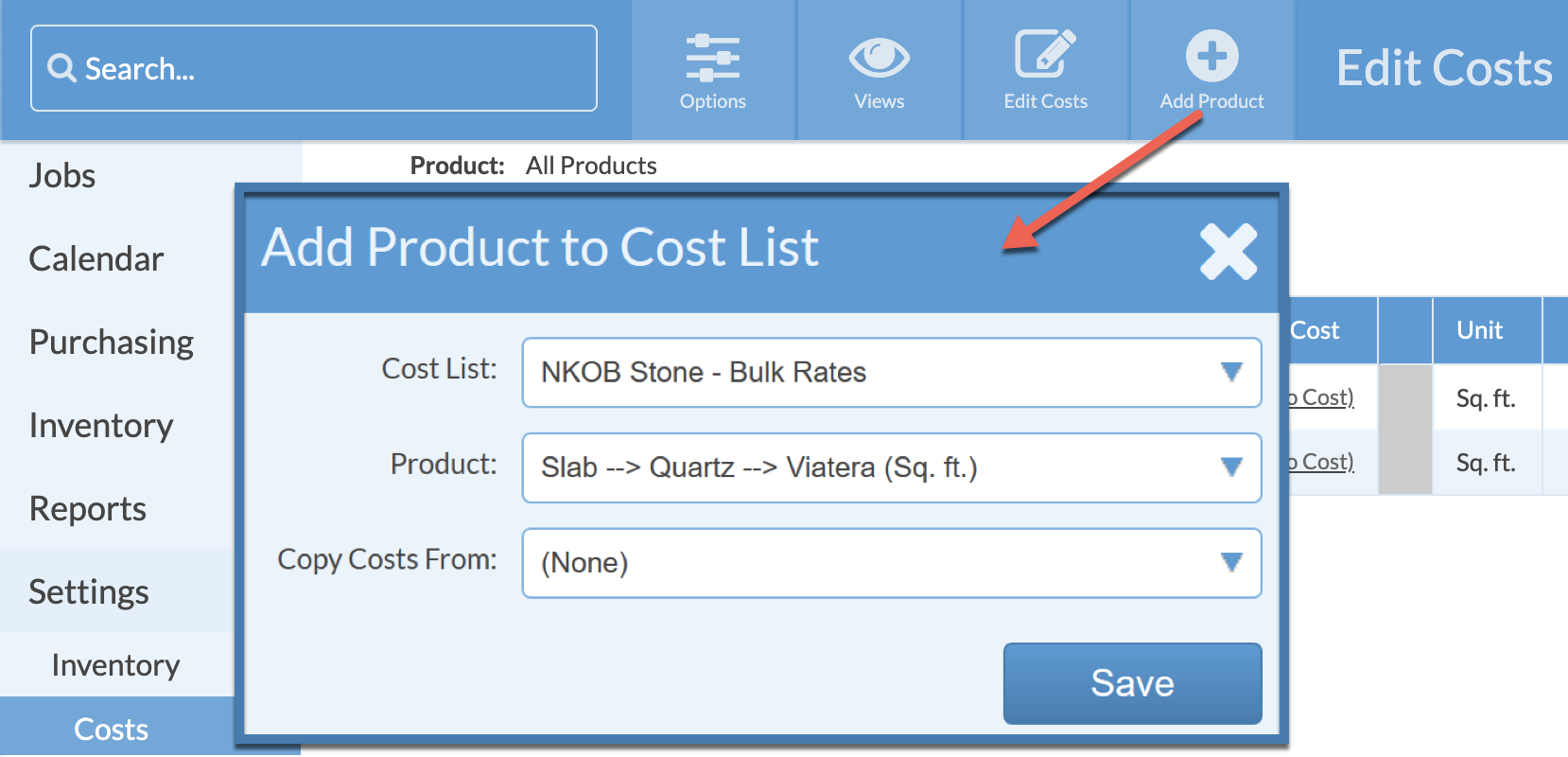
- Click on No Cost for each Product Variant to enter a cost.
