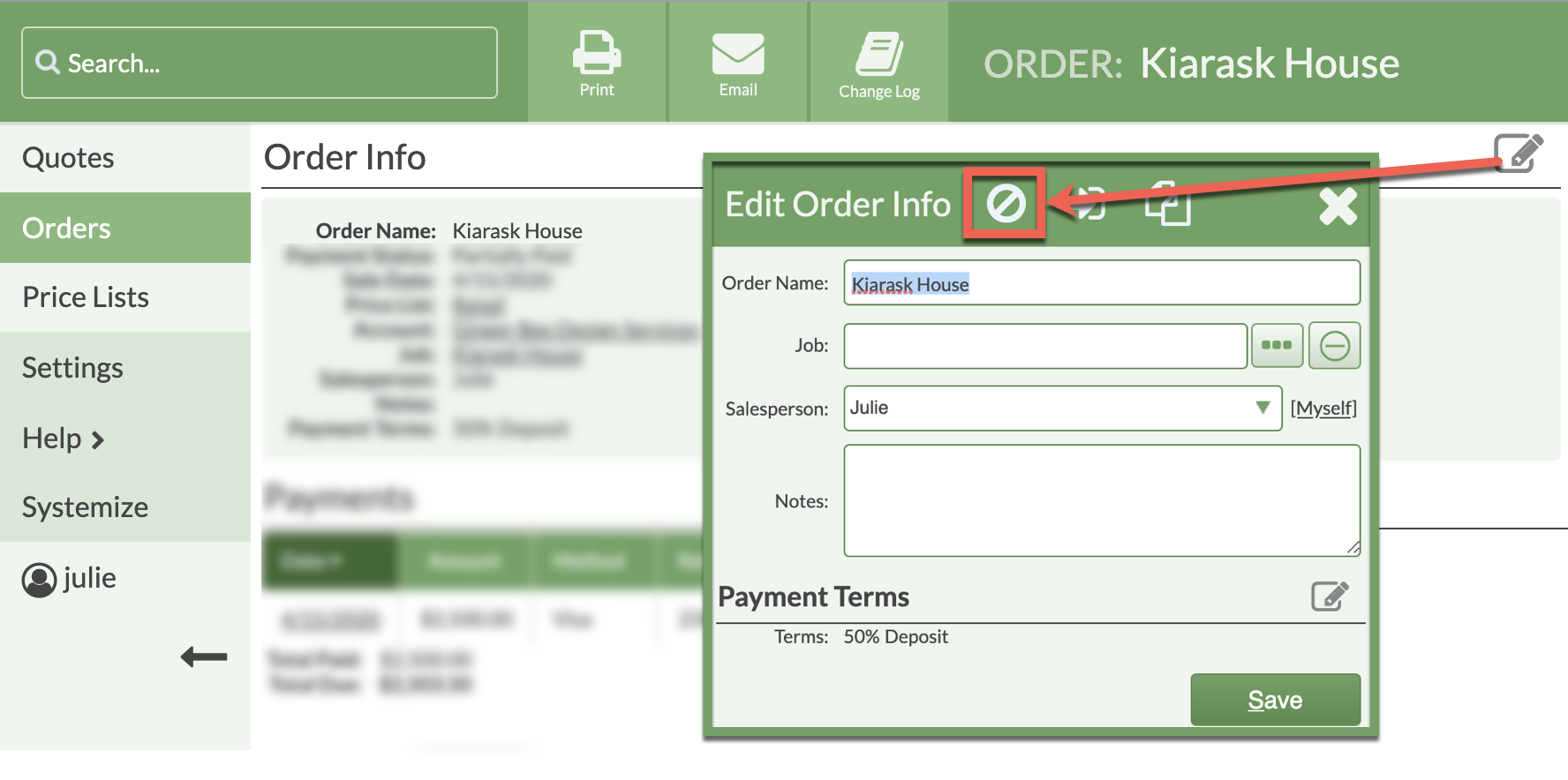Delete A Job With An Attached Order
We recommend canceling all Job Activities in a Job and filtering your Job Views instead of deleting. Once a Job is deleted it can not be recovered and all historical data on the Job will be lost.
If you do need to delete a Job that has an Order, the Order must be removed from the Job before you can proceed.
If the Order is active, switch to CounterGo and remove the Job from the Order before deleting the Job.
If the Order is canceled, switch to CounterGo, un-cancel the Order, remove the Job, then re-cancel the Order before deleting the Job.
REMOVE AN ACTIVE ORDER FROM A JOB
- Open the Order that needs to be removed.
- Click on the Edit icon across from Order Info.
- Click on the Clear icon to remove the Job, then Save.
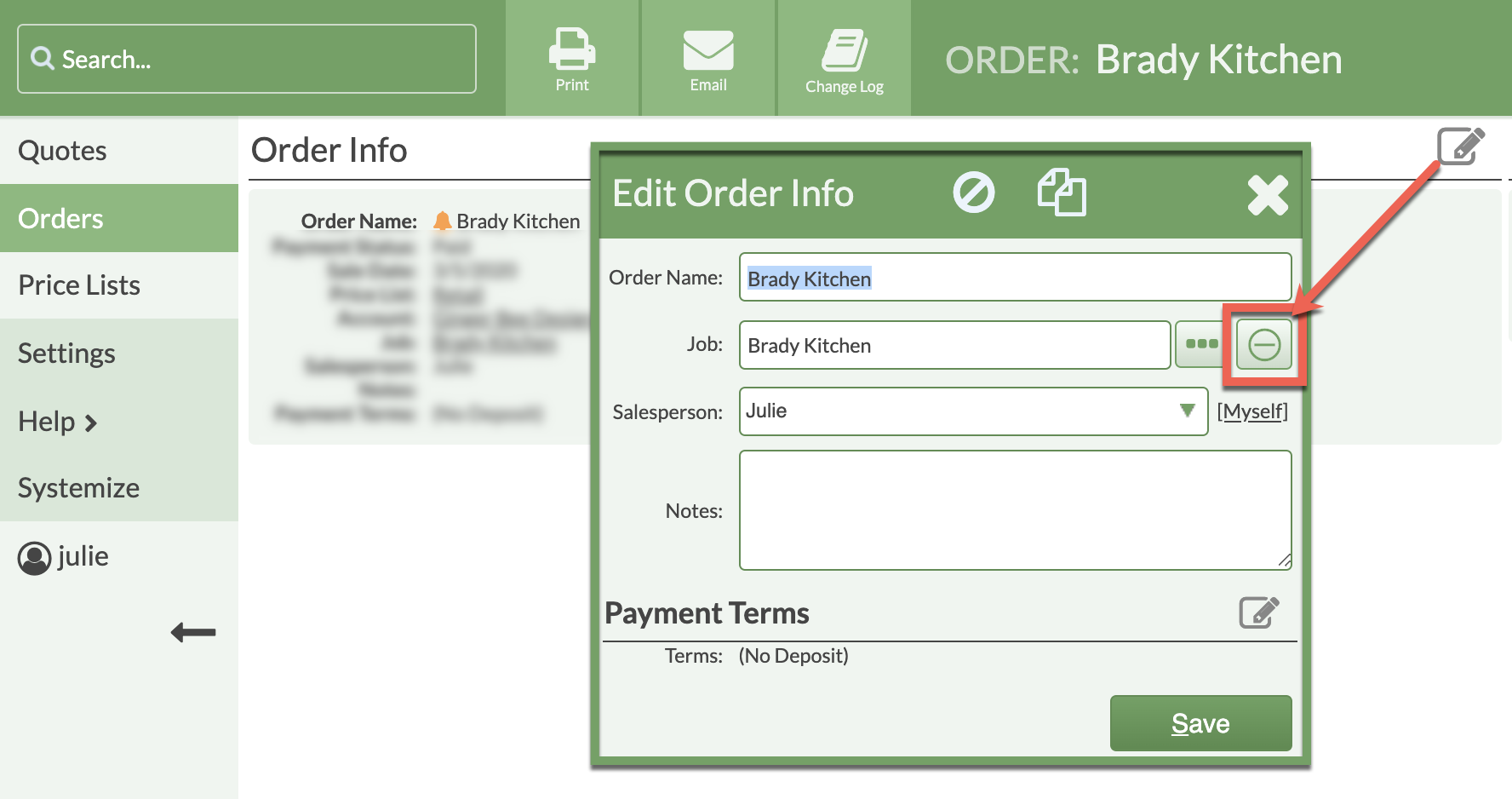
REMOVE A CANCELED ORDER FROM A JOB
- Open the canceled Order that needs to be removed.
- Click on the Edit icon across from Order Info.
- Click the Un-Cancel Order icon and confirm to un-cancel.
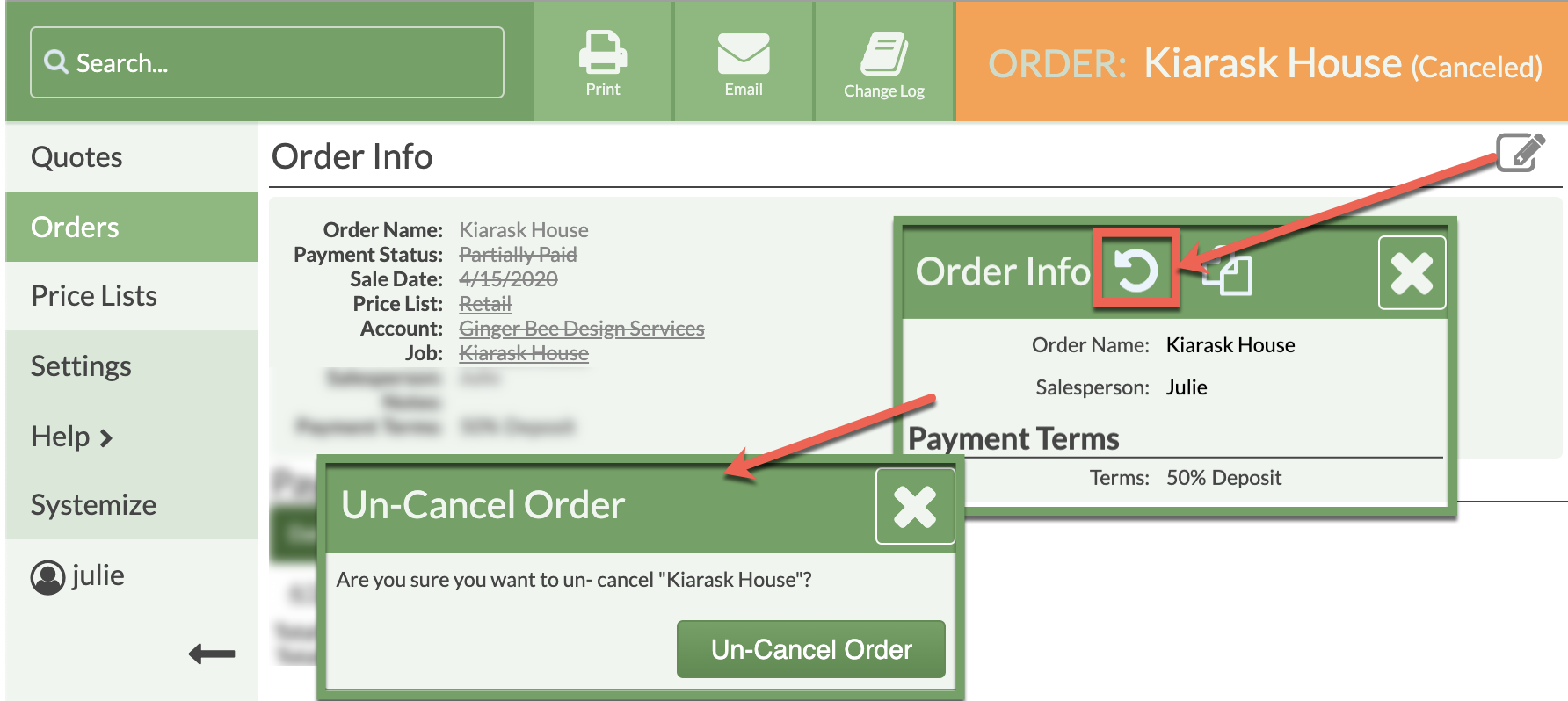
- Click on the Edit icon across from Order Info again.
- Click on the Clear icon to remove the Job, then Save.
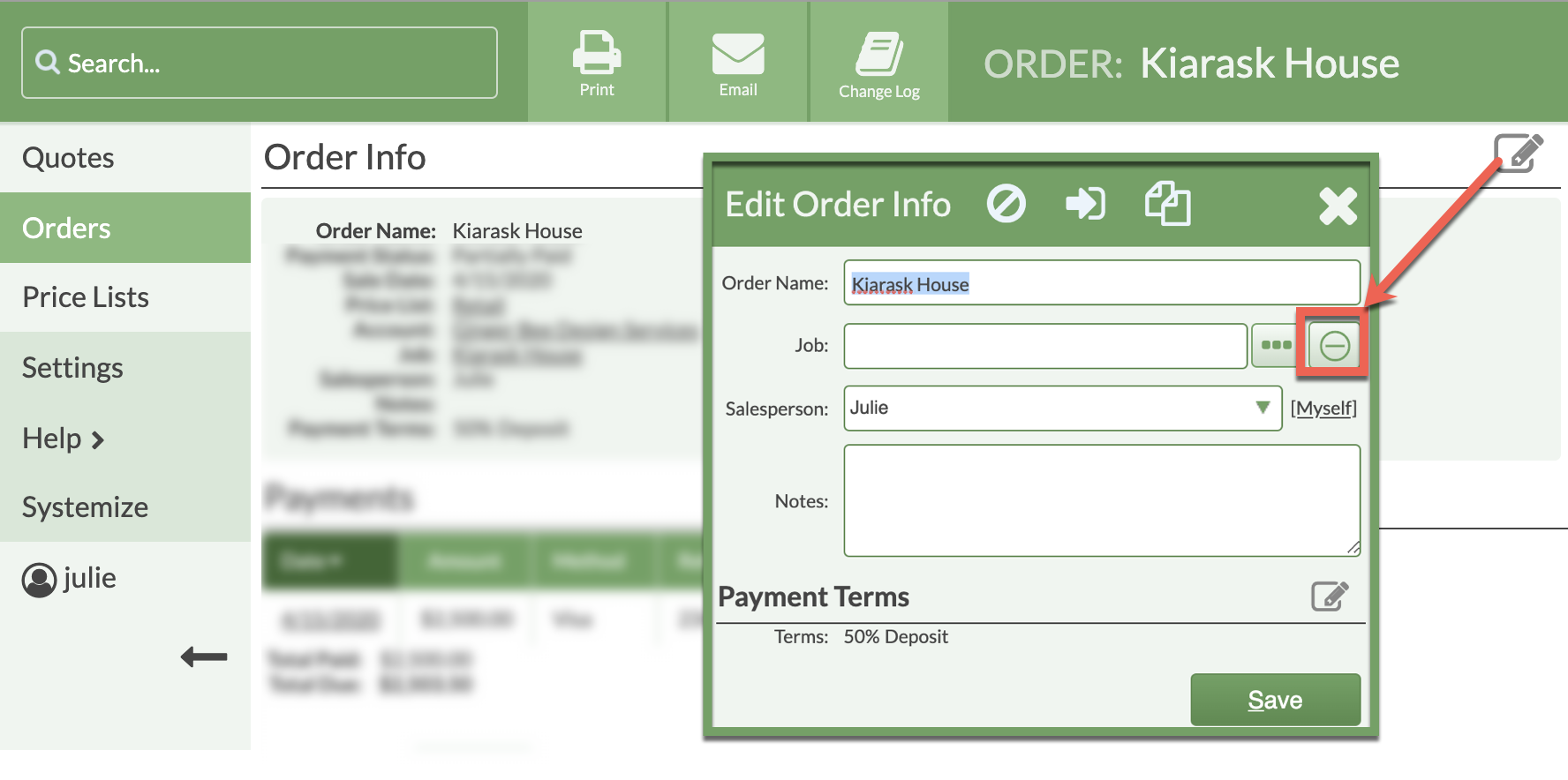
- Click on the Edit icon across from Order Info one last time.
- Click on the Cancel Order icon to re-cancel it.