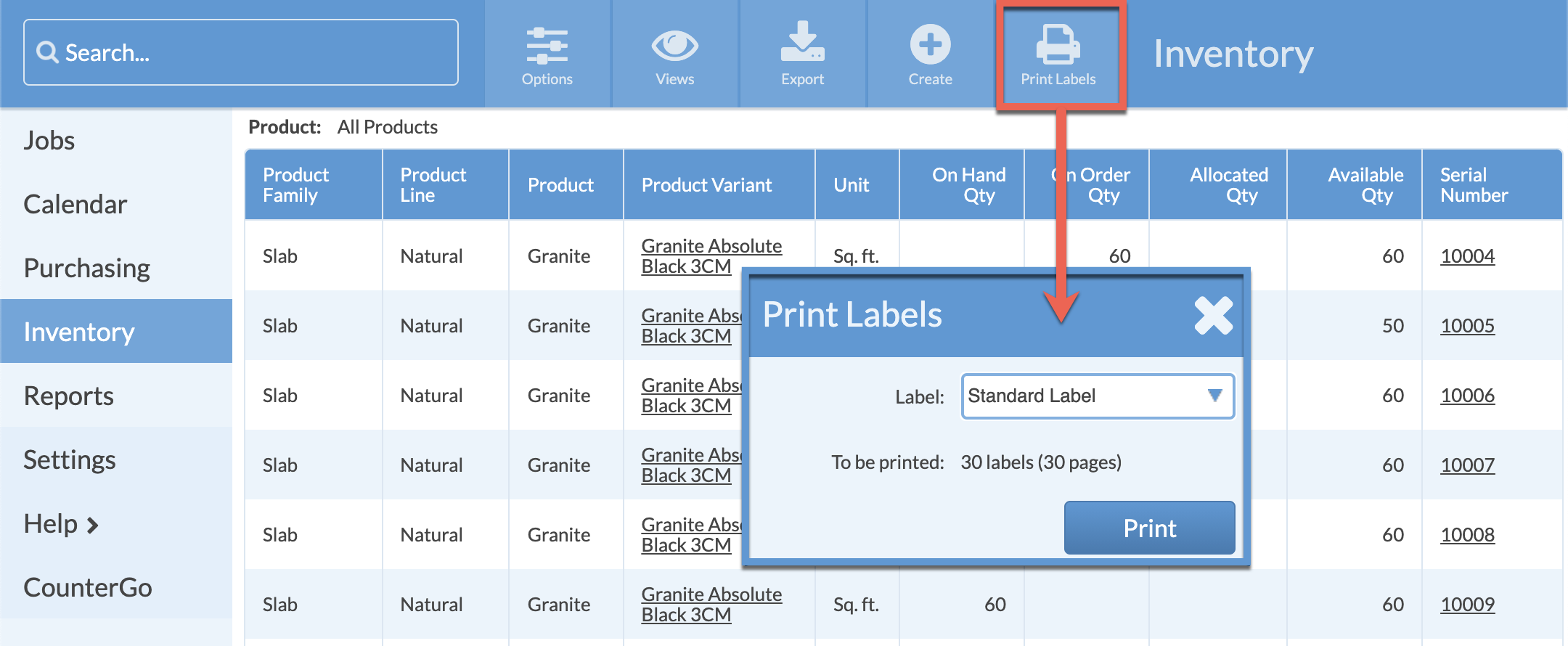Print Labels From An Inventory View
This article supports Legacy Inventory, previously known as Systemize Inventory Edition, which is supported but no longer available for purchase.
Click here inventoryhelp.moraware.com to access the new Moraware Inventory Knowledge Base.
Labels can be printed from any Inventory View that contains a Serial Number Detail. If the Print Label button is greyed out, add a Serial Number Detail by clicking on Options and adding any Display Field under Serial Number Detail.
Even though Unserialized Inventory may appear in the View, labels will only be generated for Serialized, printable slabs.
- From any Inventory View click the Print Labels button.
- Select a Label template and then Print.