Add A Background Color To Job Form Fields
In any Form Field, you can change the font, alignment, border color, and the background color. This can come in handy if you want a Field to stand out.
- Go to Settings > Job > Job Forms and click the name of the Form you'd like to edit.
- Click the Form Field you would like to change.
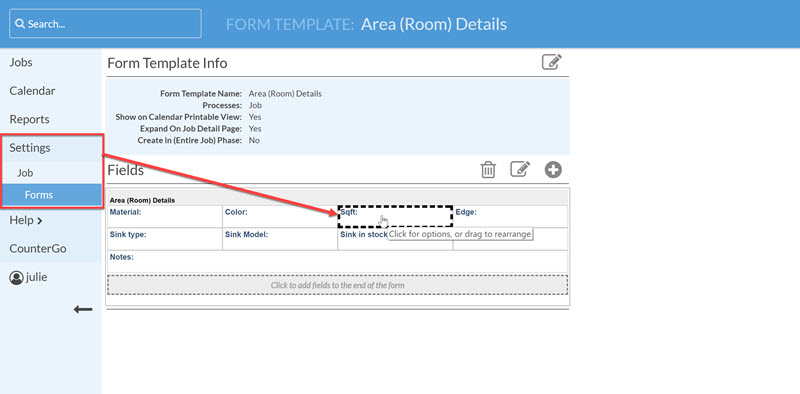
- In the "Styles:" section, you can change the color of the border of the Form Field by selecting Cell and choosing a color for the border.
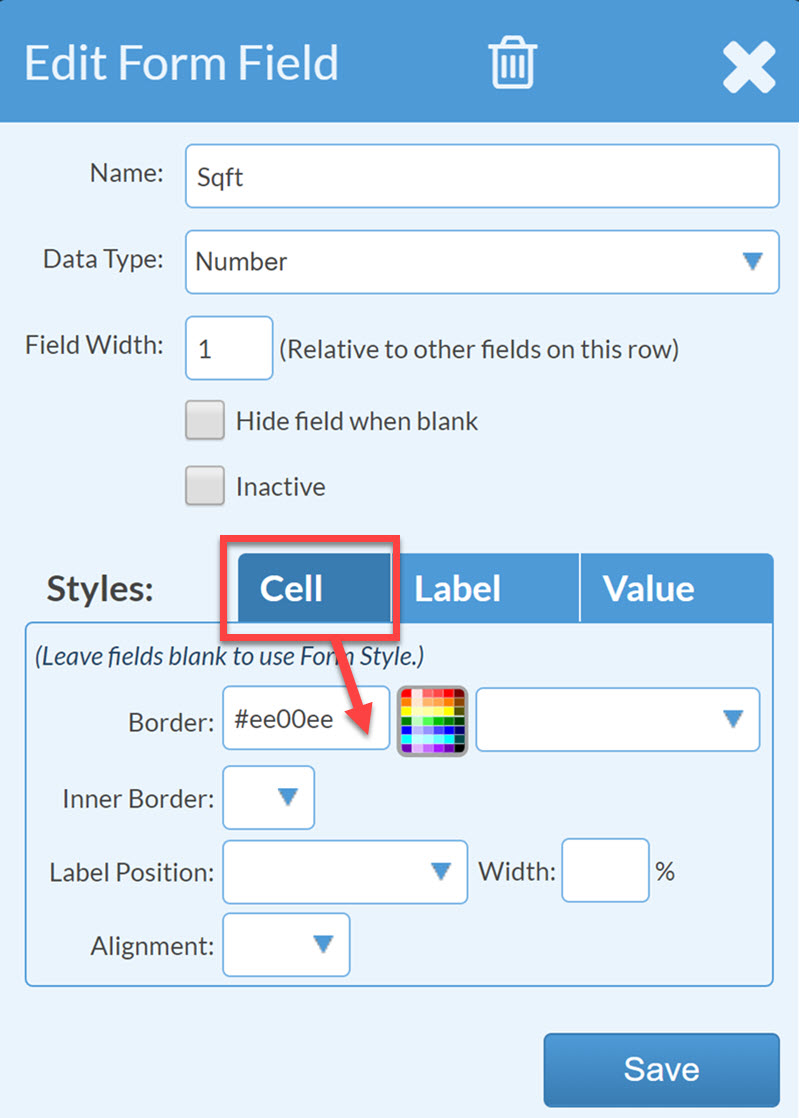
-
Click Save and you will see the outline of the Form Field is the color you selected.

- You can change the color of the Form Field label text and background by selecting Label and assigning a color for the Text Color and/or one for the Background.

-
Click Save and you will see the text and/or the background of the Form Field label is the color you selected.

- You can change the color of text and background of the bottom portion on the Form Field by selecting Value and assigning a color for the Text Color and/or one for the Background.

-
Click Save and you will see the text and/or the background of the bottom of the Form Field is the color you selected.

