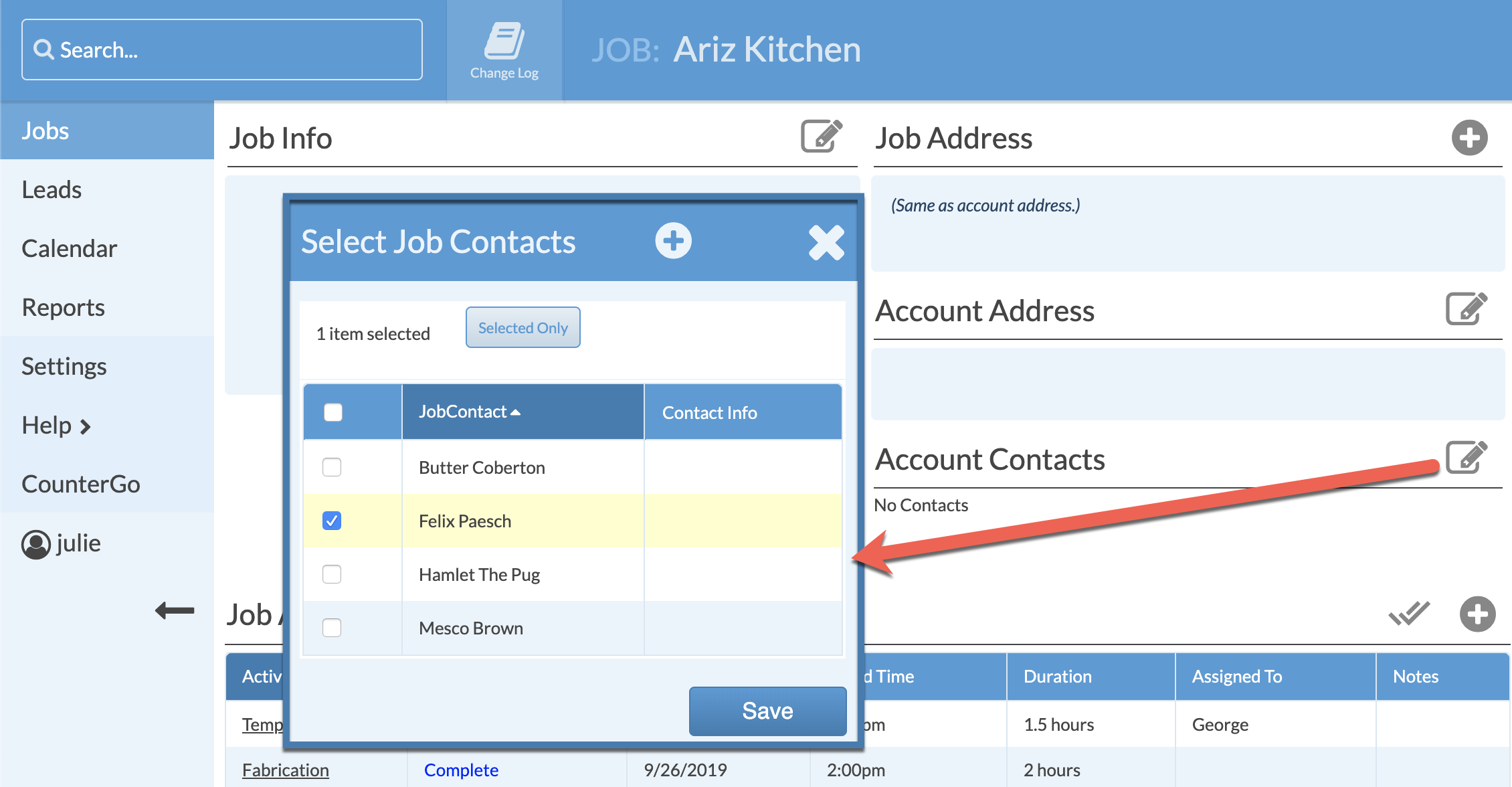Add Account Contacts
Systemize provides a way for you to keep track of Contacts in an Account. You can assign those Contacts to a particular Job. You can add Account Contacts in two places, either directly on the Account page or while you are in a Job. Adding the Contact in either place adds them into the list of available contacts to associate with the Job. You can take a Contact off of a Job, but the only place to delete the contact is through the Account page.
ADD A CONTACT ON THE ACCOUNT PAGE
- Go to Settings > Account > Accounts.
- Click on the name of the Account to add the Contact.
- Click on the + button to the right of Contacts and enter the Contact information.
- Click Save.
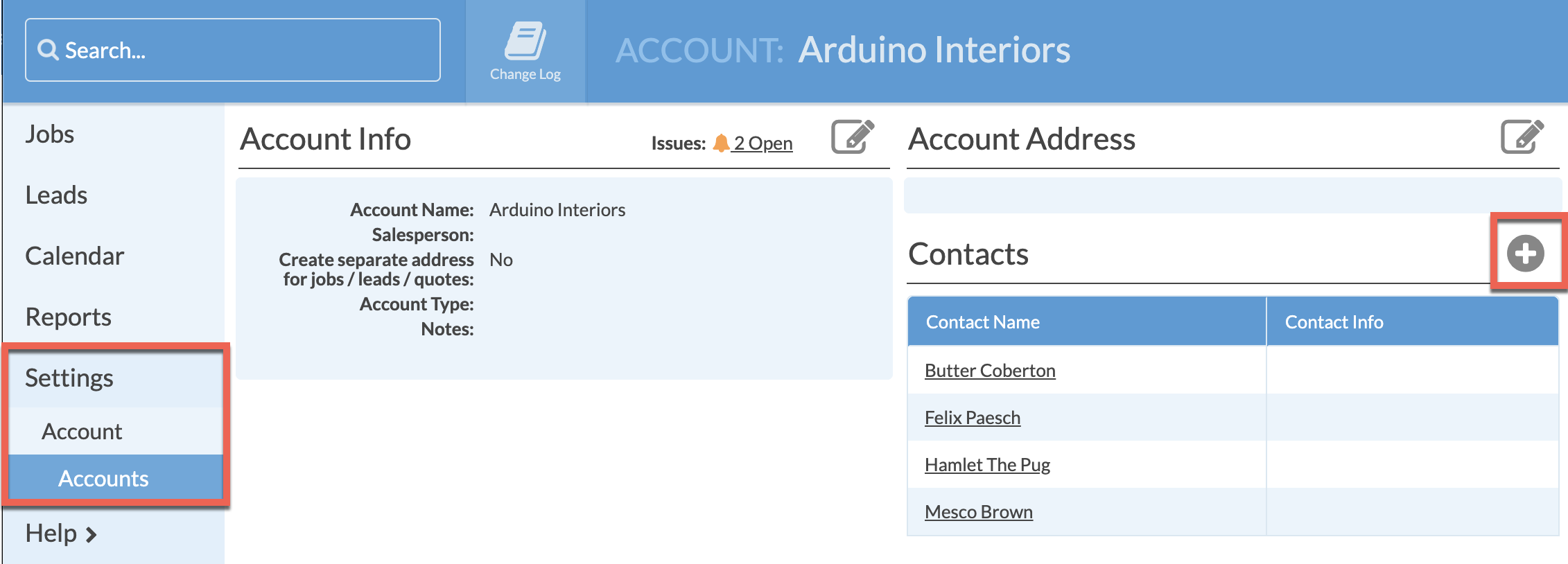
ADD A CONTACT IN A JOB
- Click on the Edit icon to the right of Account Contacts.
- Select a Contact from the list, or click the + icon at the top to add a new Contact.
- Click Save.