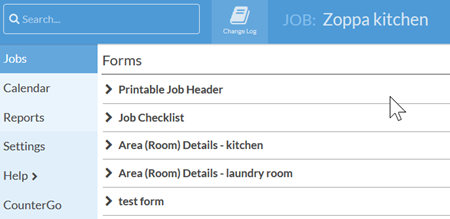Add Another Job Form To A Job
Sometimes you will need to add a second copy of a Job Form to a Job. You might also have some Job Forms in your system that don't need to be added to every Job, but will need to be added on a case-by-case basis. Here's how to add an existing Job Form to a Job.
- Open the Job and scroll down to the section containing your Job Forms. Click the +New Job Form to the right-hand side of your screen.
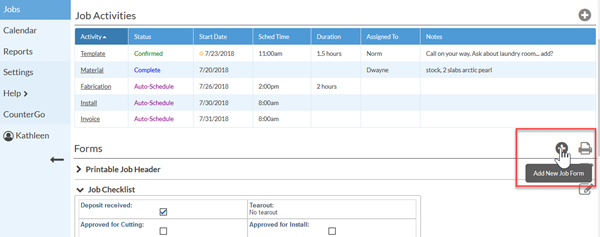
- From the drop-down list select a single form and click Next to begin entering data.
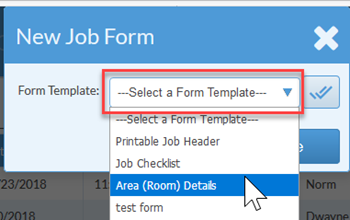
- If needed, click the check mark to select multiple forms you want to add to your Job.

- The new forms will be added to this Job.