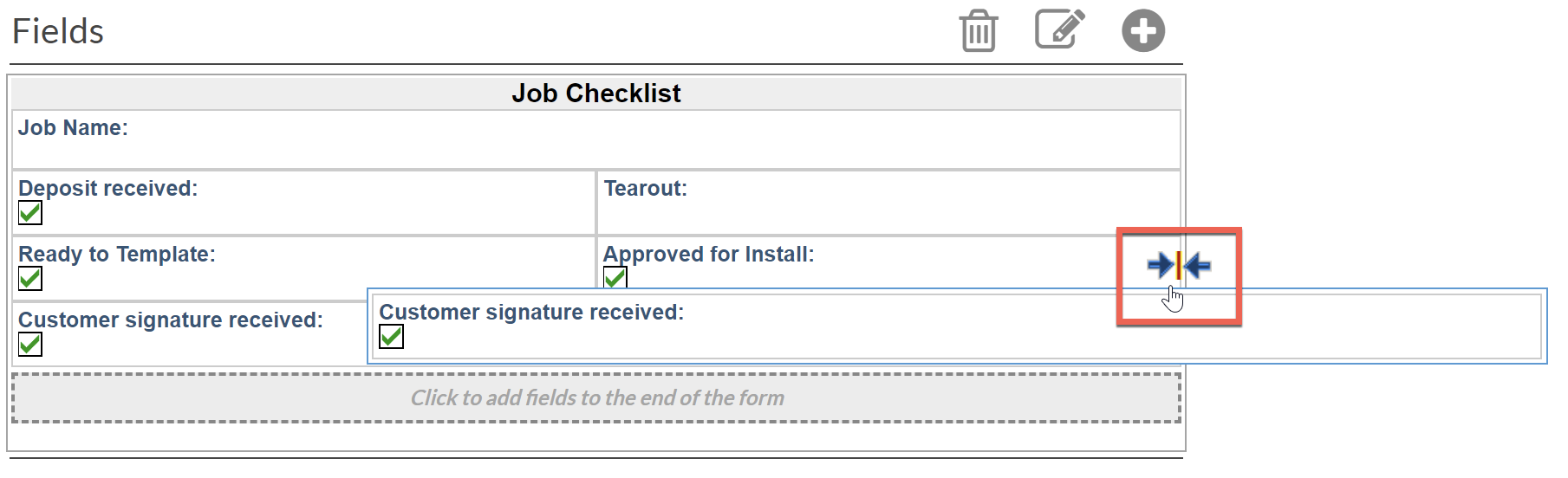Add Fields To Existing Forms
You can add fields to an existing Job Form at any time. The new field will appear in any Job that contains the Form, and any new Job that includes the Form.
- Go to Settings > Job > Job Forms.
- Click on the name of the Form you want to modify.
- Click the + to the right of Fields.

- Select a Data Type. See Related Articles for more info on each Data Type.
- Enter a Name for the new field as it will appear in the Form.
- Click Save.

- Click, hold and drag the new field where you would like it to appear in the Form. Look for the two blue arrows with an orange line to indicate where the field will be. Placement is based on where your cursor is in the field, not by the outline of the field box.