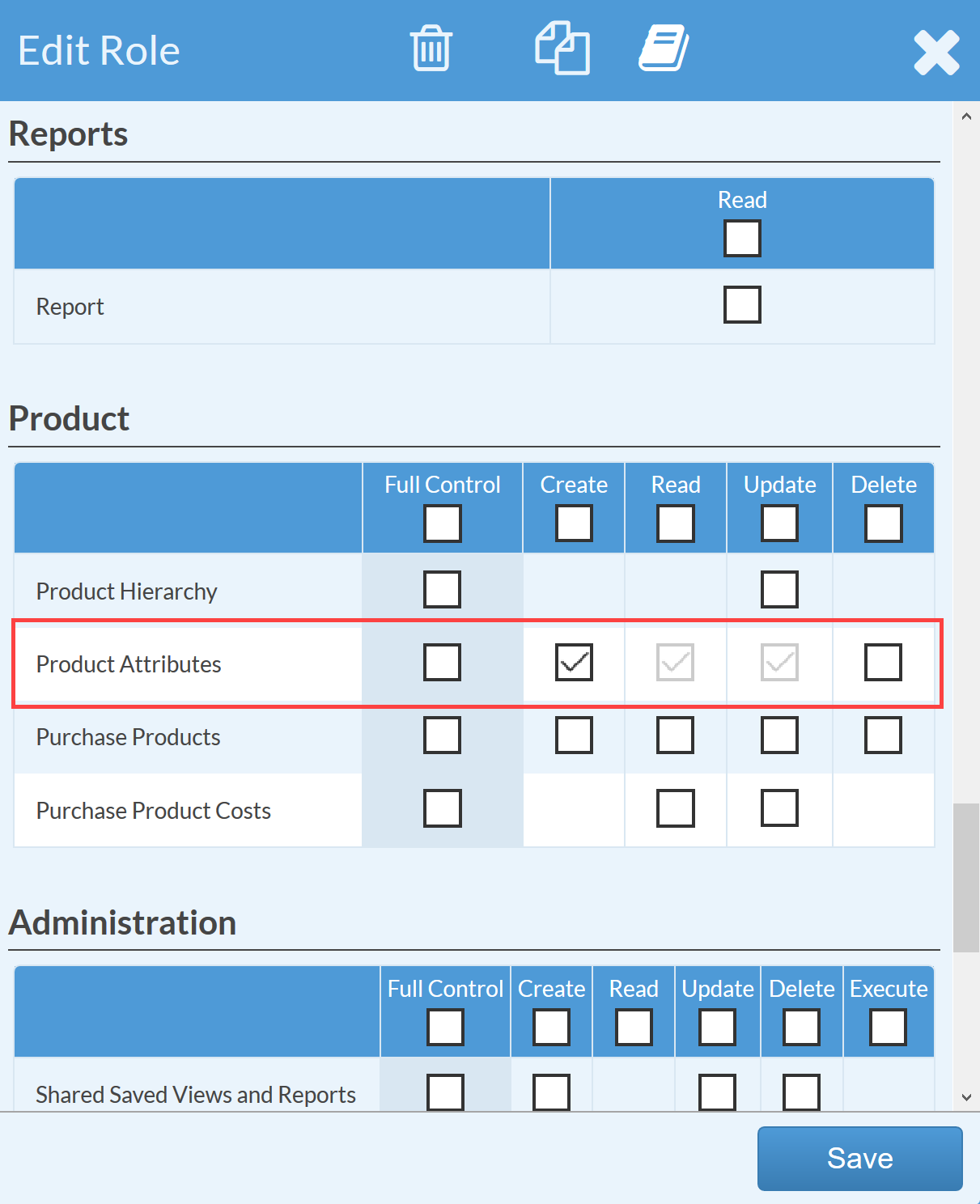Add New Attributes To Existing Products
This article supports Legacy Inventory, previously known as Systemize Inventory Edition, which is supported but no longer available for purchase.
Click here inventoryhelp.moraware.com to access the new Moraware Inventory Knowledge Base.
If you have permission to create Product Attributes, selections like Granite Color or Sink Model can be added while creating a Purchase Order or in Settings. Check with an Admin User to make sure that you have these settings in your Role if the option to add New does not appear when following the steps in this article. Your Role for Product Attributes should look like the settings below.
To add a Product Attribute on a Purchase Order
- While adding a Product Line, scroll to the bottom of the list and select New.

- In the New Product Attribute Value window, add your New Value.
Note: Before adding a value, double-check to make sure it is not already on your list misspelled or with a variation of the name. Systemize will not let you add the same value twice - unless it is misspelled.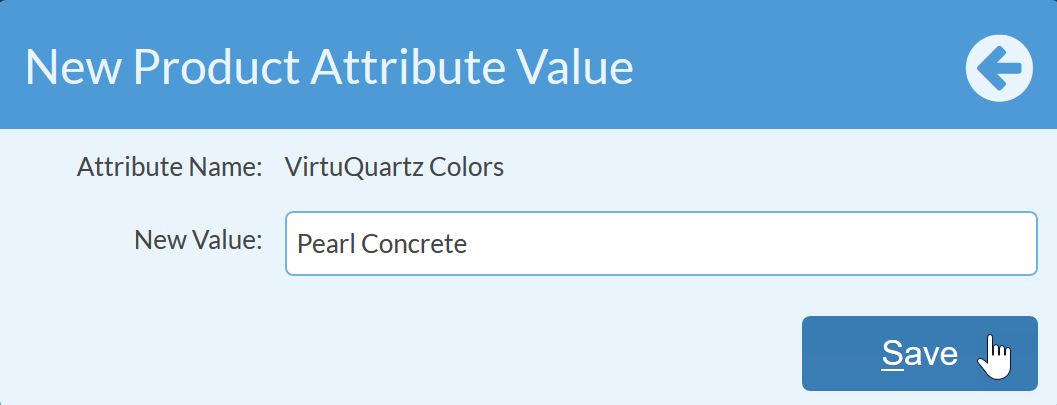
- The Value will be added to the master list and will be available for every new Purchase Order.
To add a Product Attribute in Settings:
- Go to Settings > Inventory > Product Attributes and click New Value.
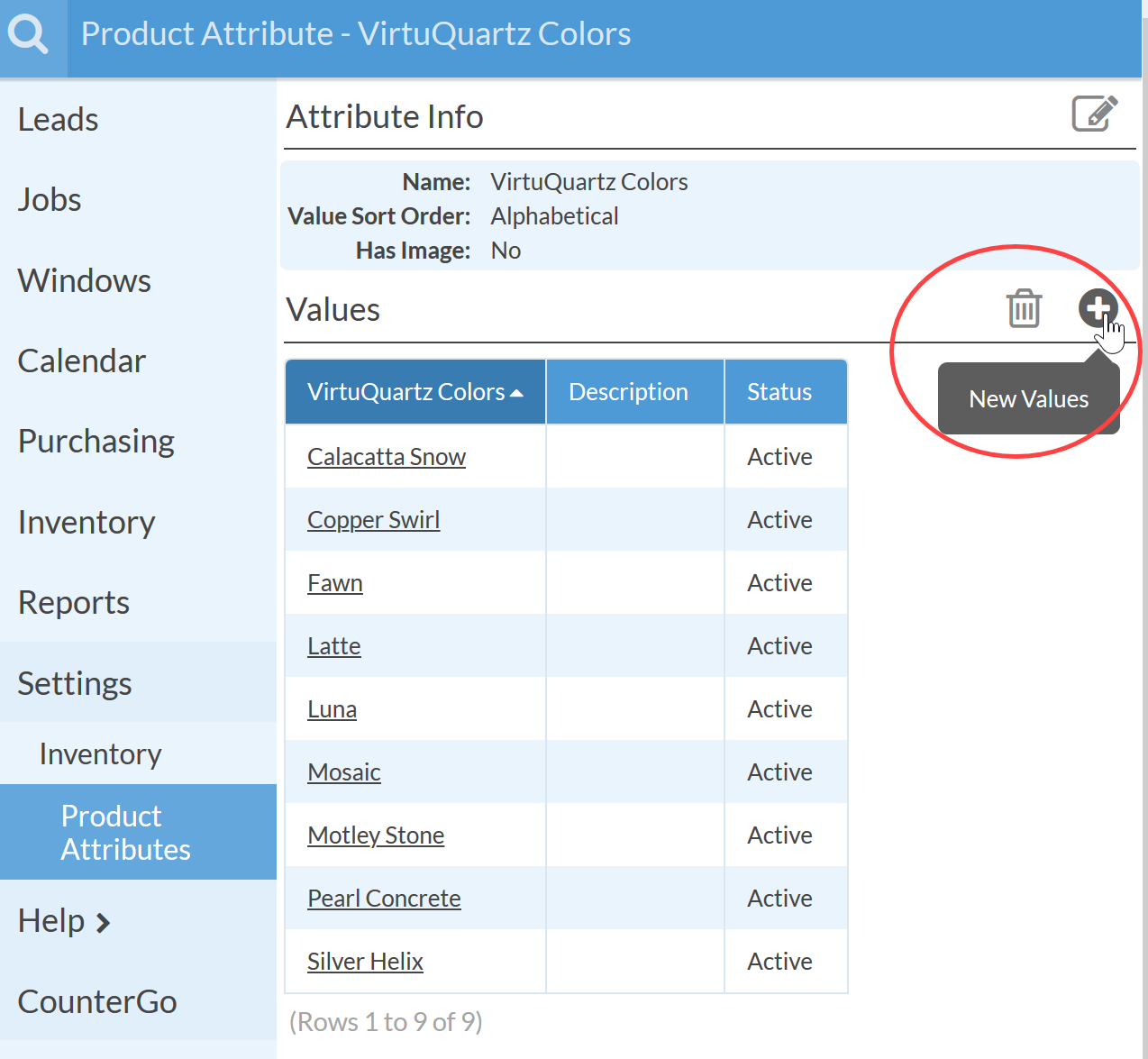
- In the Create New Value window type in a list or copy and paste a list from elsewhere.
Note: Before adding a value, double-check to make sure it is not already on your list misspelled or with a variation of the name. Systemize will not let you add the same value twice - unless the spelling is different. - Click Save.