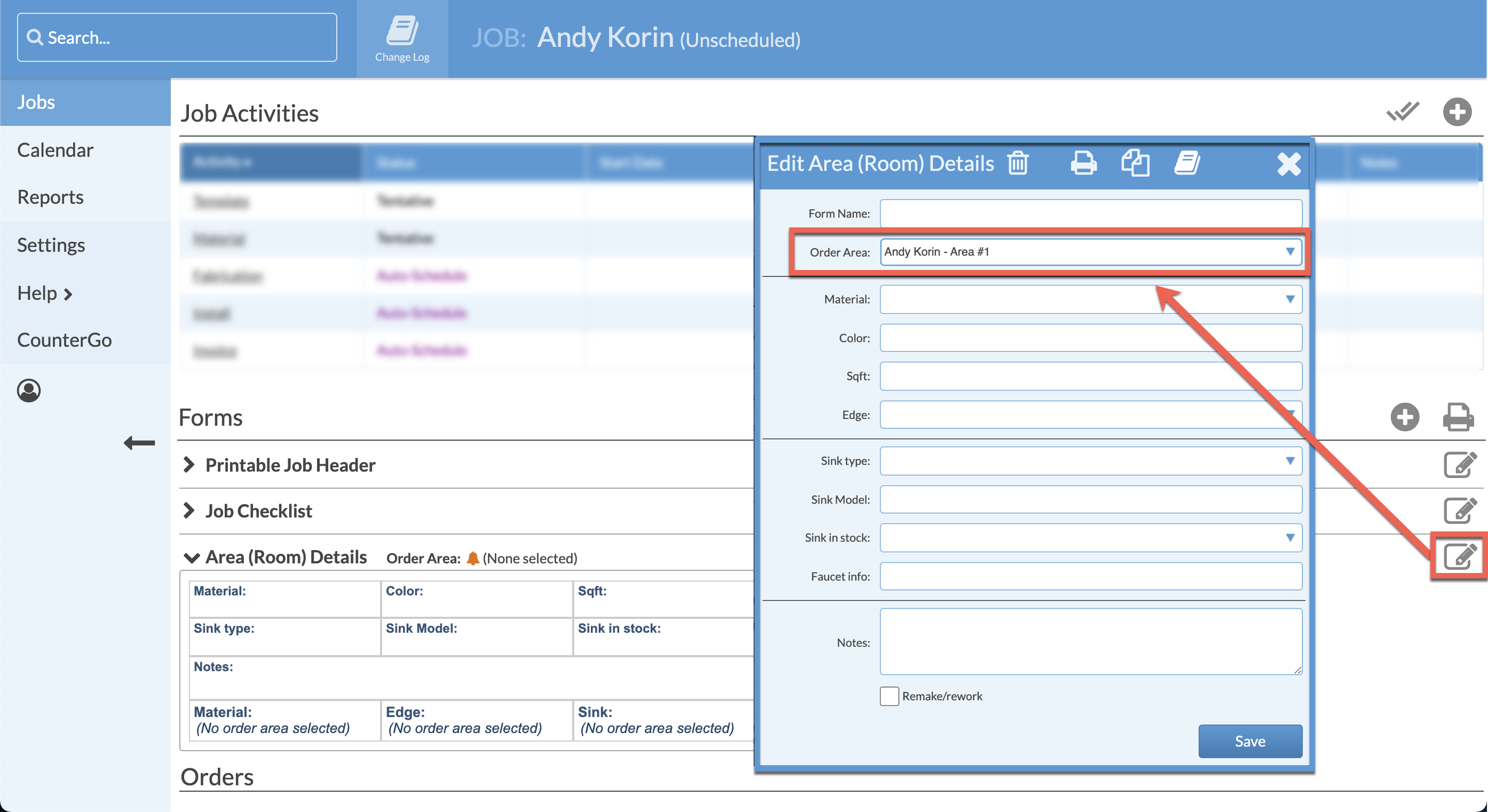Add Order Areas To Job Forms
Information from CounterGo Orders can be added to new or existing Job Forms to eliminate retyping some Fields.
Once Order Info is added to a Form, and that Form is pulled into a Job, the Fields/Form will populate once an Order Area is selected for the Job Form.
When Order Info Fields are added to existing Forms, those Fields will appear in all existing Jobs using that Form. Open existing Jobs and be sure to select an Order Area for the Form.
ADD ORDER INFO TO JOB FORMS
- Go to Settings > Job > Forms.
- Create a new Form or click on the name of a Form to edit.
- Click the Add Field icon > select Order Info for Data Type.
- Select a Field from the drop-down list, or click the Multiple button to add several Order Info Fields.
- Click, hold, and drag to reposition the Fields in the Form.
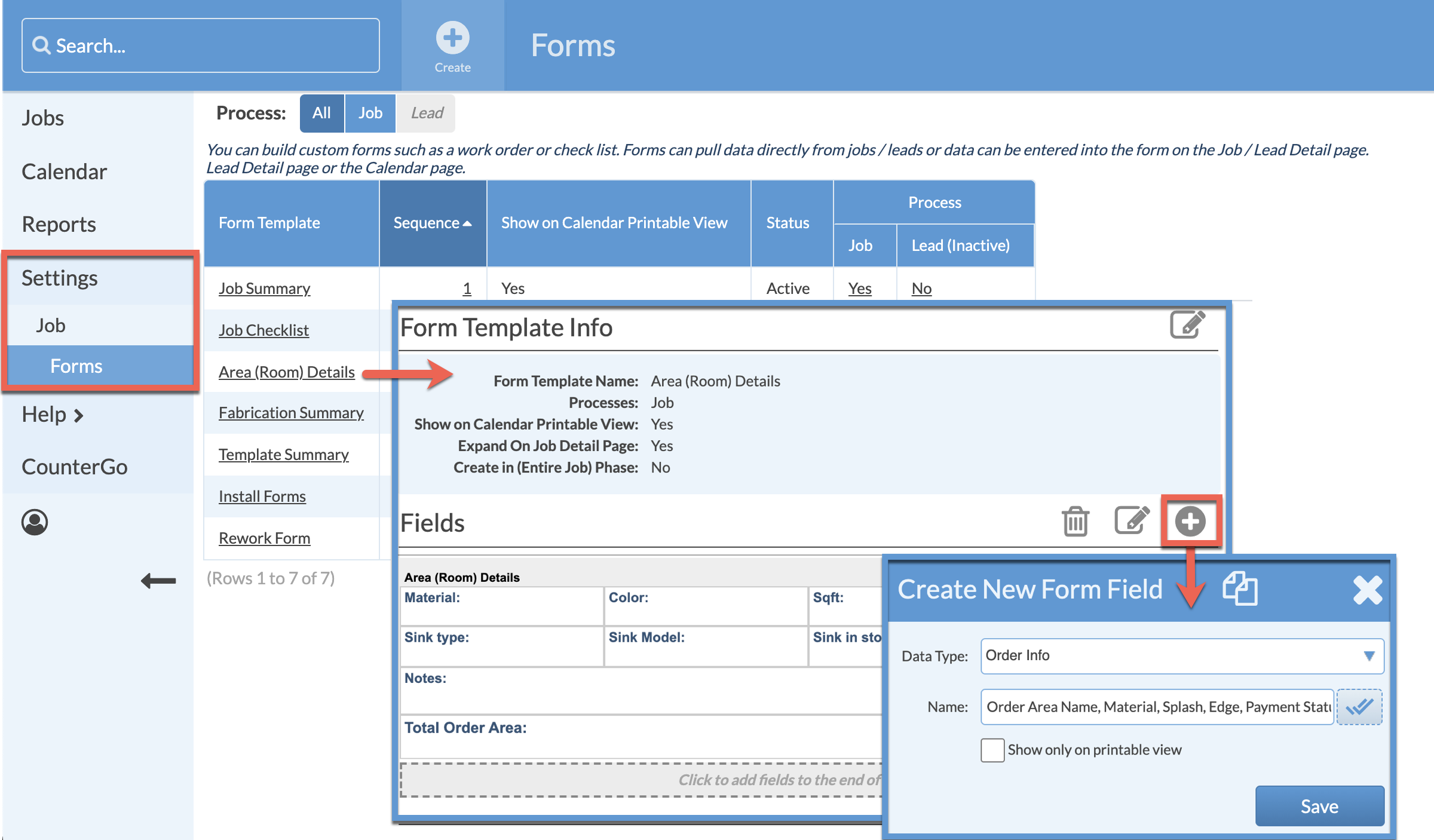
SELECT ORDER AREA FOR A JOB FORM
- Open any Job and scroll to the Forms section.
- Any Form with an Order Info Field will have "Order Area" above the Form.
- Click the Edit icon across for that Form and select an Order Area, even if the Order only has one Area.