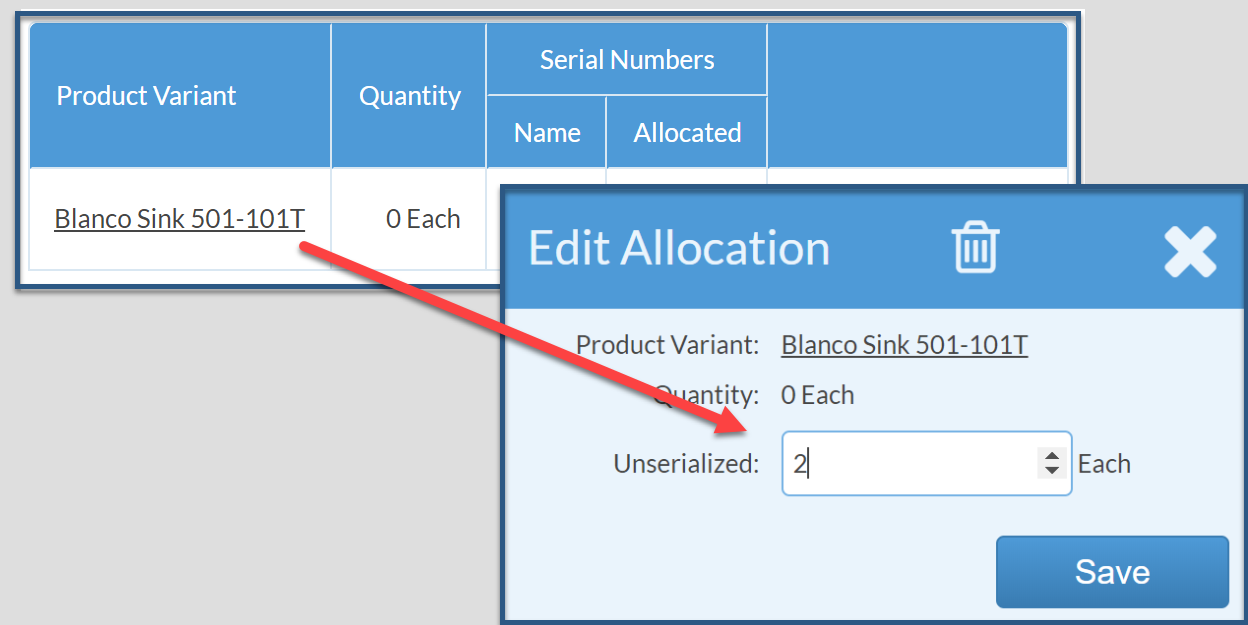Allocate Material To A Job
This article supports Legacy Inventory, previously known as Systemize Inventory Edition, which is supported but no longer available for purchase.
Click here inventoryhelp.moraware.com to access the new Moraware Inventory Knowledge Base.
When using Systemize Inventory Edition, your team should choose one Activity where you will assign Material.
There are two ways to allocate material, either by clicking Add Material in the Materials column in a Job, or by opening an Activity within a Job.
The Products available for selection are pulled from the list you created under Inventory Settings.
- Open the Job you want to allocate Material to.
- Hover over the Material column in a Job and click on Add Material by the appropriate Activity.

- Or, click the Activity that you've chosen to assign Material.
- In the Edit Job Activity box, click the Material icon.
- Choose a Product and Attributes if applicable, then Save.

- To choose specific Serial Numbers click the Serial Numbers button then check the boxes to the left of the numbers you'd like to use. Click Save.
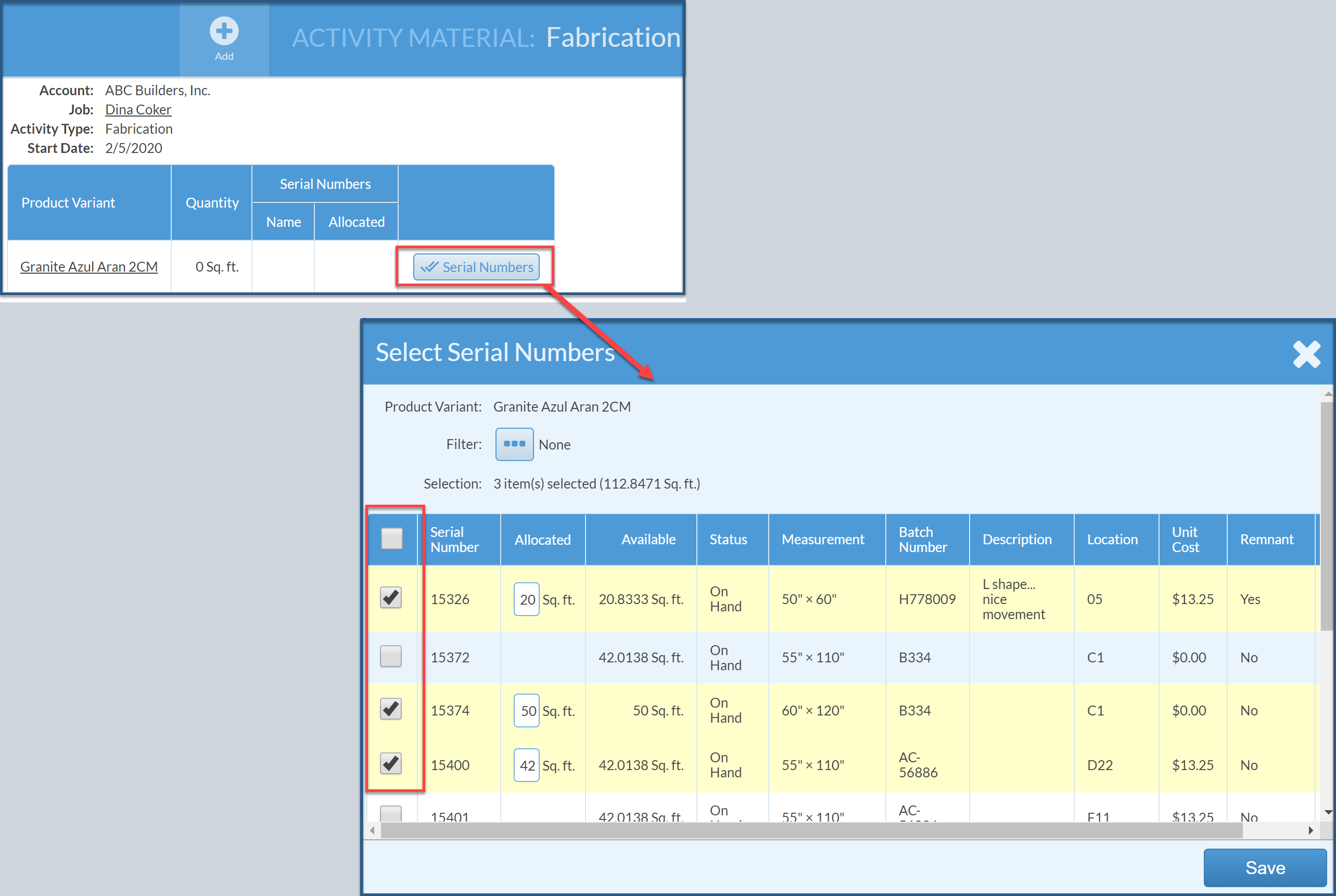
- To choose Products not tracked by Serial Numbers click the underlined Product Variant name and select a quantity.