Calendar View: Daily Installs By Assignee
By changing the Display Type in the Calendar Options dialog box, you can change how the View looks.
Here is an example of an "Install Crews" Calendar using Assignee by Day as the Display Type.
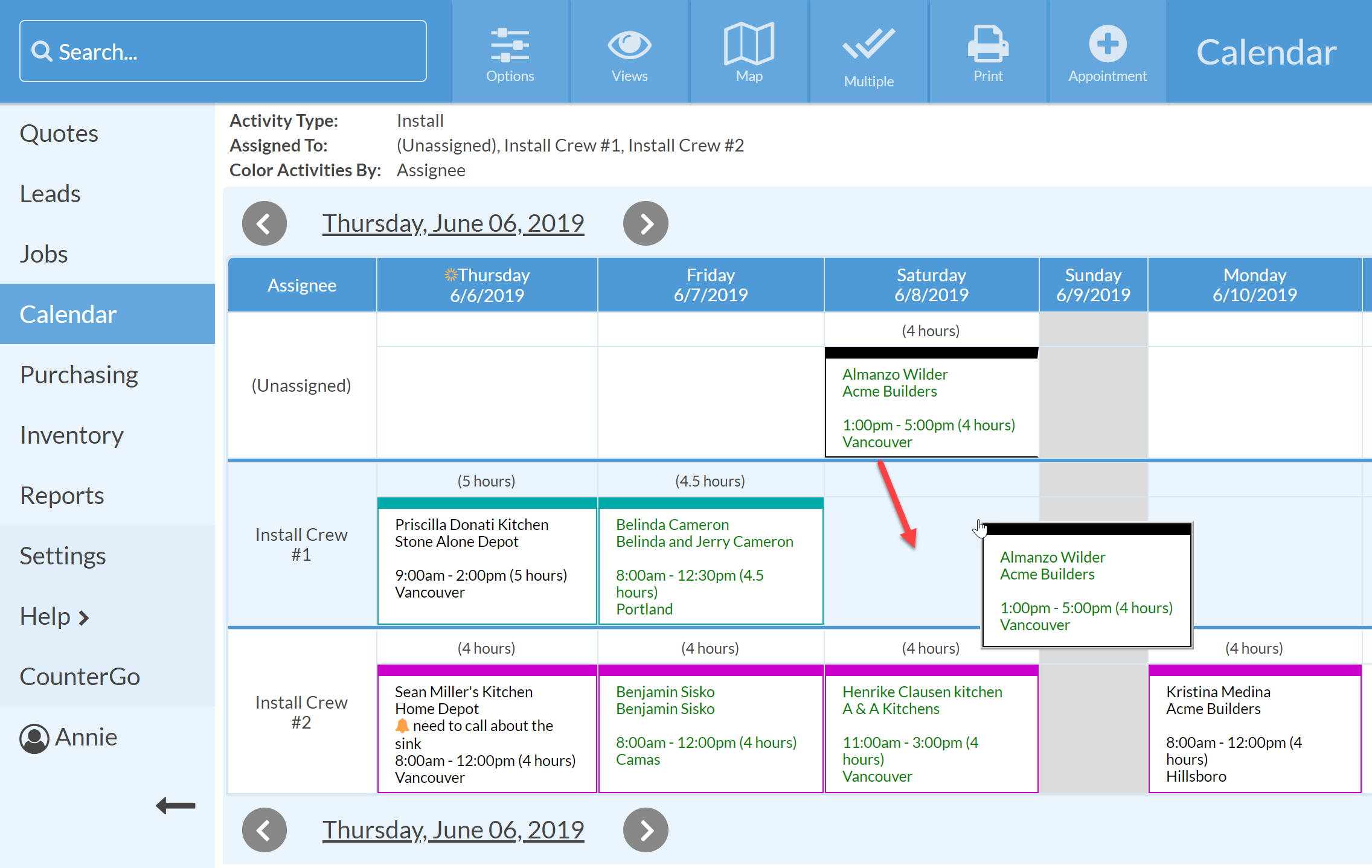
Notice that " Unassigned" was included in addition to the Install Crews. It is a good idea to include Unassigned as an Assignee in your Calendar View so nothing falls through the cracks. You can also drag-and-drop (as shown above) to assign an Activity.
CREATE A SIMILAR VIEW
- Go To Calendar > click on the Options button in the top toolbar.

- Choose your Number of Days.
- For Display Type, select "Assignee by Day".
- For Activity Type select Install.
- For Assigned To, click the checkmark icon to choose the Assignees you want to include.
- Select the Display Fields that you want to become the columns in this Calendar View. Click Apply.
- For Color Activities By, you could choose Assignee if you'd like to see those broken up by color by who they are assigned to, or select Activity Type to color code by the Activity.
- Save the View for quick access later.
