Change Assignee List Order
Need to make changes to the order Assignees are displayed in drop-down lists? Assignees can be displayed alphabetically or in a custom order.
The first time Assignees are created they will be added alphabetically by default. Click on any Sequence number to change from Alphabetical to Custom.
ALPHABETICAL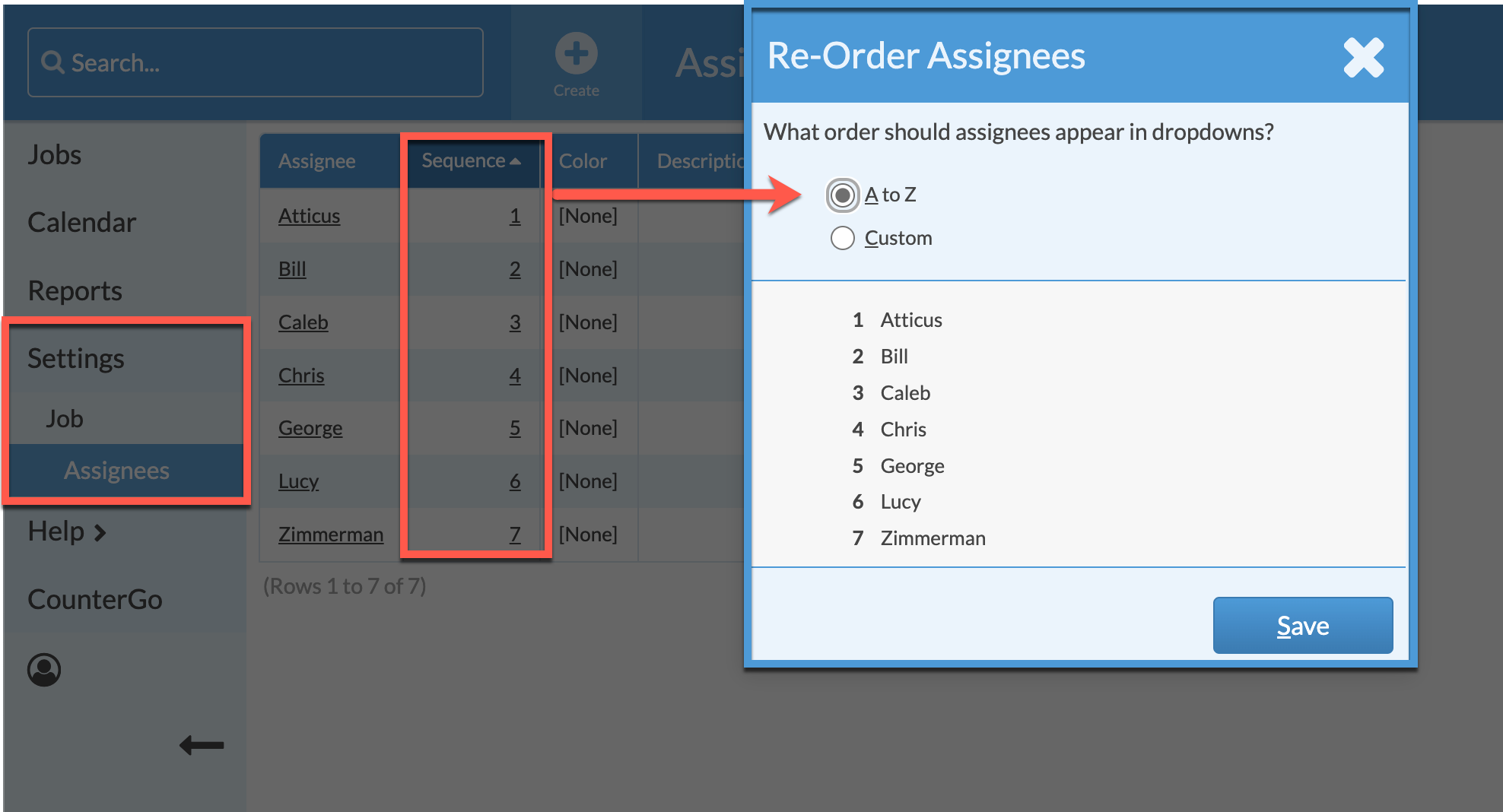
- Go to Settings > Job > Assignees.
- Select A to Z to alphabetize the list.
- Click Save.
CUSTOM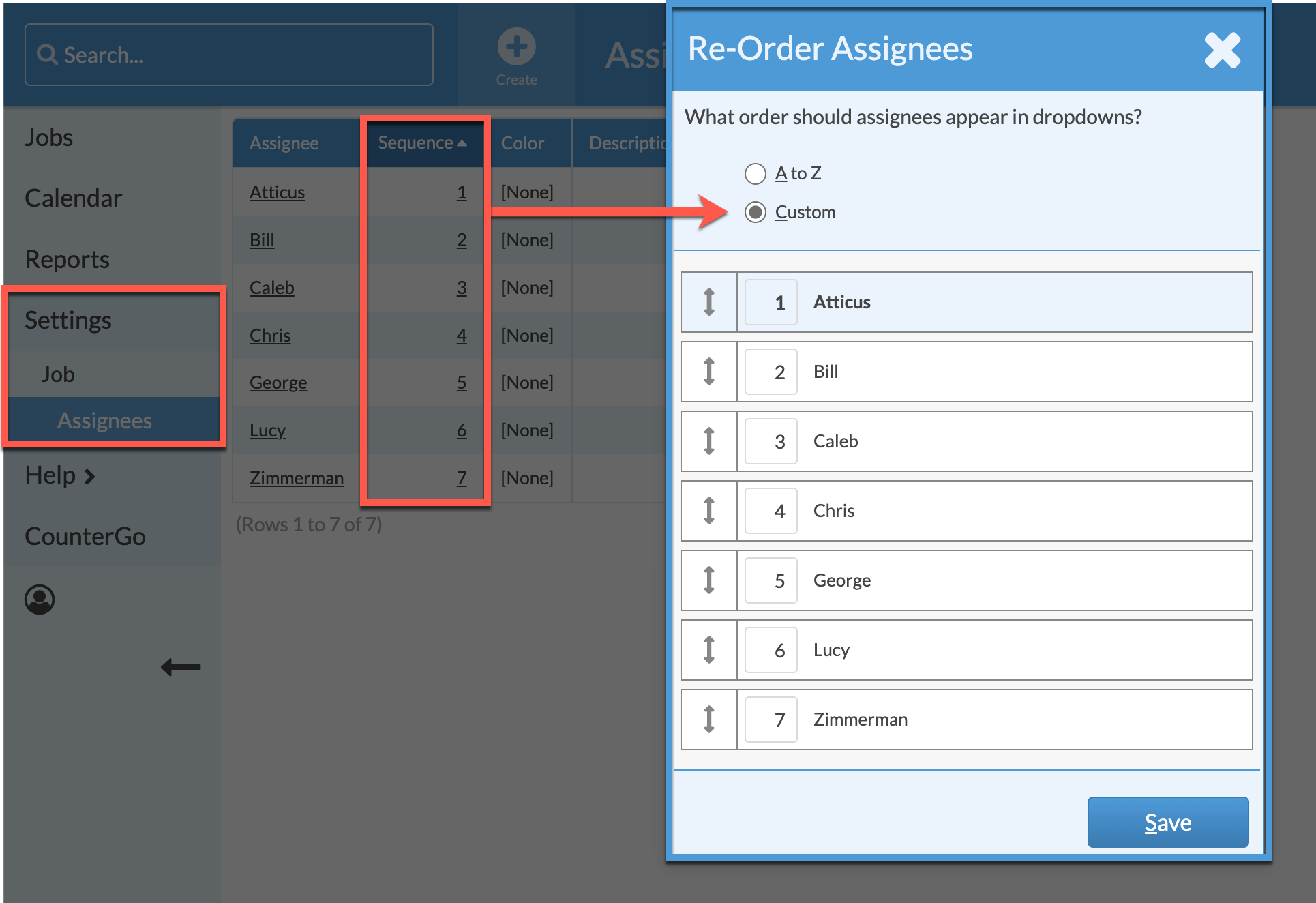
- Go to Settings > Job > Assignees.
- Select Custom as the order type.
- Click on any of the underlined numbers in the Sequence column.
- Click and hold on the double arrow to the left of the Assignee and drag an entry up or down.
- OR type a number into the Sequence Number Field to move the Assignee up or down the list.
- Click Save.
