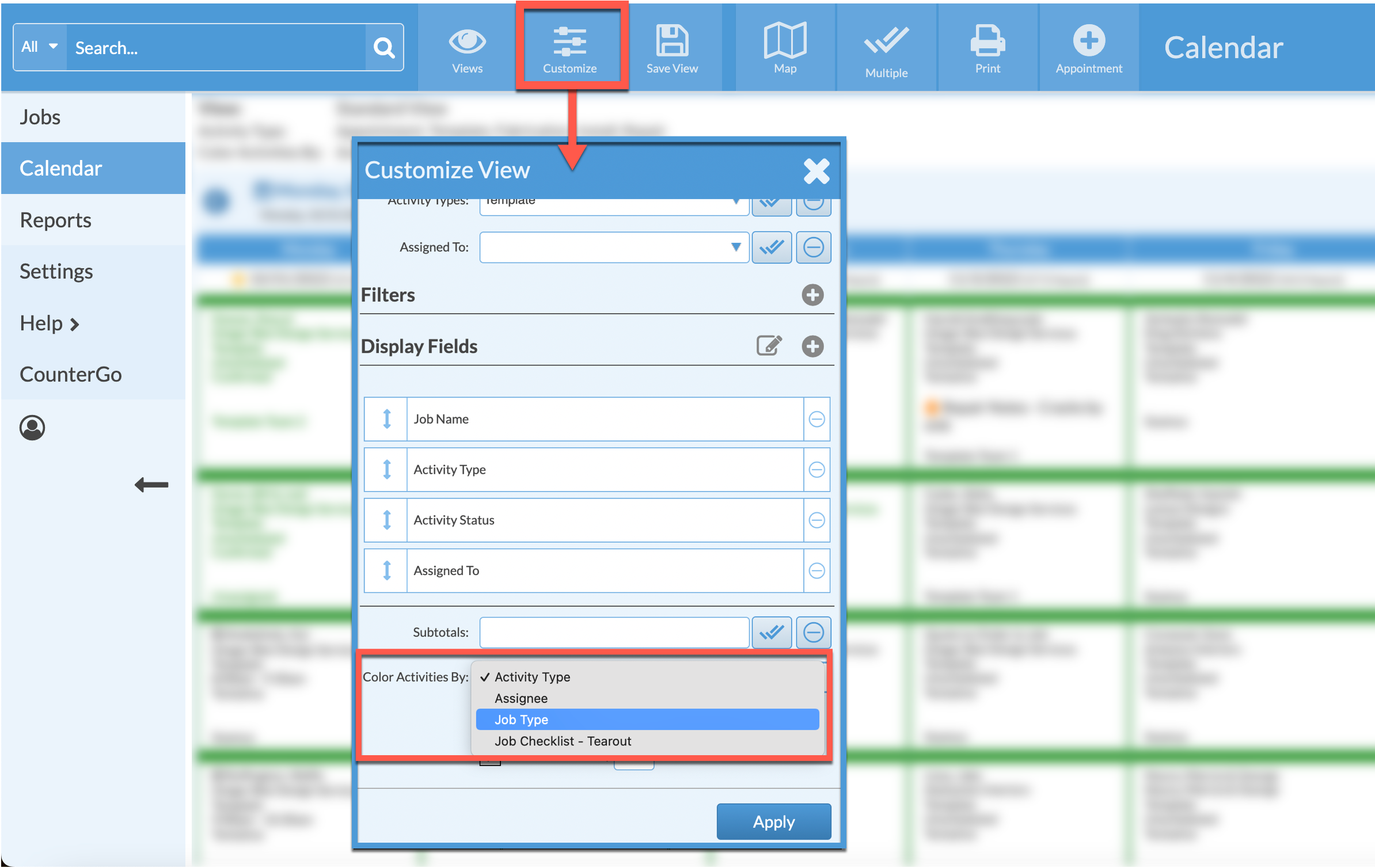Color Code Calendar By Job Type
Use the Color Activities By feature to create a Calendar View to display Activities color-coded by different Fields. Adding a Job Field called "Job Type" adds the ability to color-code Jobs by the values are listed in the List of Values for the Field.
There are three parts to color coding by a custom Job Field:
- Create a custom Job Field for "Job Type" .
- Assign colors to each Value in the new Field.
- Set the Calendar to color by the new Field.
CREATE A JOB FIELD FOR JOB TYPE
- Go to Settings > Job > Job Fields.
- Click + Create at the top of the page.
- For the Data Type choose List of Values, and enter the necessary values.
- Check the box to Color-code each value then Save.

ASSIGN COLORS TO EACH VALUE
- In the same section Settings > Job > Job Fields click on the underlined Field .
- Click the Edit Values icon at the top.
- Click on each of the Value and choose a color by clicking on the color picker, then save.

SET CALENDAR TO COLOR BY JOB TYPE
- Click the Customize button from a Calendar View.
- Select the custom Field from the Color Activities By menu, then Apply.