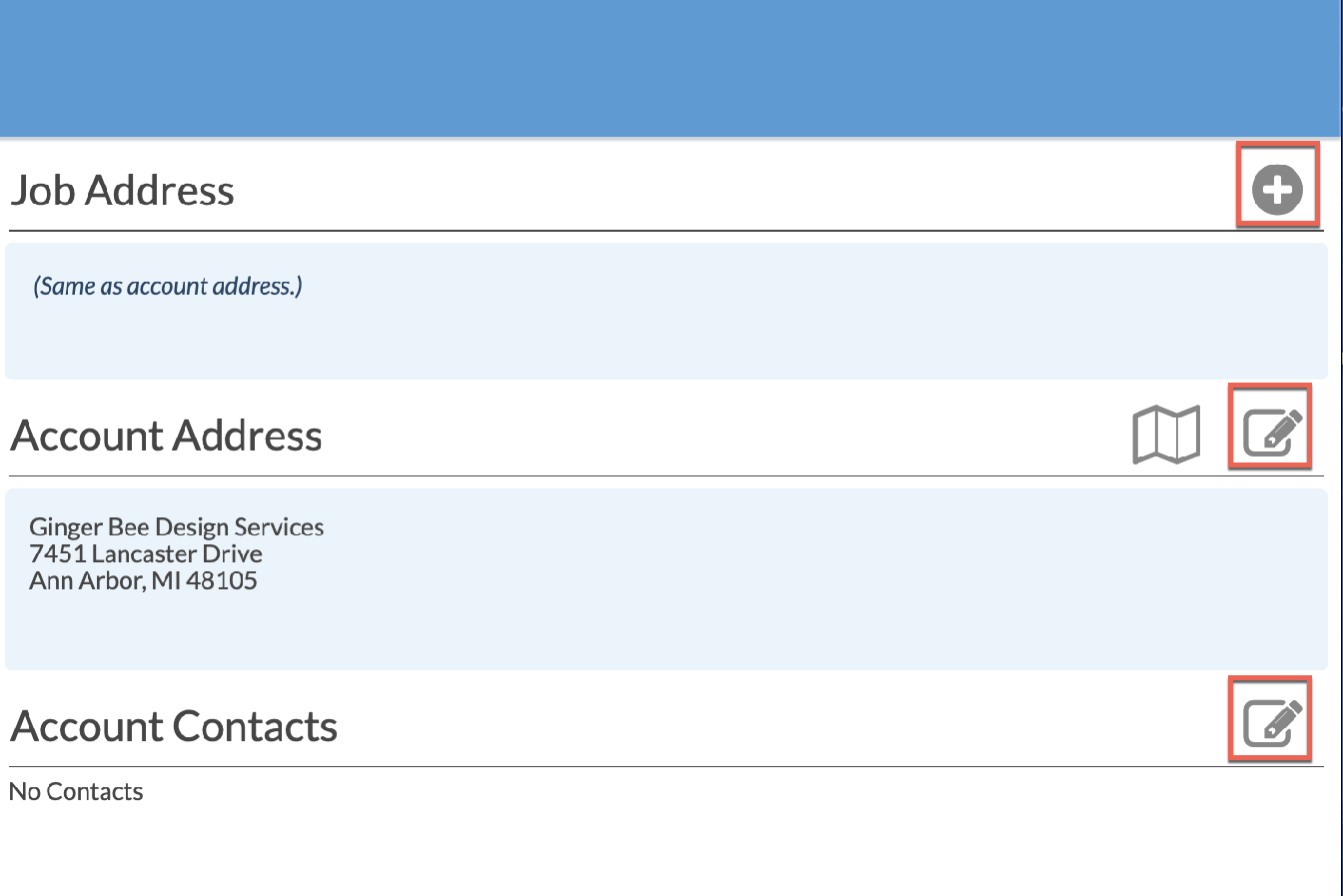Create A Job
Gather the information you have for a Job you are ready to schedule. Every Job must be in an Account. Before you begin, be clear on how you are going to name Jobs and Accounts. It doesn't matter what approach you take for naming Jobs and Accounts, but do it the same way every time and make sure anyone entering Jobs does it the same way.
Accounts can be builders, dealers, individual homeowners, or whatever groupings you used before. If you work with builders or dealers, create Accounts for those builders or dealers and assign individual Jobs to them.
We recommend creating an Account for every standalone Job, like individual homeowners. It will make Reporting, managing Contacts and creating mailing lists easier. Or, standalone Jobs can be assigned to one Account like "Homeowner" or "Retail".
If your database is new, you will need to create Accounts when you create Jobs. Once they are entered they can be used for any future Job.
- Click on Jobs > +Create > enter the name of the Job.
- Click the More button by the Account field.
- To create a new Account click the Add icon > type in an Account Name > Save.
If the Account already exists, start typing it in, or use the Search button to pull it up.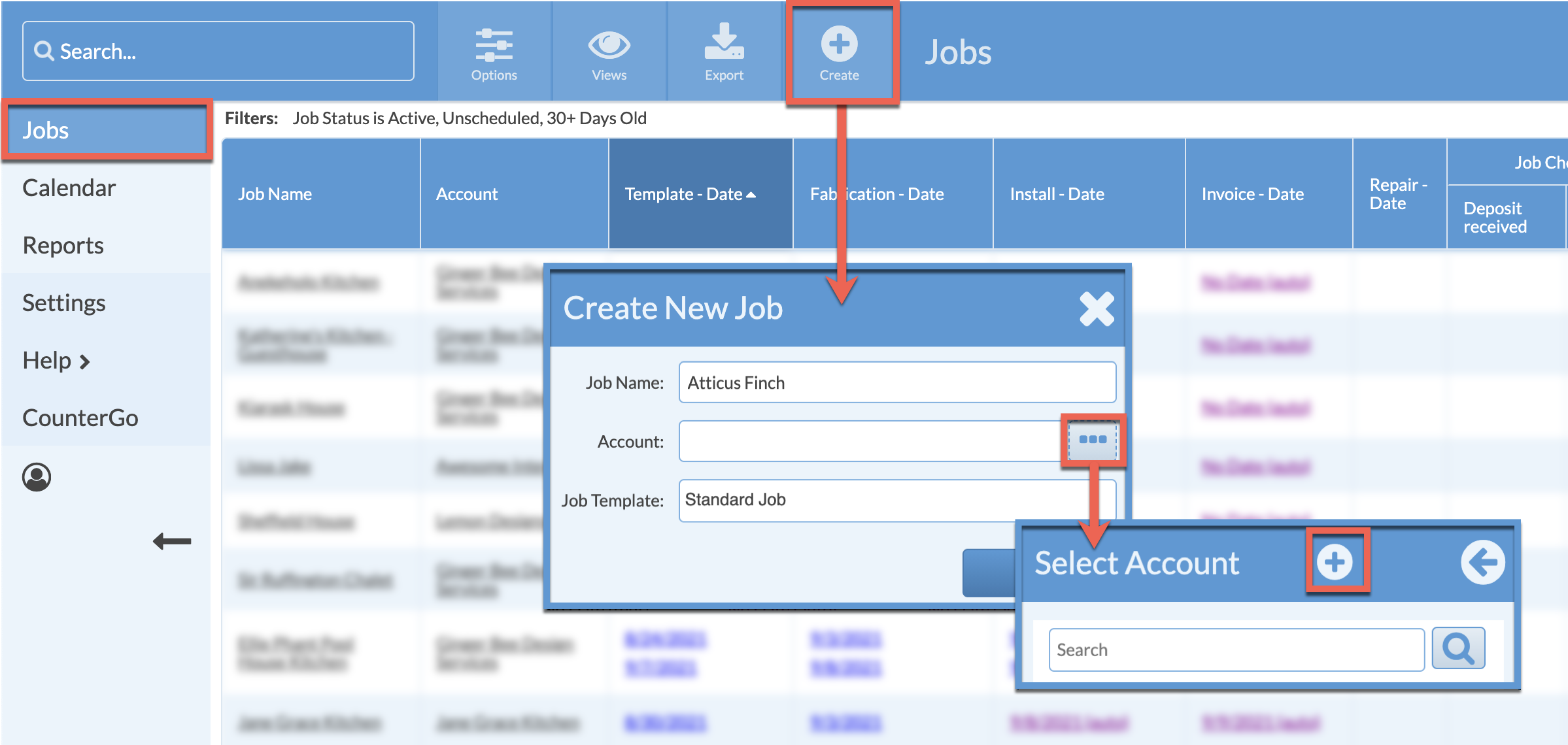
- In the Job Detail page for the new Job, click the Edit icon to the right of Job Info and add information that is important to the way you do business.

- Click the Edit icon in the Job Address field to enter the Job site address.
Click the Edit icons across from Account Address and Account Contacts to save that information to the Account. The next time you assign a Job to that Account it will automatically fill in that information.
If you are using a generic Account like "Homeowner" leave the Account Address blank.