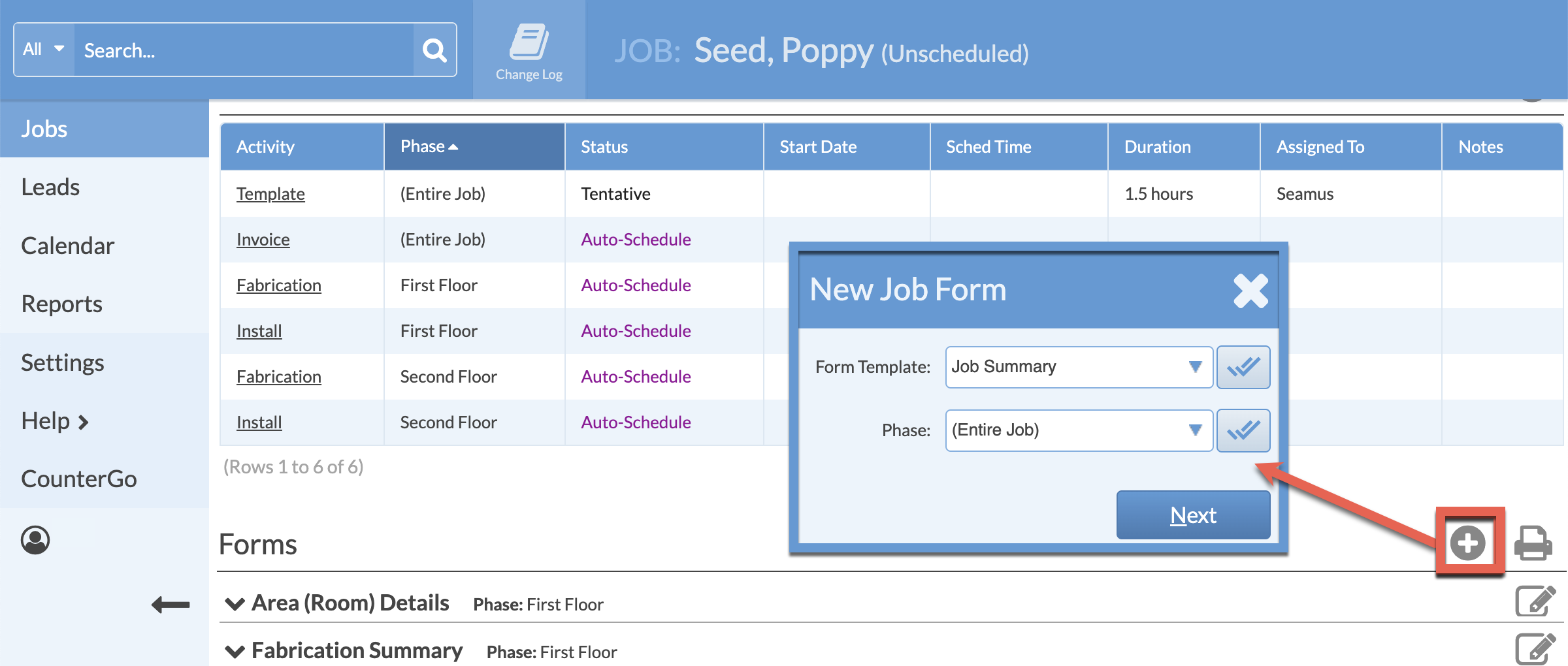Create A Job With Multiple Phases
Create Phases within Systemize Jobs to organize and track Activities and details for larger Jobs that have multiple schedules/timelines within the Job.
For example, the first floor of a large house will be fabricated installed one week, and then the second floor the following week.
CREATE PHASES
- Click Jobs > Create Job > select None as the Job Template.
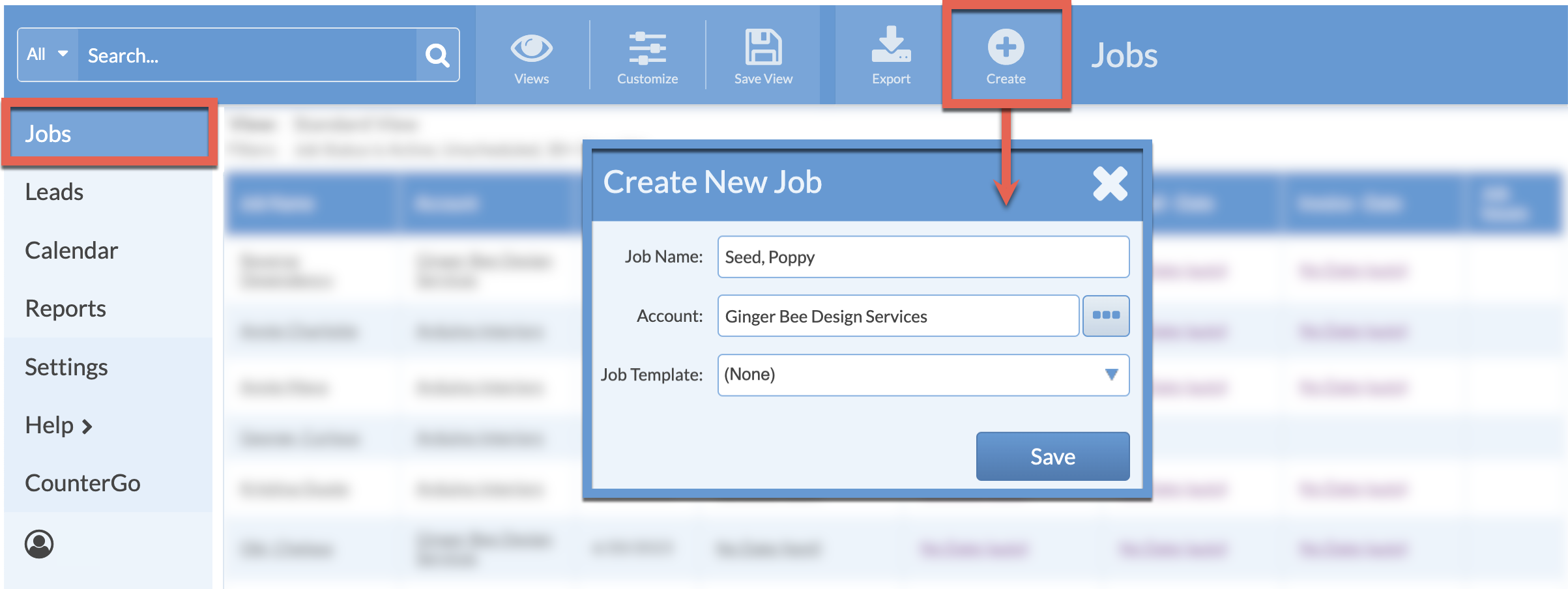
- Enter the Account and Job Contact information as usual even though there are no Activities or Forms in the Job.
- Click the Add Phase icon > Name the Phase > Select Standard Phase as the Job Template.
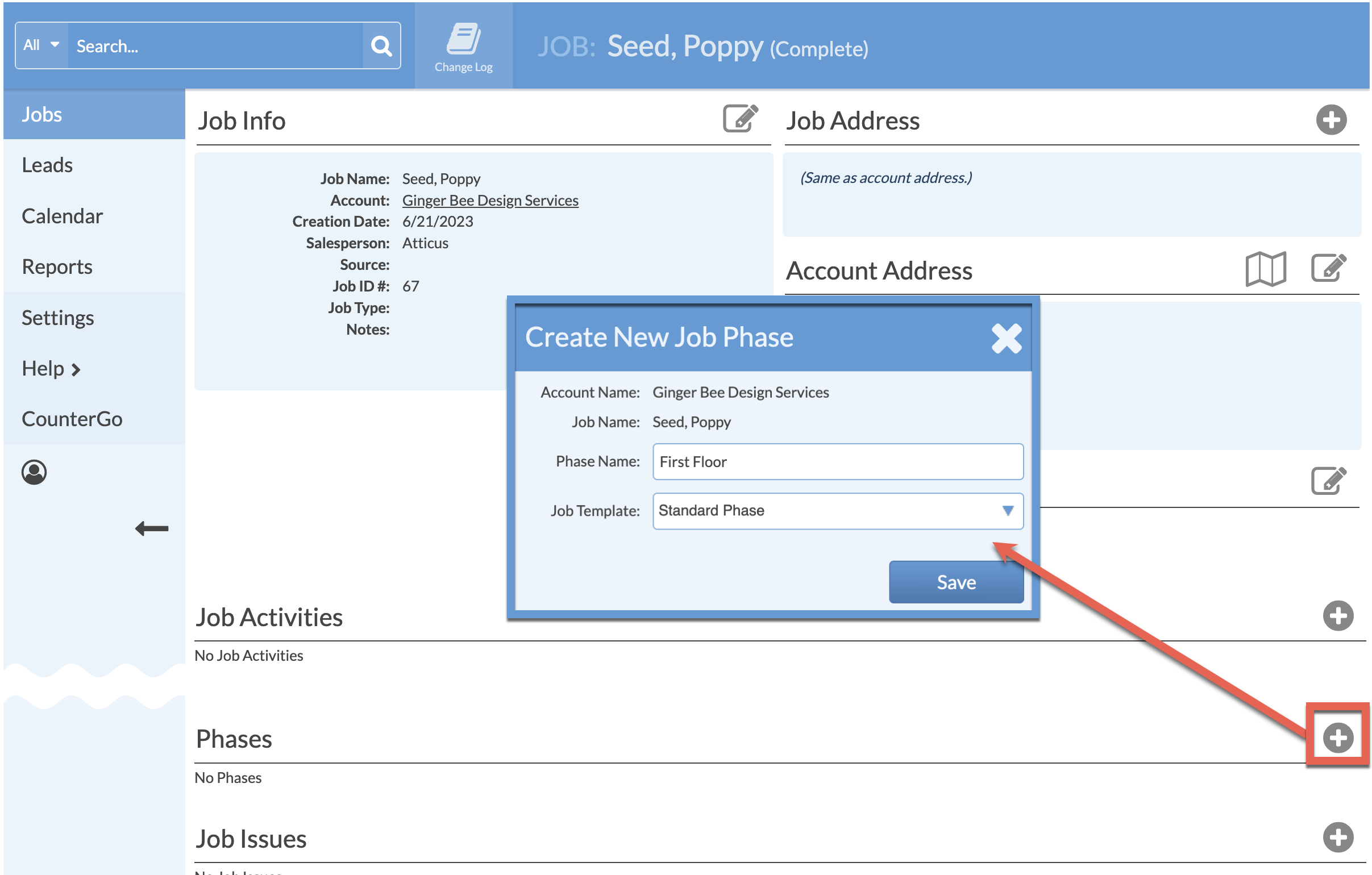
- Click the Add Phase icon again > Name the Phase > Select Standard Phase as the Job Template.
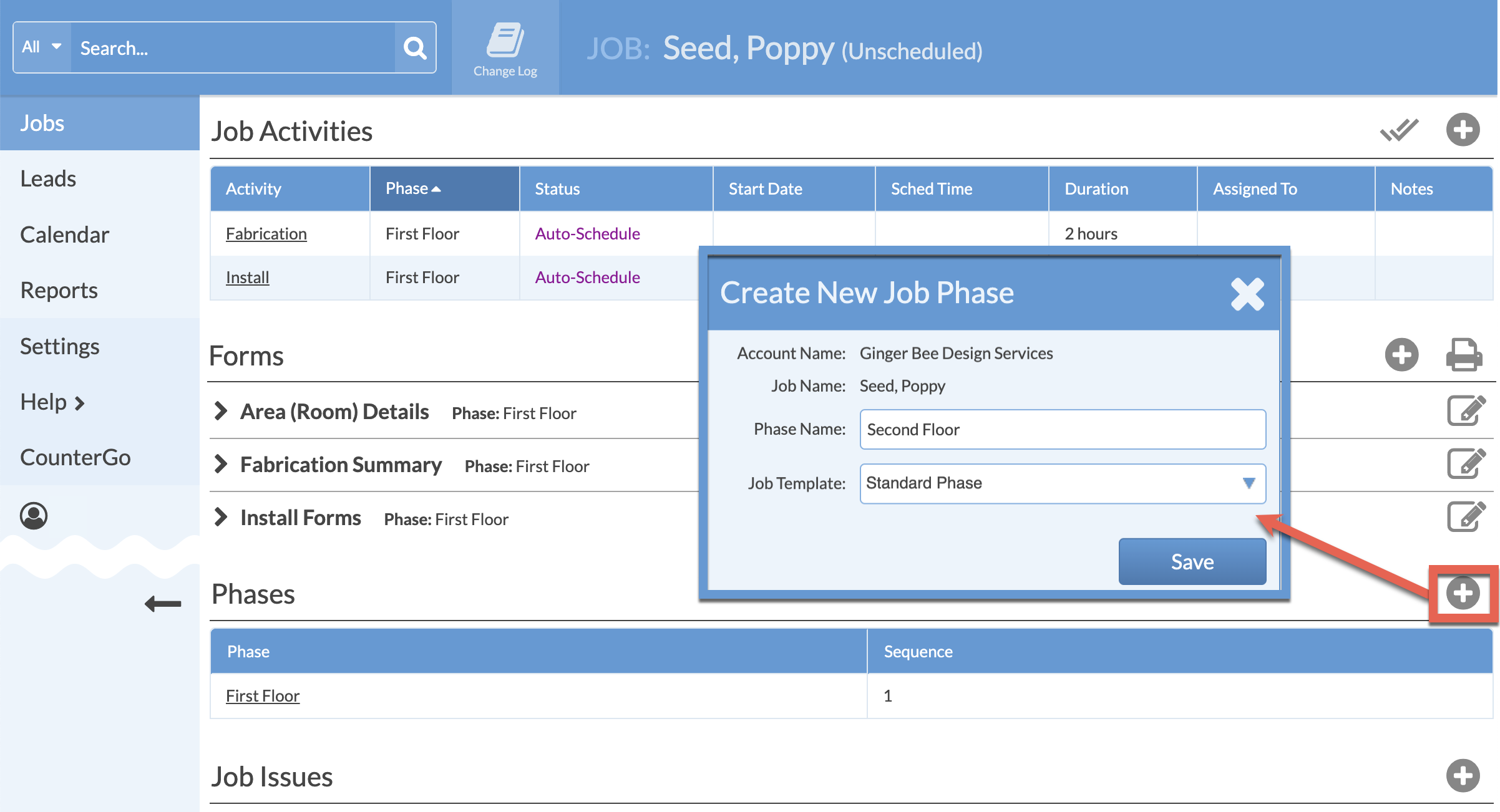
ADD ADDITIONAL ACTIVITIES AND FORMS FOR THE ENTIRE JOB
- Click the Add Job Activity icon > Select Activities that apply to the entire Job > Select Entire Job as the Phase.
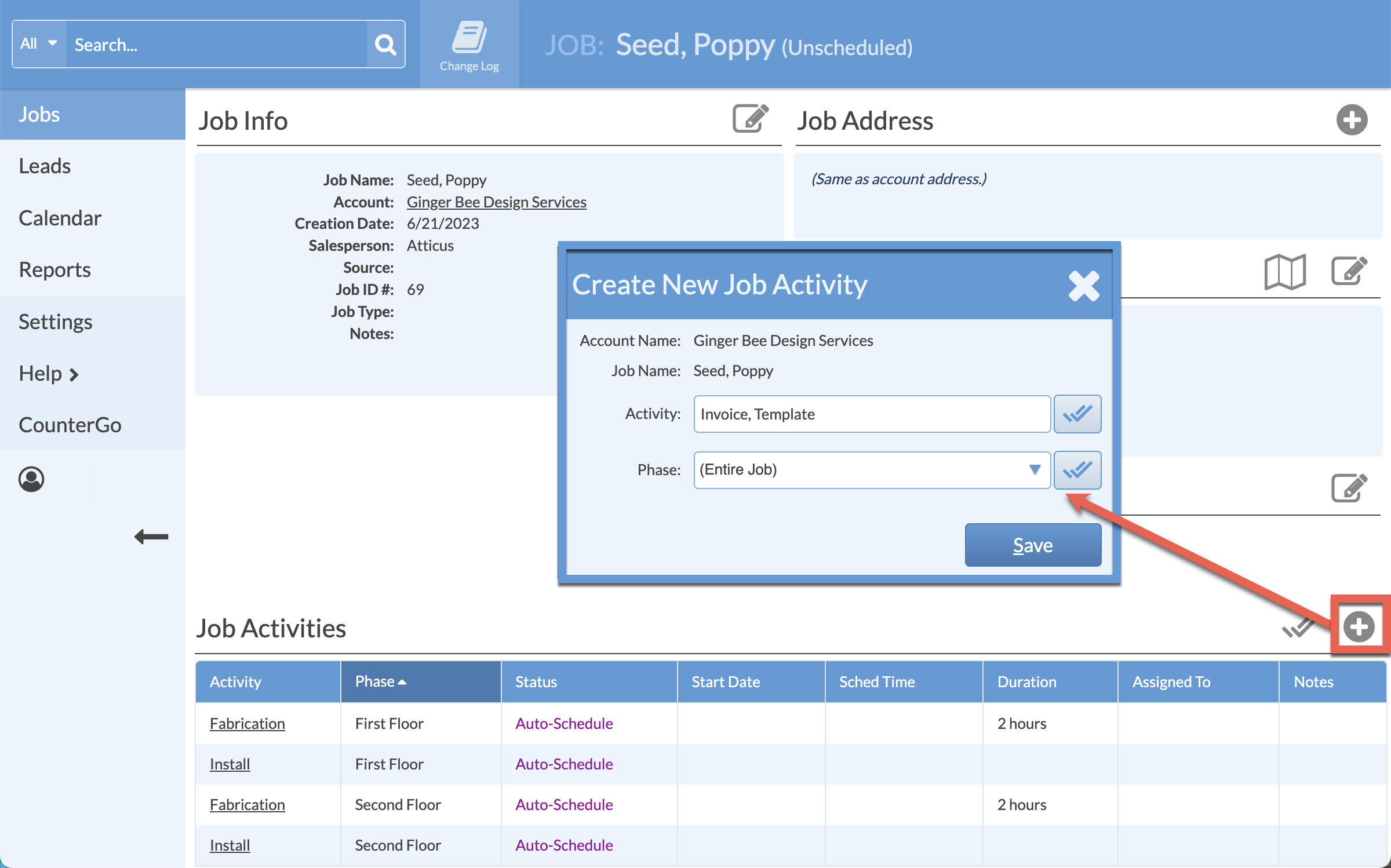
- Click the Add Job Forms icon > Select Forms that apply to the entire Job > Select Entire Job as the Phase.