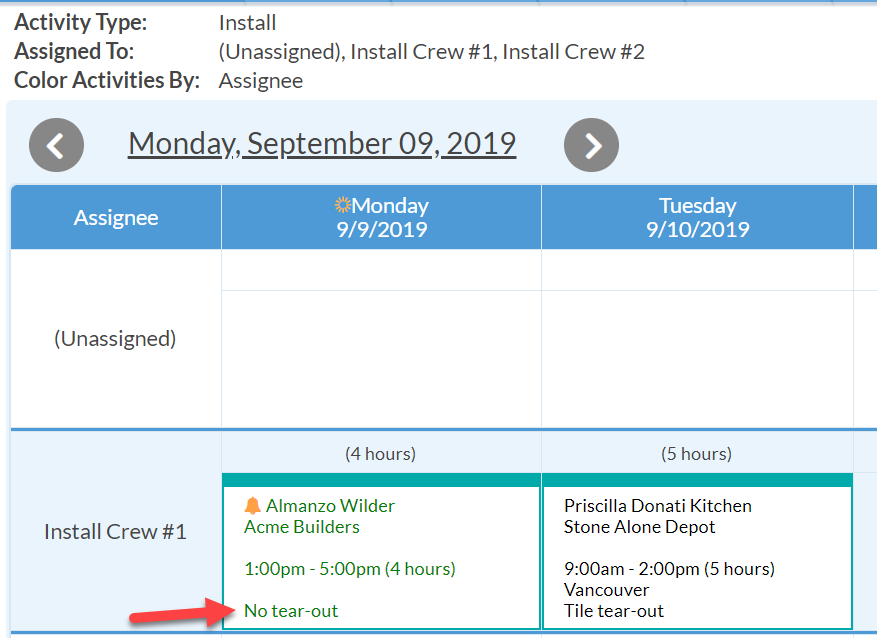Create A List Of Values Field To Display On A Calendar
When you want to display information from a Job form on your Calendar, using a field with a List of Values is a good choice. It's not possible to display a checkbox in a Calendar View, so using a List of Values is a way to collect the information and have it show in Calendar Views.
CREATE A LIST OF VALUES FIELD
- Go to Settings > Job > Job Forms.
- Click the form you would like to edit.
- Click + to the right of Fields to add a new field:
For Data Type: List of Values
List of Values: Type in the selections for your dropdown menu. This order is exactly how it will display when making a selection from the list. - Click Searchable to include this List of Values Field when you are using the Search box.
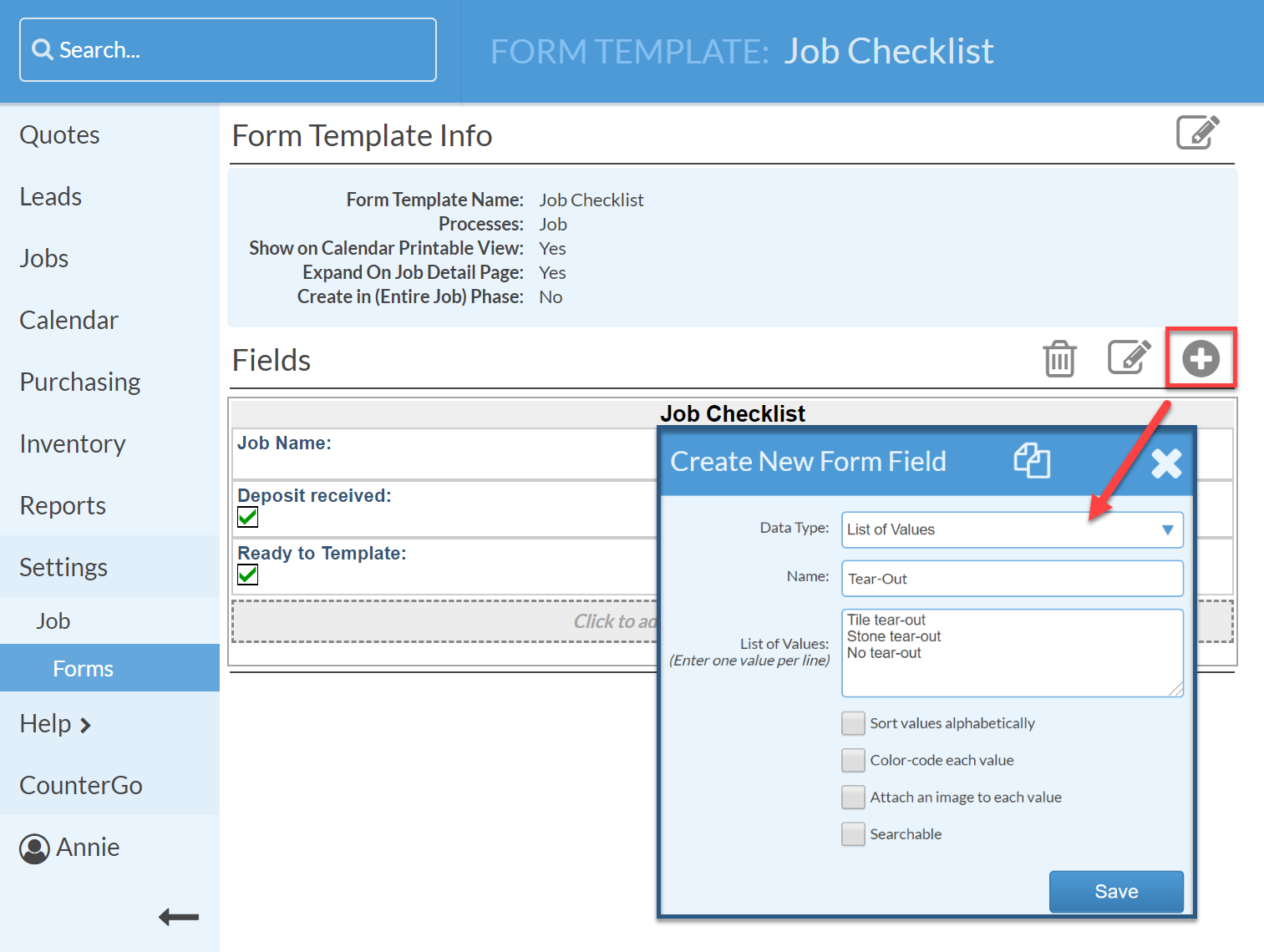
DISPLAY A LIST OF VALUES FIELD ON A CALENDAR
- Go to Calendar > Options.
- Click the + to the right of Display Fields.
- Find your newly added field and click on it to move it to the right side list of displayed fields.
- Click Apply.
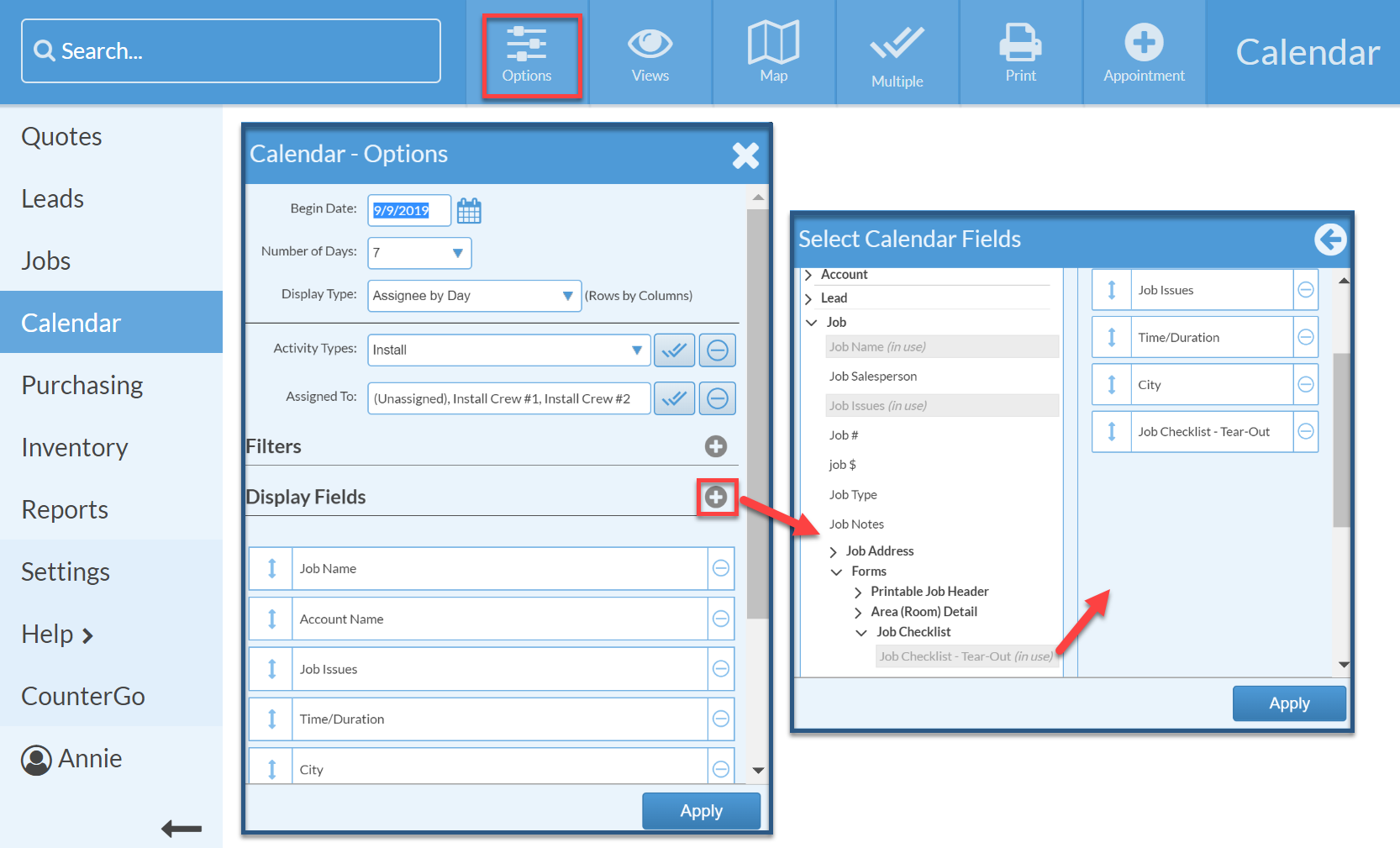
The new Field, and which value has been selected for that Job, will show in your Calendar.