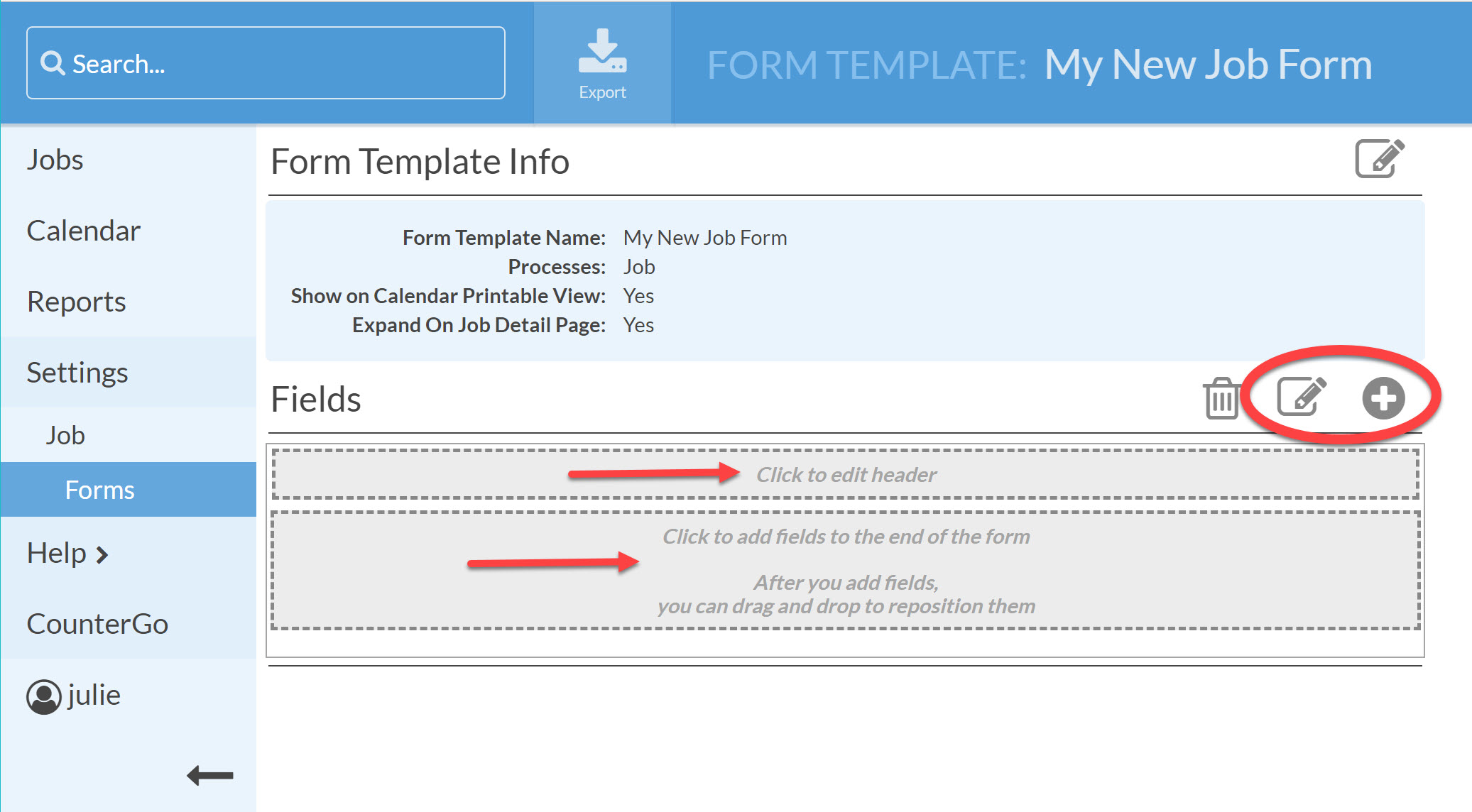Create A New Job Form
Job Forms allow you to build custom forms such as a work order or an install checklist. For example, Job Forms can be used to collect the cabinet, sink, edge detail and color selections. You can have multiple copies of a form on a single Job; one for each room or area. See Related Articles below for sample forms.
Before you start creating Forms, we recommend you take a moment and make sure you are clear on what you are trying to do with the Form you want to create. Be sure you know the answers to:
- Who will be using the Form?
- Will the Form be printed or used electronically, or both?
- What kind of fields need to go in the Form, a signature line, checkbox, etc.?
- Go to Settings > Job > Job Forms.
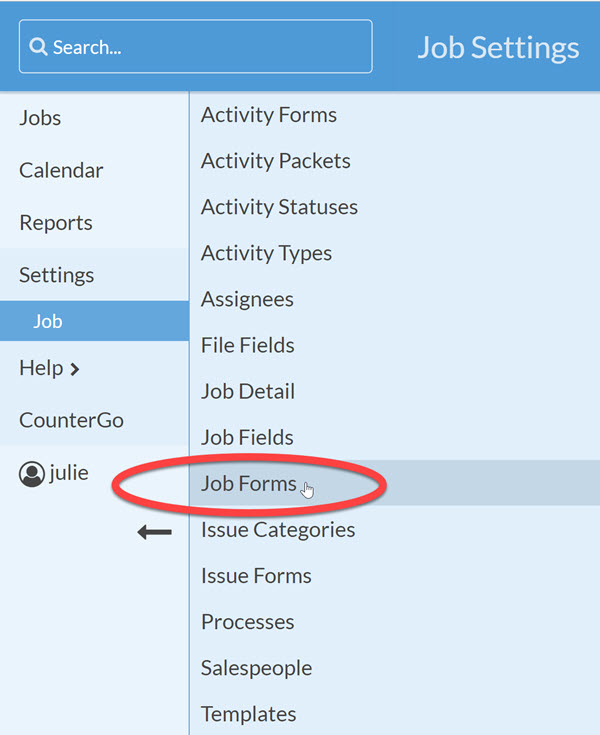
- Click the Create button to make a new Form.
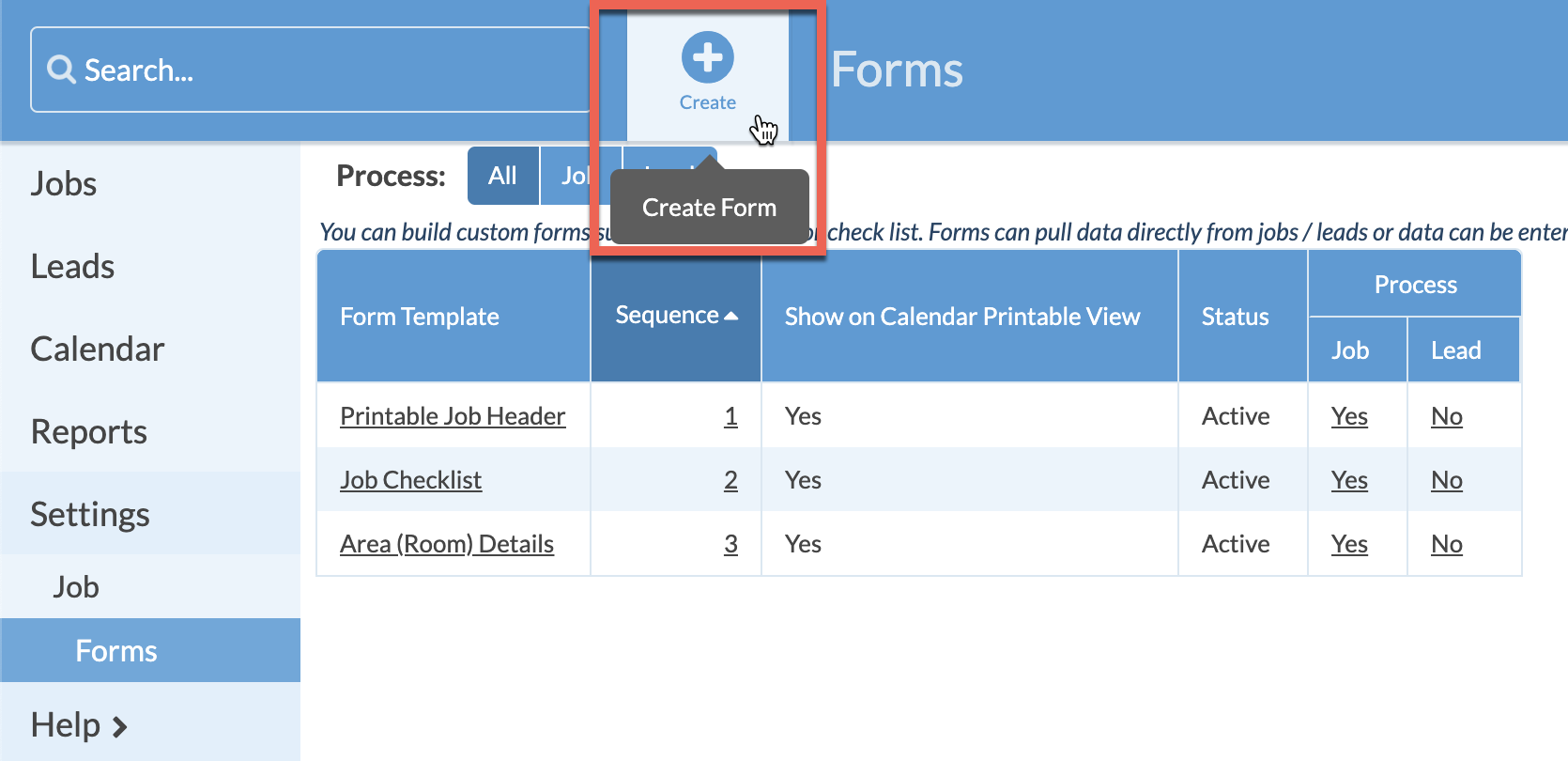
- Name your Form Template, use a name that reflects its purpose, which will make it easier to select from a list later. Click SAVE.
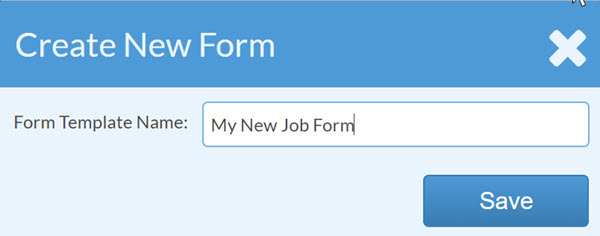
-
The Edit Form Template page will appear. You can customize the form by clicking on the Edit icon, the Add Field (+) icon, or by clicking in the areas indicated by the arrows.