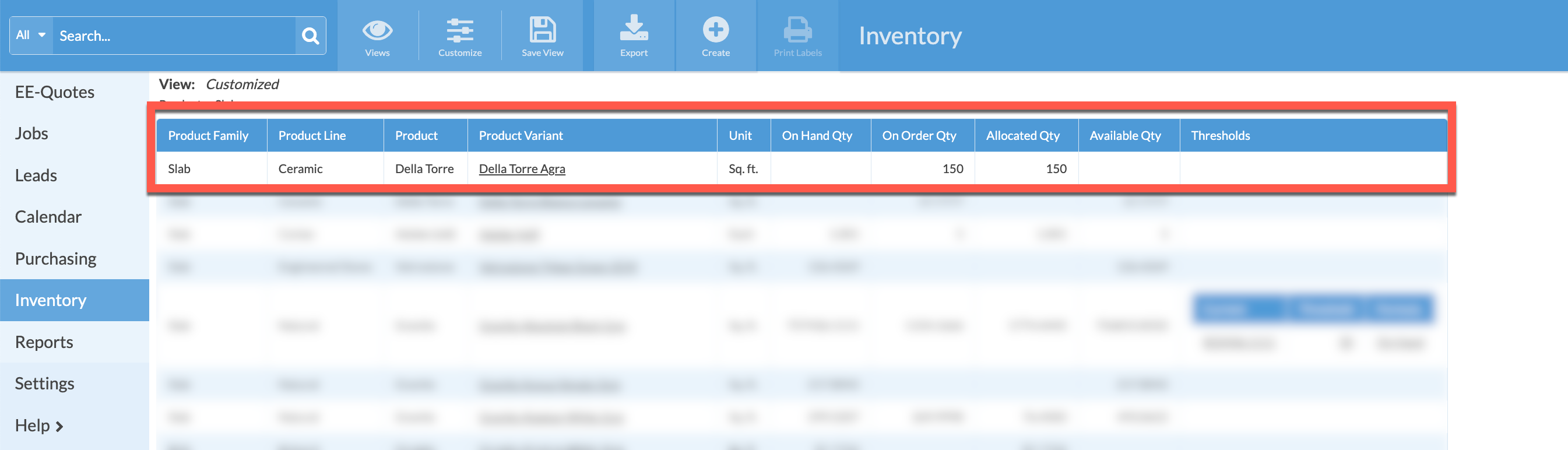Create A Purchase Order For A Specific Job
This article supports Legacy Inventory, previously known as Systemize Inventory Edition, which is supported but no longer available for purchase.
Click here inventoryhelp.moraware.com to access the new Moraware Inventory Knowledge Base.
With Systemize Inventory Edition, you can create a Purchase Order for a specific Job.
- Open the Job click Add Material to an Activity.
- Select A Product Variant.
- Click Add Serial Numbers icon. If you receive an error message No Available Serial Numbers there are no slabs available.
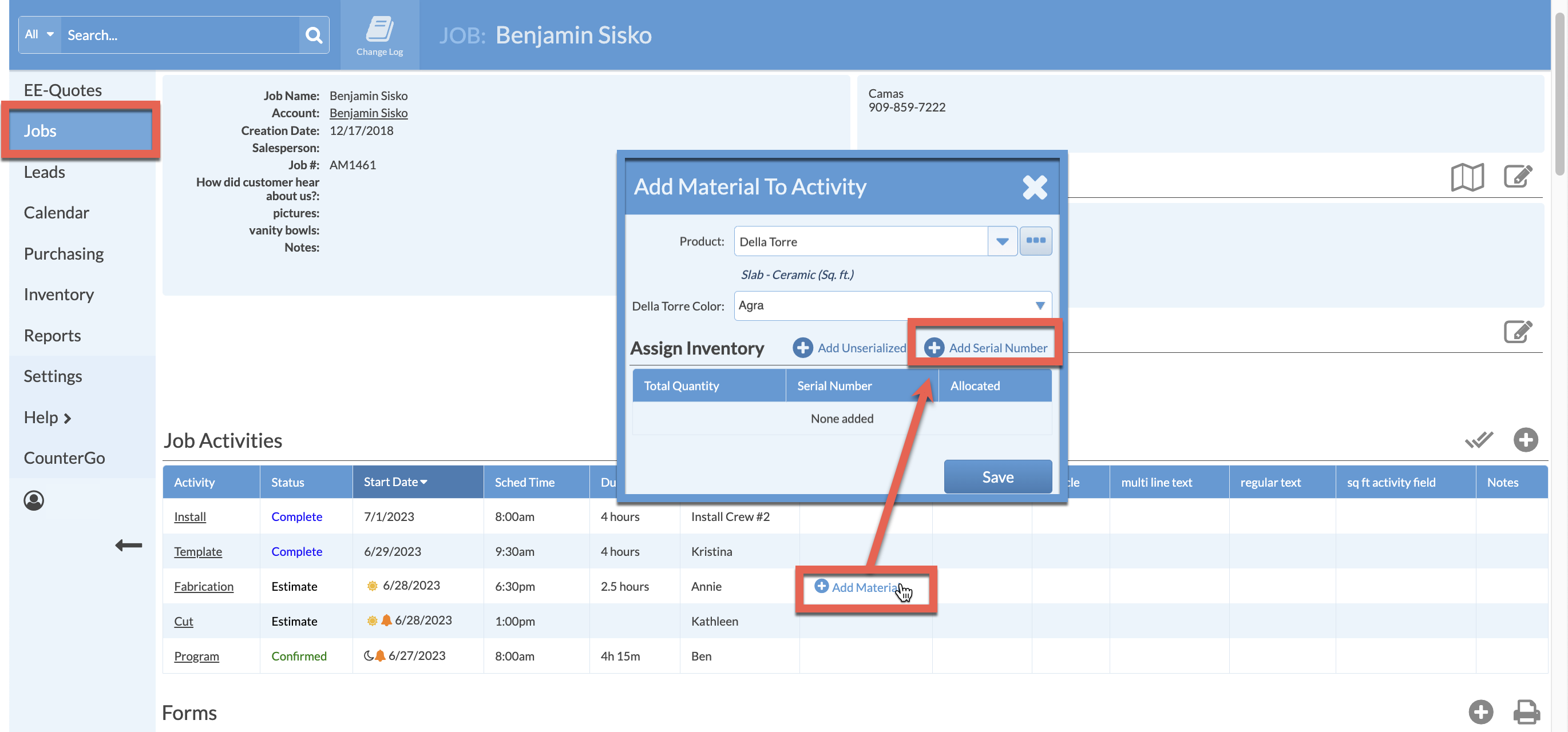
- Click the Back icon to exit window.
-
Click the Add Unserialized icon.
-
Enter the estimated quantity needed for this Job > Apply > Save.
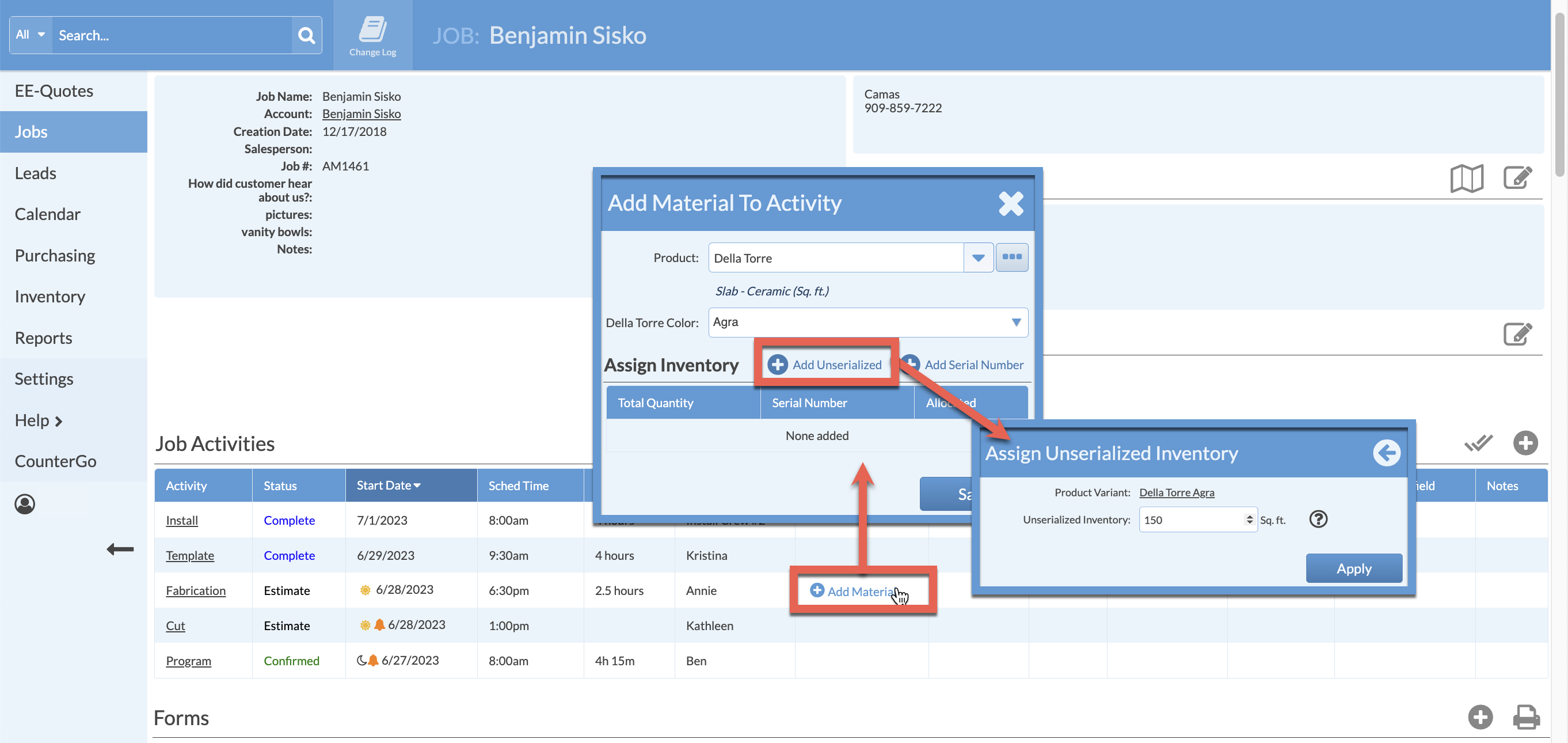
- You will see Unserialized Material allocated to the Job.
- Scroll down to the Related Purchase Orders section and click Create Purchase Order icon.
- Toward the bottom of the PO, click the Add Material button.
- The Product Variant you added to the activity will be available for you to select > Save.
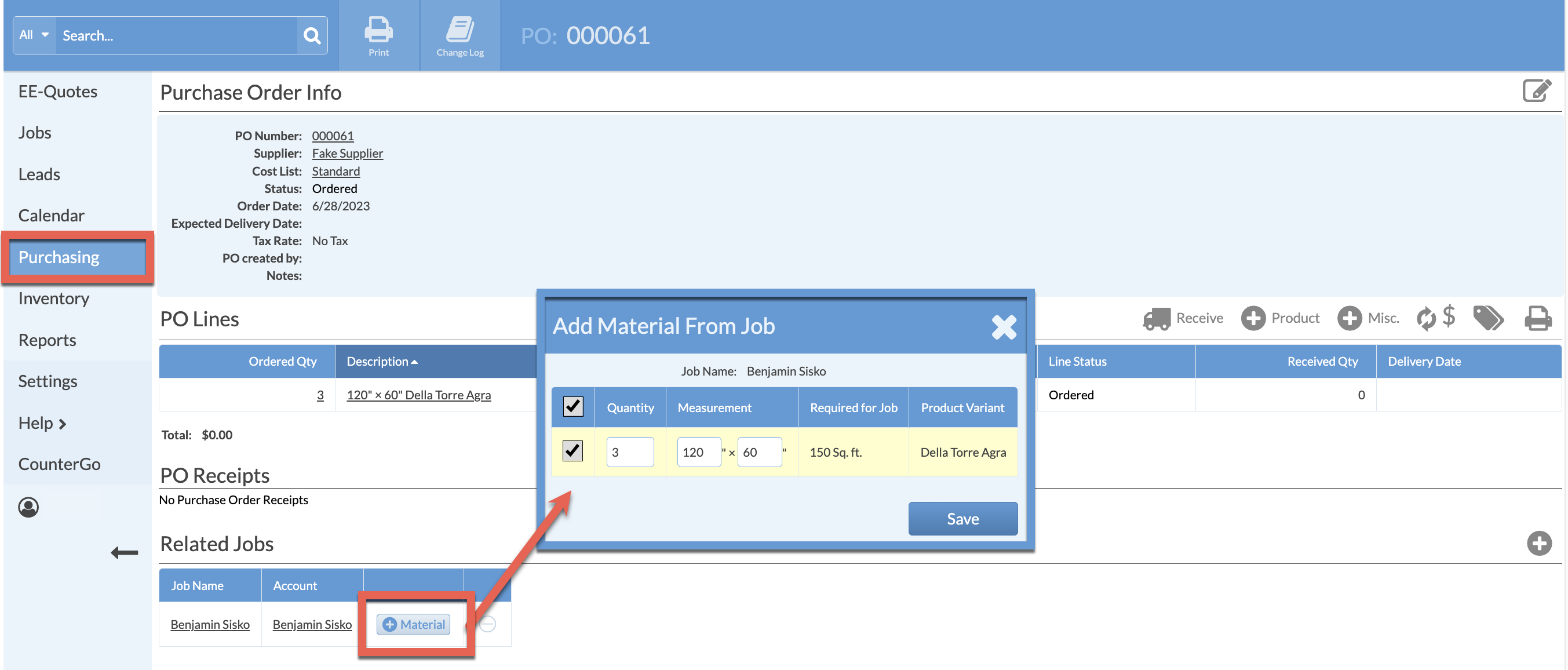
- The Product Variant you selected will be added to the PO.
- If you browse to examine your inventory, this Product Variant will be listed as both On Order and Allocated.