Data Types
When you create Fields in Systemize, you can select from pulling info from elsewhere in the Job, adding data via input, or formatting. Below is a summary of each option.
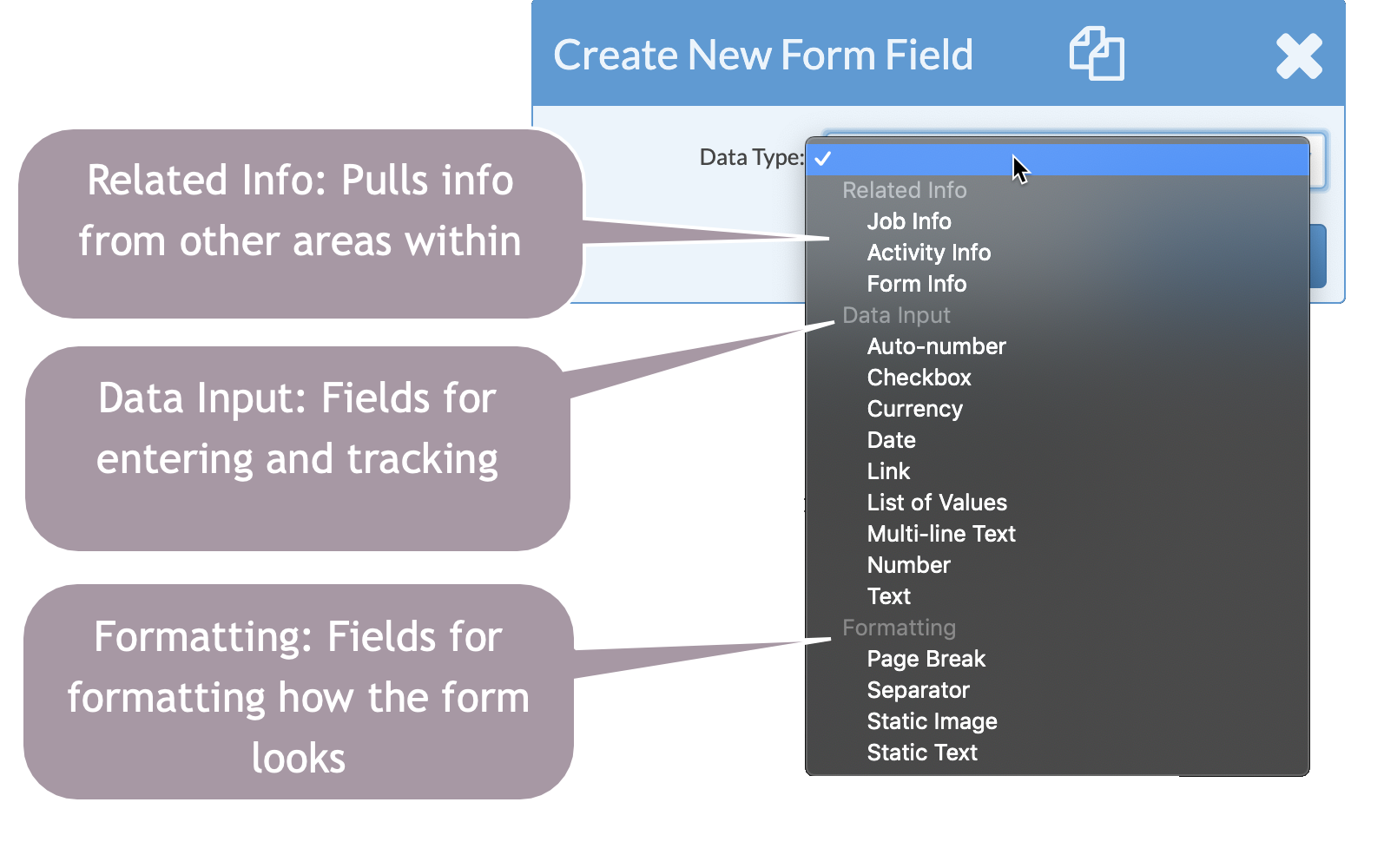
- Related Info - Display existing fields from your database.
- Job Info - Job and Account Info fields.
- Activity Info - Job Activity Info fields such as Date, Start Time, Assignee, etc .
- Form Info - Fields from other forms within the Job.
- Data Input - Create new data entry fields.
- Auto-number - assigns the next available number when the form is added to a job.
- Checkbox - inserts a checkbox.
- Currency - for fields you may want to tally or sum on the calendar or reports. Only numbers are allowed. The field prints with a currency symbol and 2 decimal places.
- Date - ensures a valid date is entered and allows reporting based on dates.
- Link - use for a hyperlink to a website, or the location of a file or folder on your network. For a website, use the complete address such as http://www.moraware.com. For a folder on your local network use the format \\machinename\sharefile\foldername.
NOTE: The names cannot contain any spaces. Local network links aren't supported by Mozilla Firefox. Use Internet Explorer instead. - List of values - use when you want a field to have a drop-down list to choose from.
- Multi-line text - for long data entry fields such as notes.
- Number - for fields you may want to tally or sum on the calendar or reports. Only numbers are allowed.
NOTE: Number fields are not searchable. If you need a number field that you can search later, make it a Text Field. - Text - for data entry fields up to 80 characters.
- Formatting - adjust how your fields look together.
- Page break - inserts a page break
- Separator - for section headers to make the form more readable
- Static Image - attach a file with the image you want to display. The image must be a BMP, JPEG, GIF or PNG file.
- Static Text - enter text for display only. Does not allow data entry.
