Delete / Disable A Job Form
When a Job Form is no longer needed, the Form can be made inactive or deleted. We strongly recommend inactivating the form which will maintain information from previous Jobs but will make the Form unavailable in future Jobs.
Warning: When deleting a Job Form, any information that had been entered on that form in any previous Job will be permanently lost. It is nearly always preferable to make a Job Form inactive instead of deleting it.
MAKE A JOB FORM INACTIVE
- Go to Settings > Job > Job Forms.
- Click the underlined Form template name.
- Click the edit icon to the right of Form Template Info.
- Check the Inactive checkbox.
- Click Save.
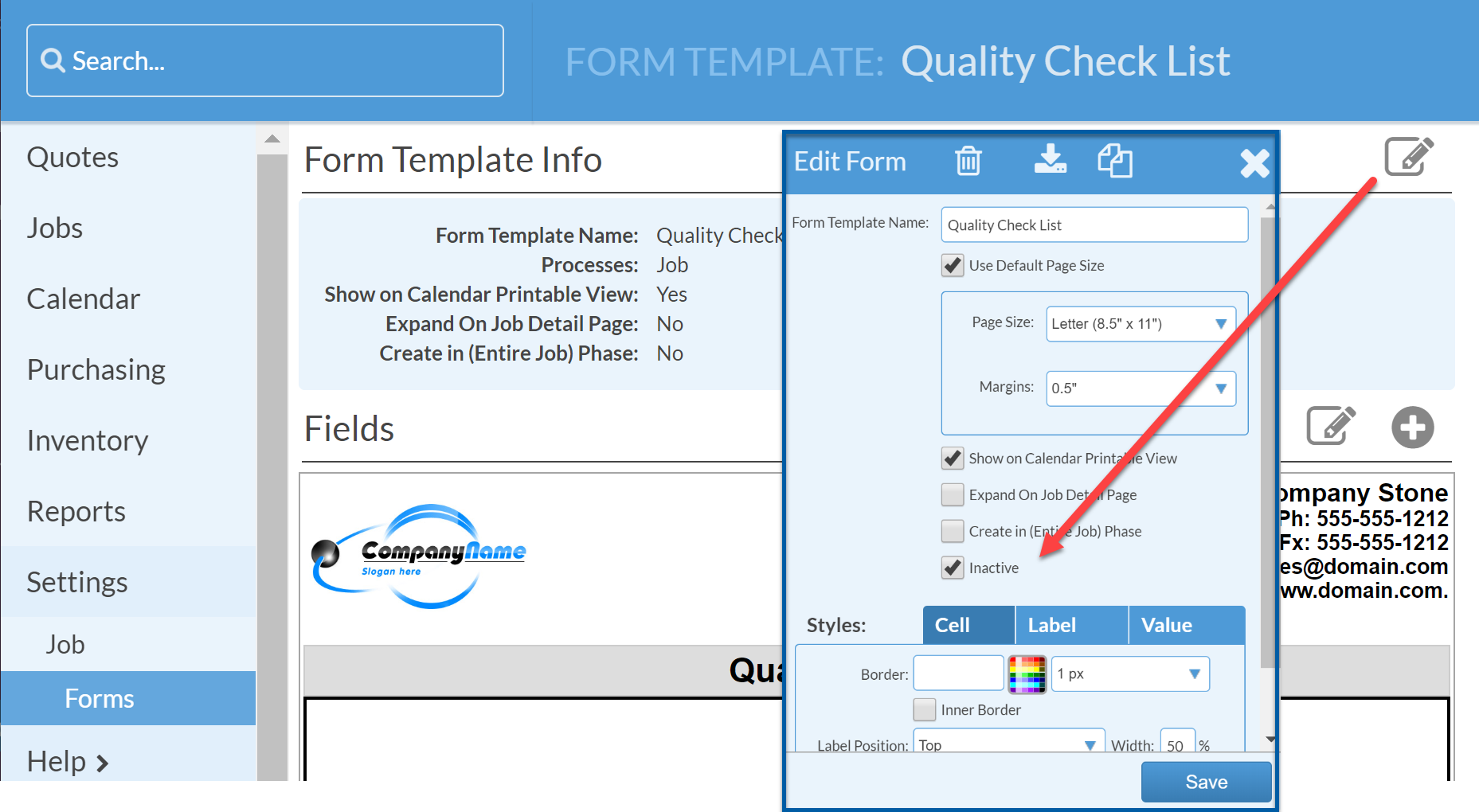
DELETE A JOB FORM (RARELY USE)
Warning: When deleting a Job Form, any information that had been entered on that form in any previous Job will be permanently lost. It is nearly always preferable to make a Job Form inactive instead of deleting it.
To Delete a Form Template, you must first delete all the fields on the Form.
- Go to Settings > Job > Job Forms.
- Click the underlined Form Template name.
- Click the Delete icon to the right of Fields.
- If you have fields with a data type of List of Values, check the box "Delete List of Value field values".
- Click the "Select All Fields" box and click Delete Fields.
- Click Delete again to confirm.
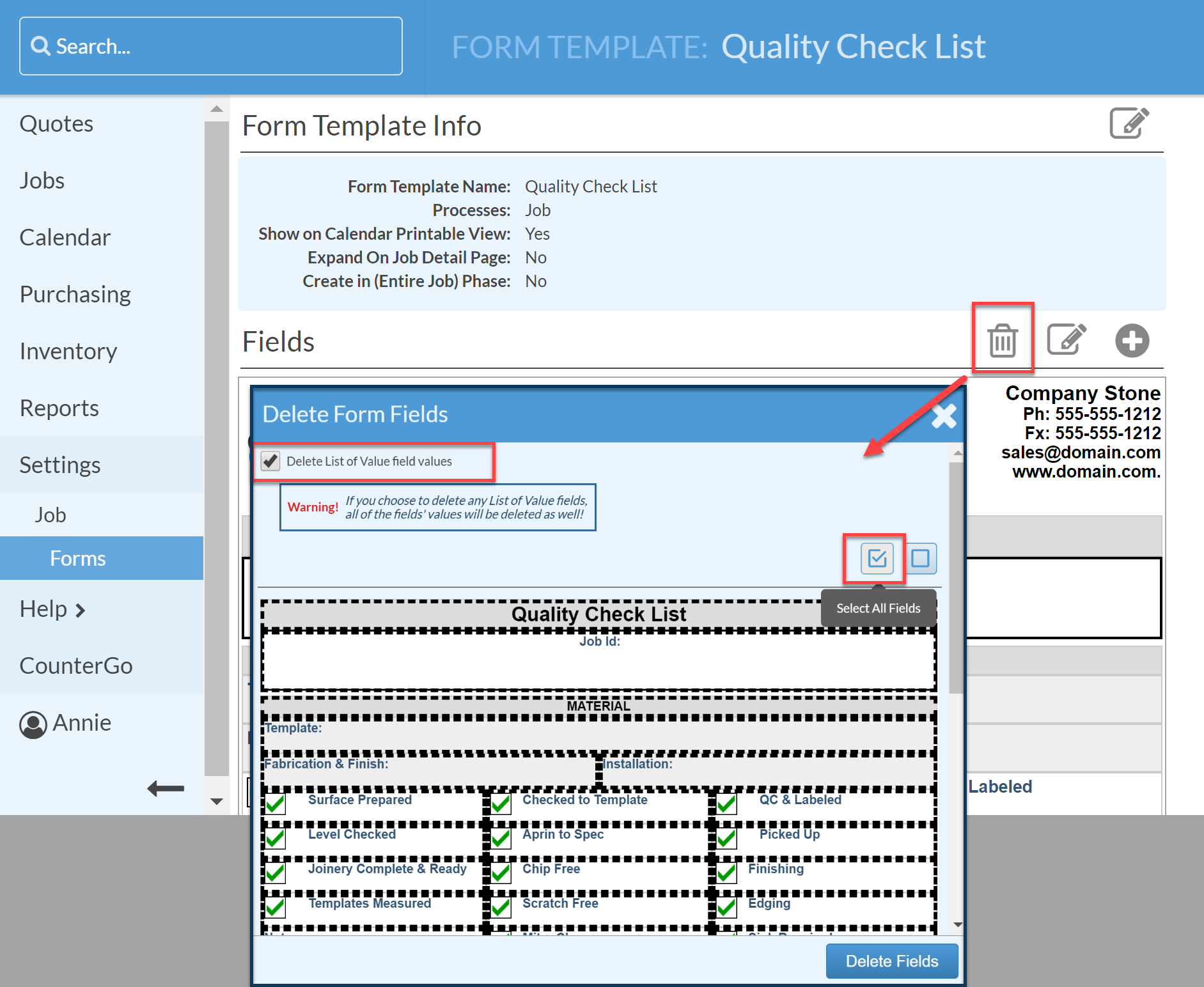
When all the fields are deleted:
- Click the Edit icon to the right of Form Template Info.
- Click the Delete Icon at the top, then click Delete again to confirm.

