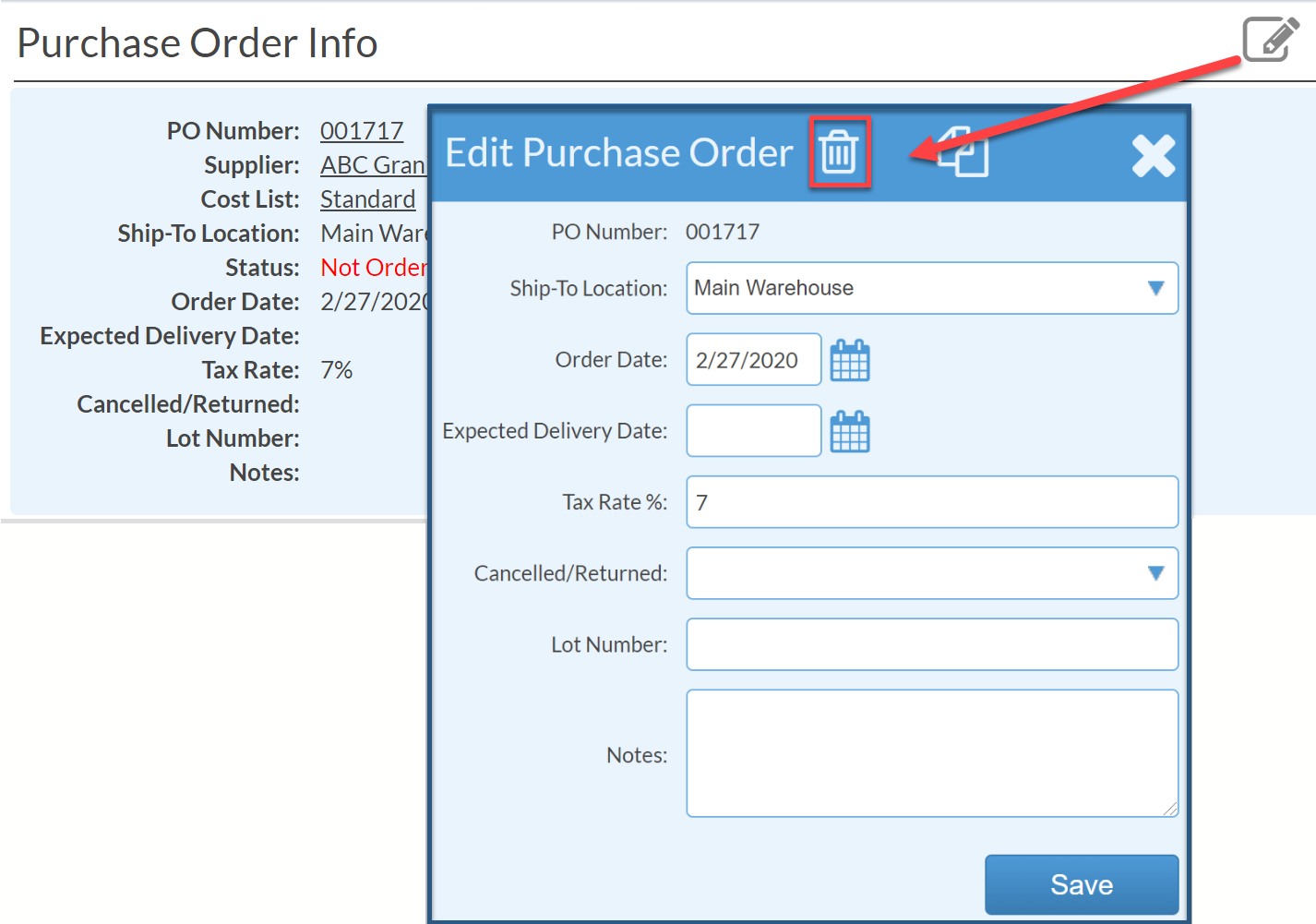Delete A Purchase Order
This article supports Legacy Inventory, previously known as Systemize Inventory Edition, which is supported but no longer available for purchase.
Click here inventoryhelp.moraware.com to access the new Moraware Inventory Knowledge Base.
Before deleting a Purchase Order all line items in the Purchase Order must be deleted. First, clear any PO Receipts then clear the PO Lines.
- Open the Purchase Order to delete.
- Click the Delete icon to the right of PO Receipts.
If the item to delete is not displayed, it has been allocated to a Job. Delete the Allocation first.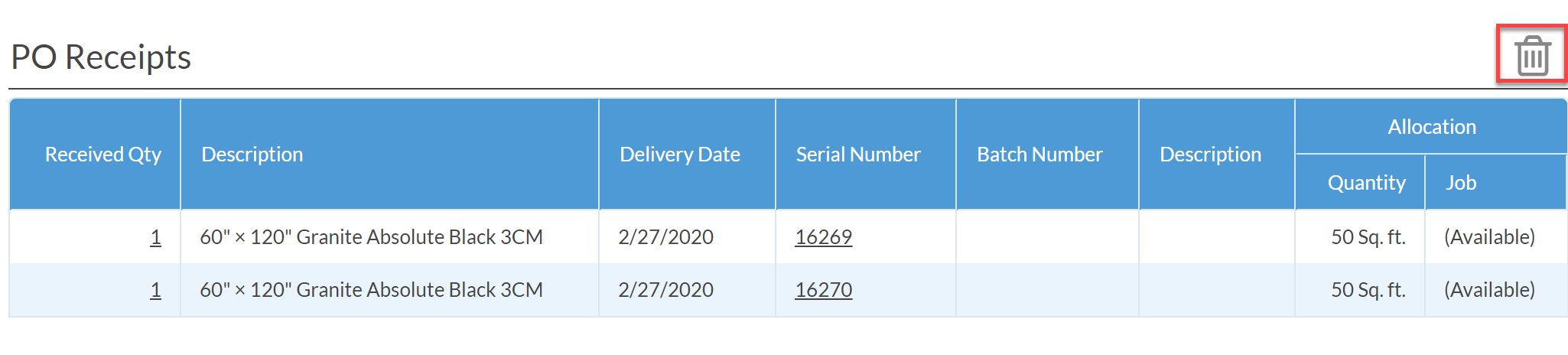
- Check the top checkbox to select all the items. Click Save. Click Delete to confirm.
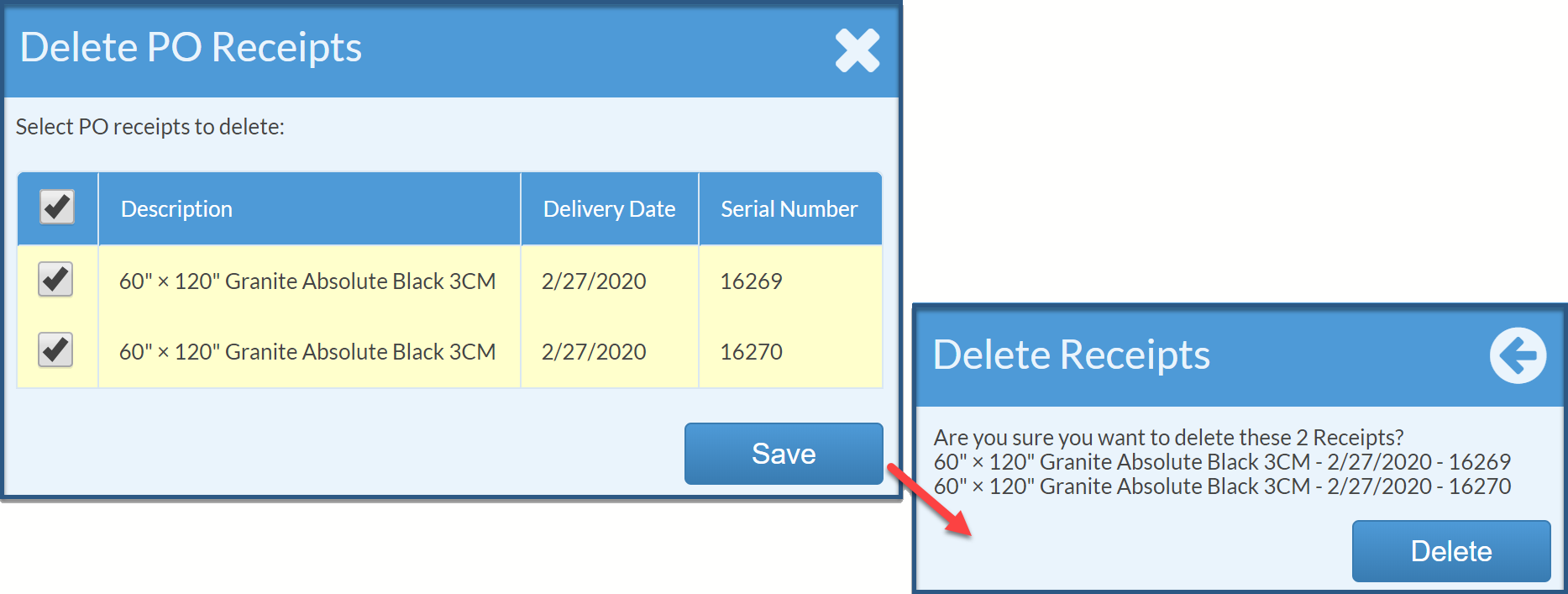
- In the PO Lines section click the underlined description.
- Click the Delete icon at the top then Delete to confirm.

- Once all PO Lines are removed, click the Edit icon across from Purchase Order Info.
- Click the Delete icon in the Edit Purchase Order box and then confirm.