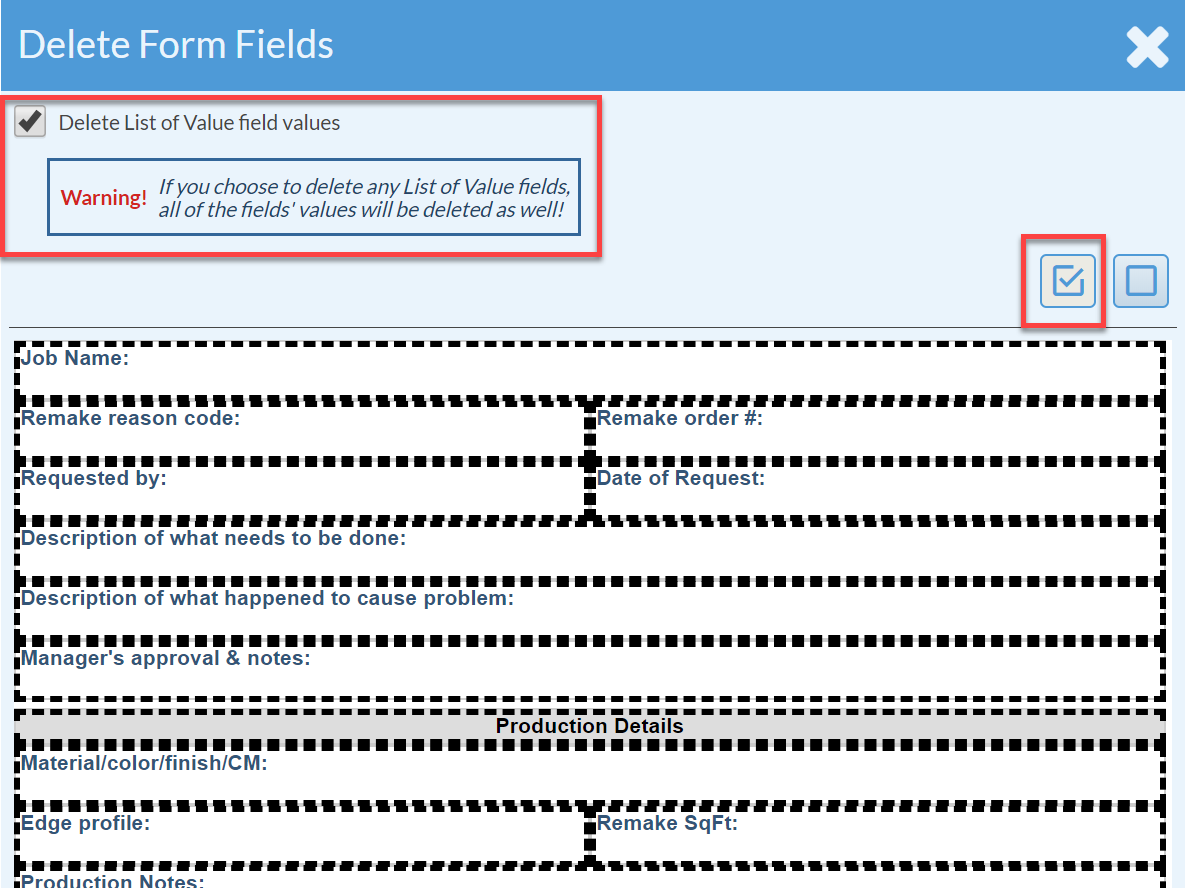Delete Form Fields
There are a couple of ways to delete Form Fields. You can select to remove individual Fields or multiple Fields. If you have significant changes to make to a Form, you may want to duplicate the Form before you begin deleting Fields, so you can always go back to the original.
Use EXTREME caution when deleting fields. Do not delete fields unless you are very confident that the information you collected from it is no longer needed.
DELETE INDIVIDUAL FORM FIELDS
- Go to Settings > Job > Job Forms and click on the Form to modify.
- Click on the Field you'd like to delete and click the Delete icon at the top.
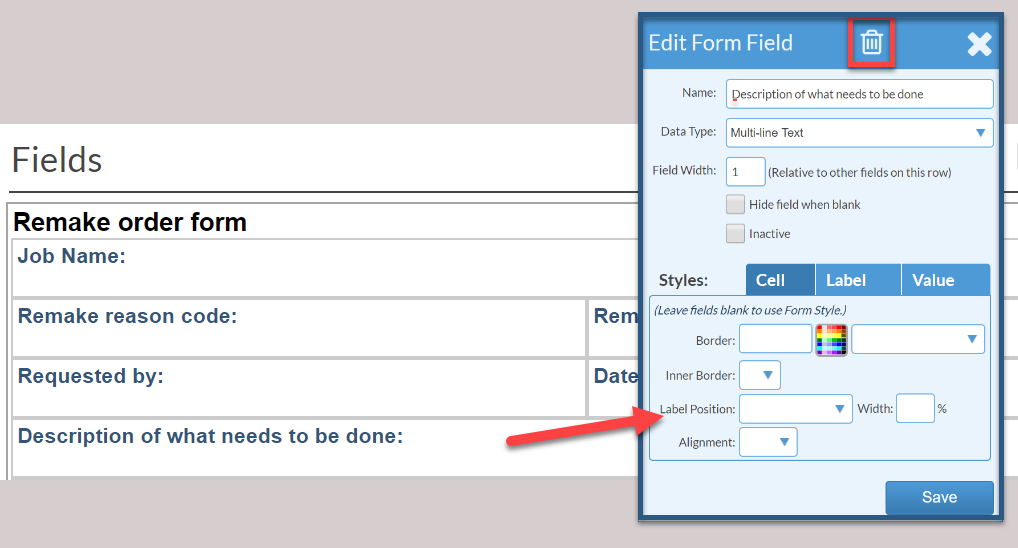
DELETE SEVERAL FORM FIELDS
- Go to Settings > Job > Job Forms and click on the Form to modify.
- Click the Delete icon to the right of Fields.
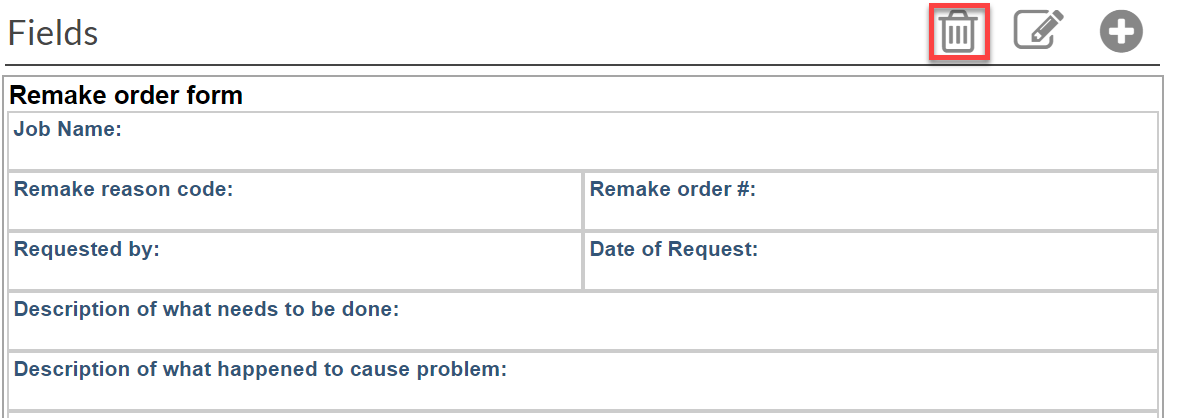
- You can then click individual Fields to select them.
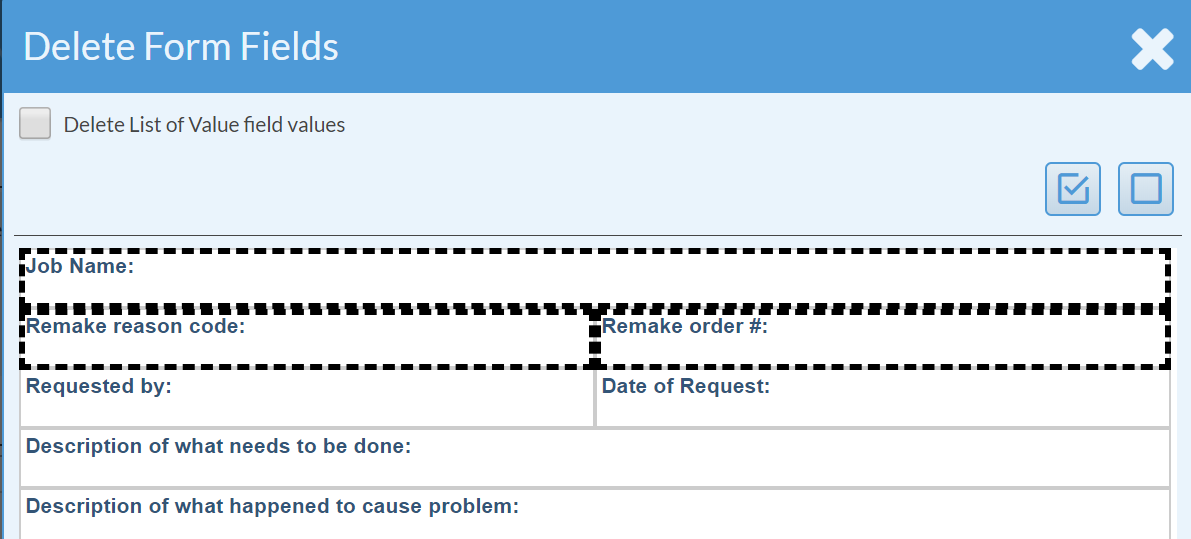
- Or click the Select All Fields box to delete all the Fields. You can check "Delete List of Value field values" to delete all values as well.