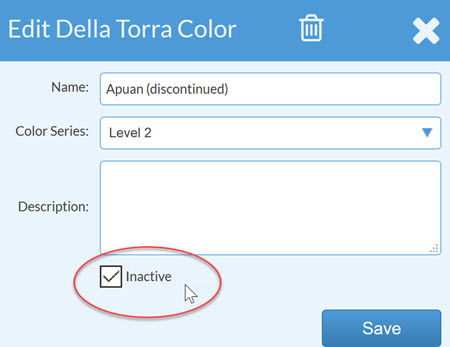Discontinue A Color In Inventory Edition
This article supports Legacy Inventory, previously known as Systemize Inventory Edition, which is supported but no longer available for purchase.
Click here inventoryhelp.moraware.com to access the new Moraware Inventory Knowledge Base.
Sometimes you need to make a color unavailable, either because the color is discontinued or because you've made the decision not to carry it any more. But if you already have some slabs in that color in your inventory, you want to be able to allocate those existing slabs to Jobs - you just don't want people to order any more. You will want to rename the color until all existing slabs have been consumed, and then you can make the Color inactive.
- First check to see if you have any slabs in the discontinued color already in your inventory. In this example, I'm going to discontinue Apuan, but I already have 226 square feet (5 slabs) that I want to be able to allocate to Jobs.
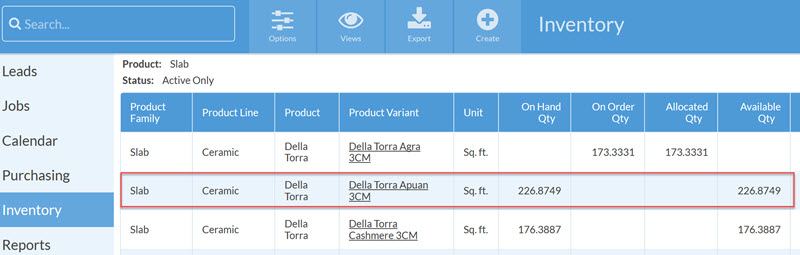
- Go to Settings > Inventory > Products and click on the Product with the color you want to discontinue.

- Click on the Color Attribute to view the list of values.
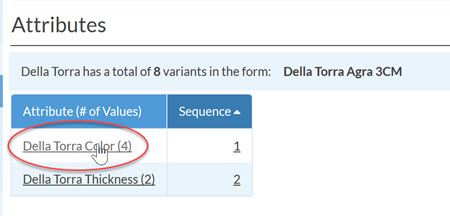
- Click on the Color that is discontinued.
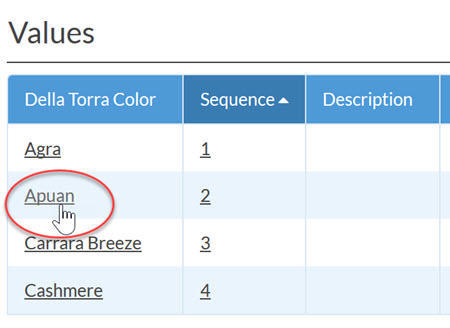
- Rename the Color and Save.
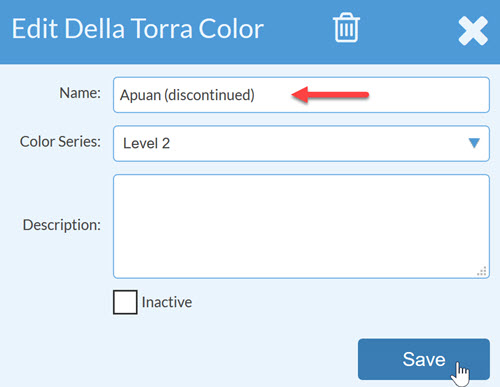
The existing slabs will still appear in your inventory, but the name will be changed.
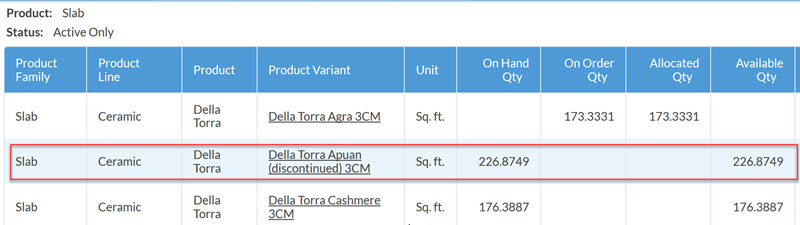
The color will also appear in the list when creating a Purchase Order, but Users will see that the color is discontinued.
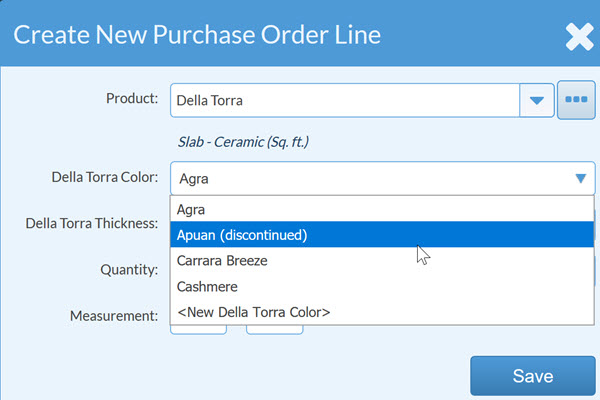
- OPTIONAL: When you no longer have any slabs in stock that color, you can go back to Step 5 and mark the color Inactive if you don't want to see it when creating Purchase Orders.