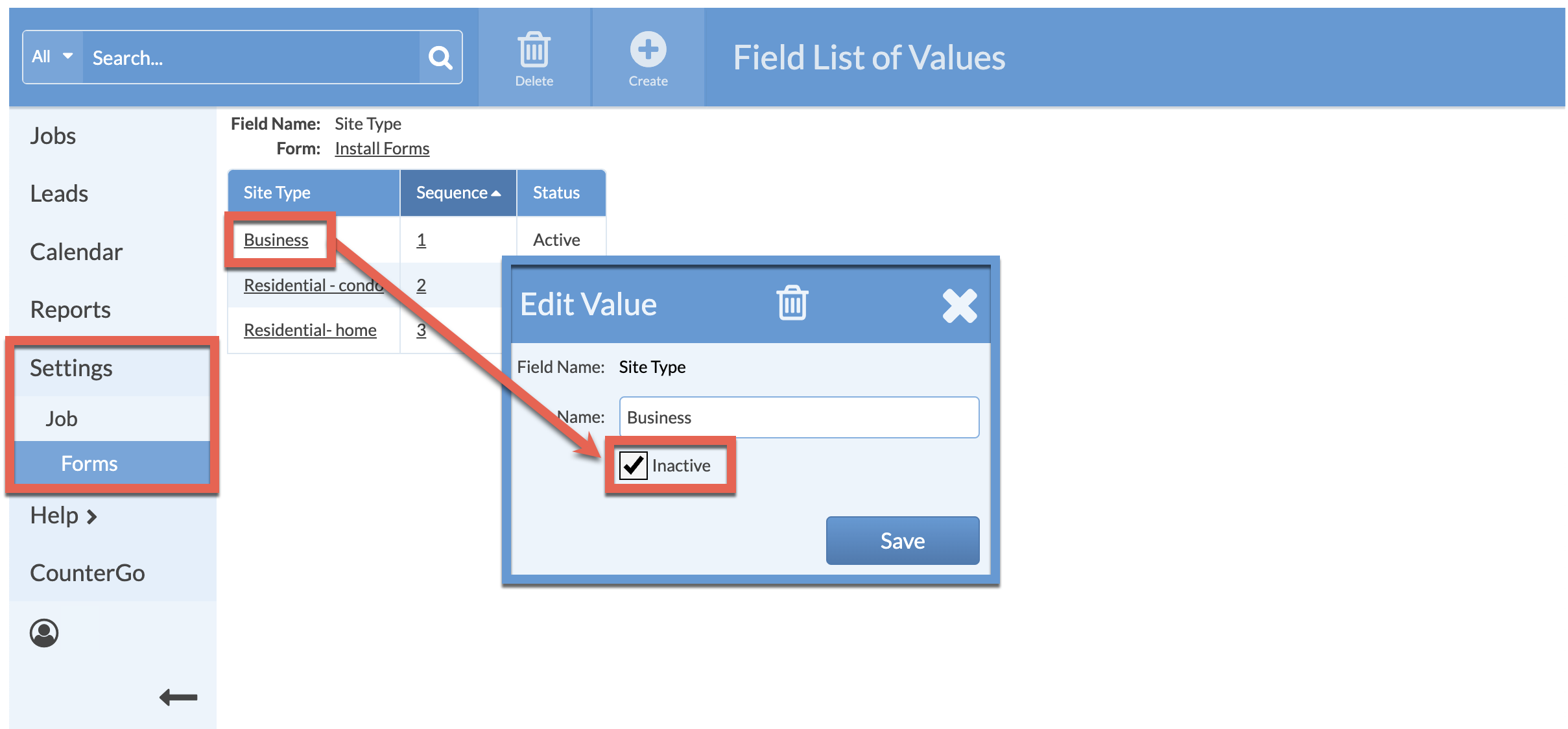Edit A List Of Values In A Form Field
Do you need to change what appears in the drop-down list in a Job Form Field? To change what appears, or what order items appear, edit the List Of Values for the Form Field.
Add, Re-order, or Inactivate entires in the List Of Values to customize how the drop-down list appears when using Systemize.
- Go to Settings > Job > Job Forms > click on the Name of the Form to edit.
- Click inside the Form Field > click on the Edit Values icon at the top.
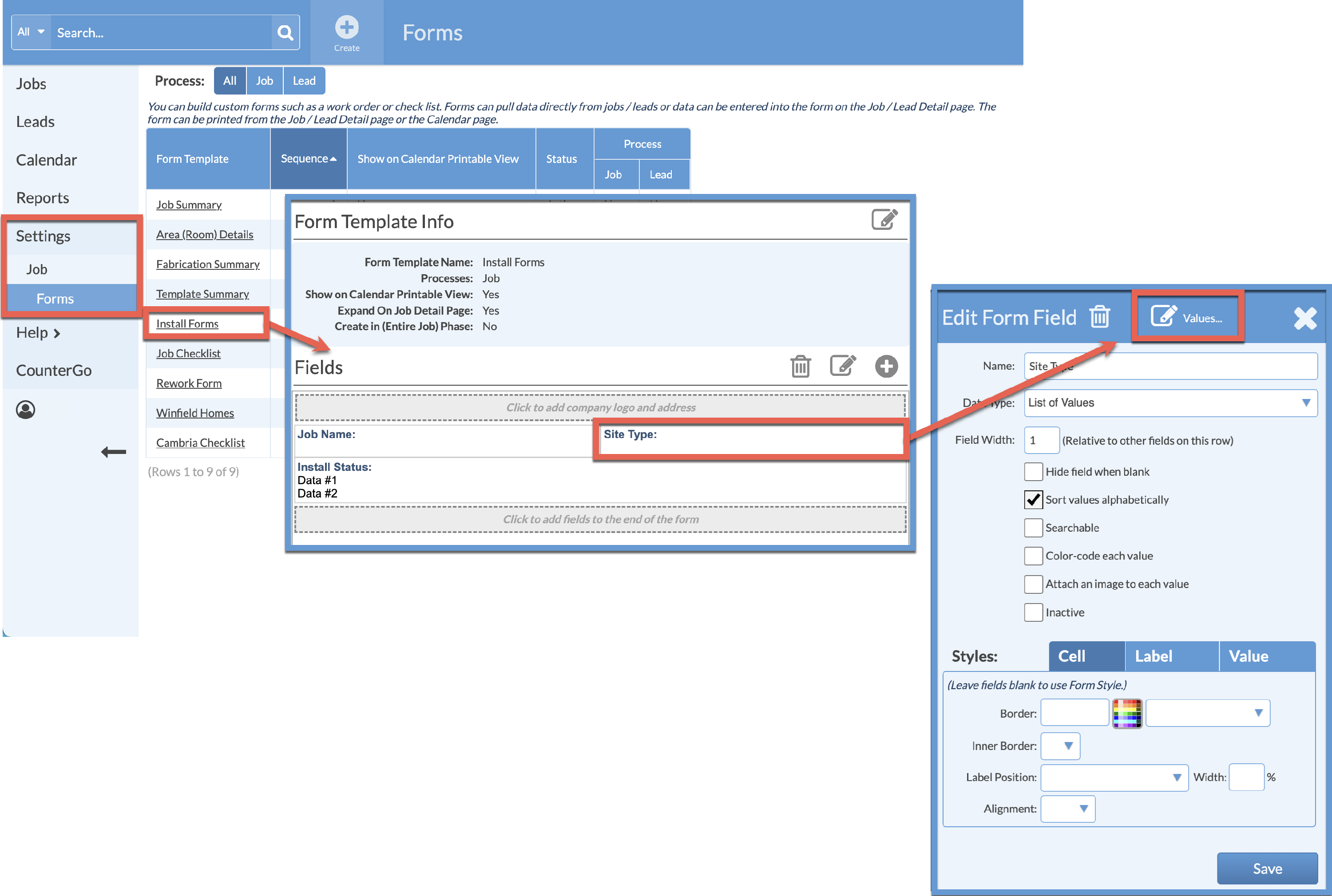
ADD A NEW ENTRY
Click on the Create button> Type one entry per line.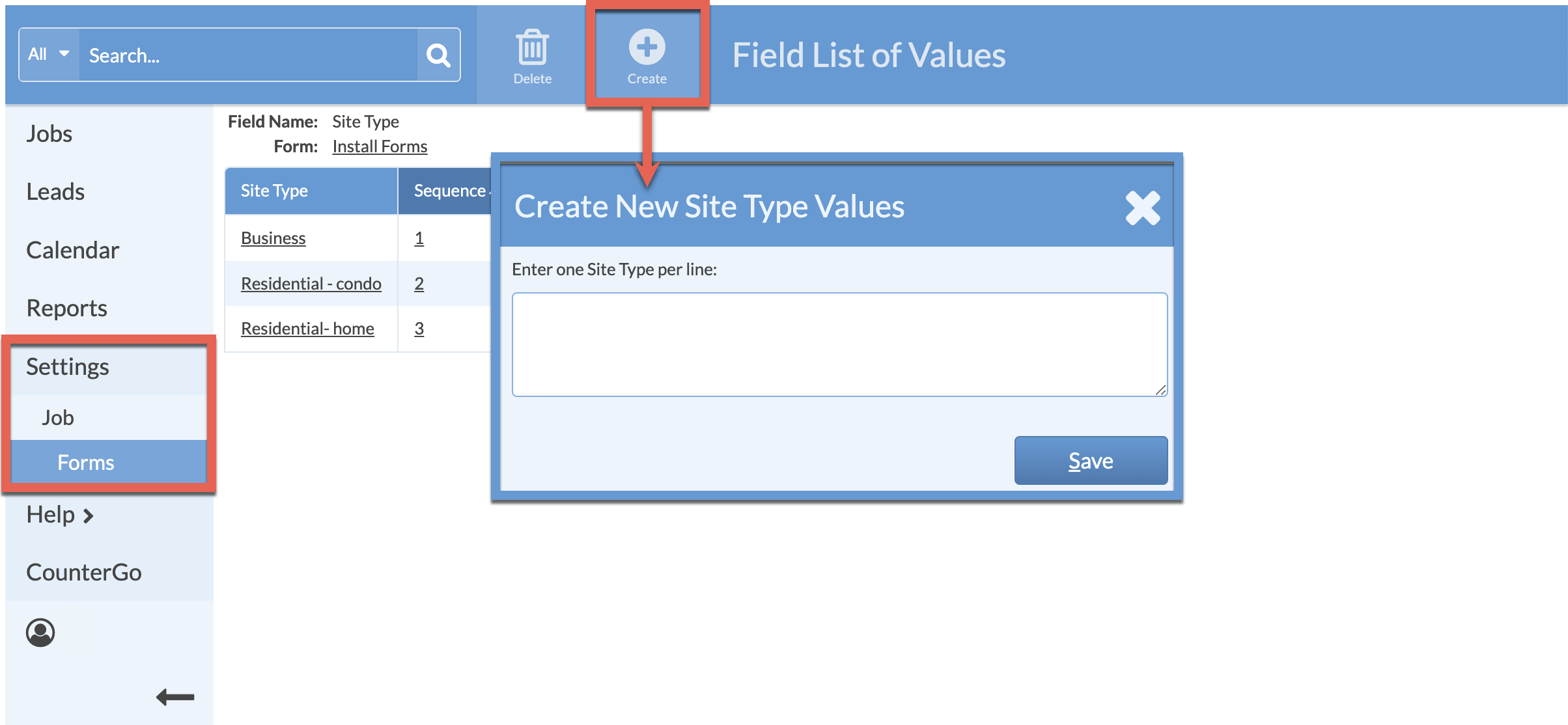
RE-ORDER ENTRIES
Click on any Sequence number > drag selections up or down using the double arrows on the left of the name.
If no Sequence numbers are visible, be sure to uncheck Sort Values Alphabetically in the previous box.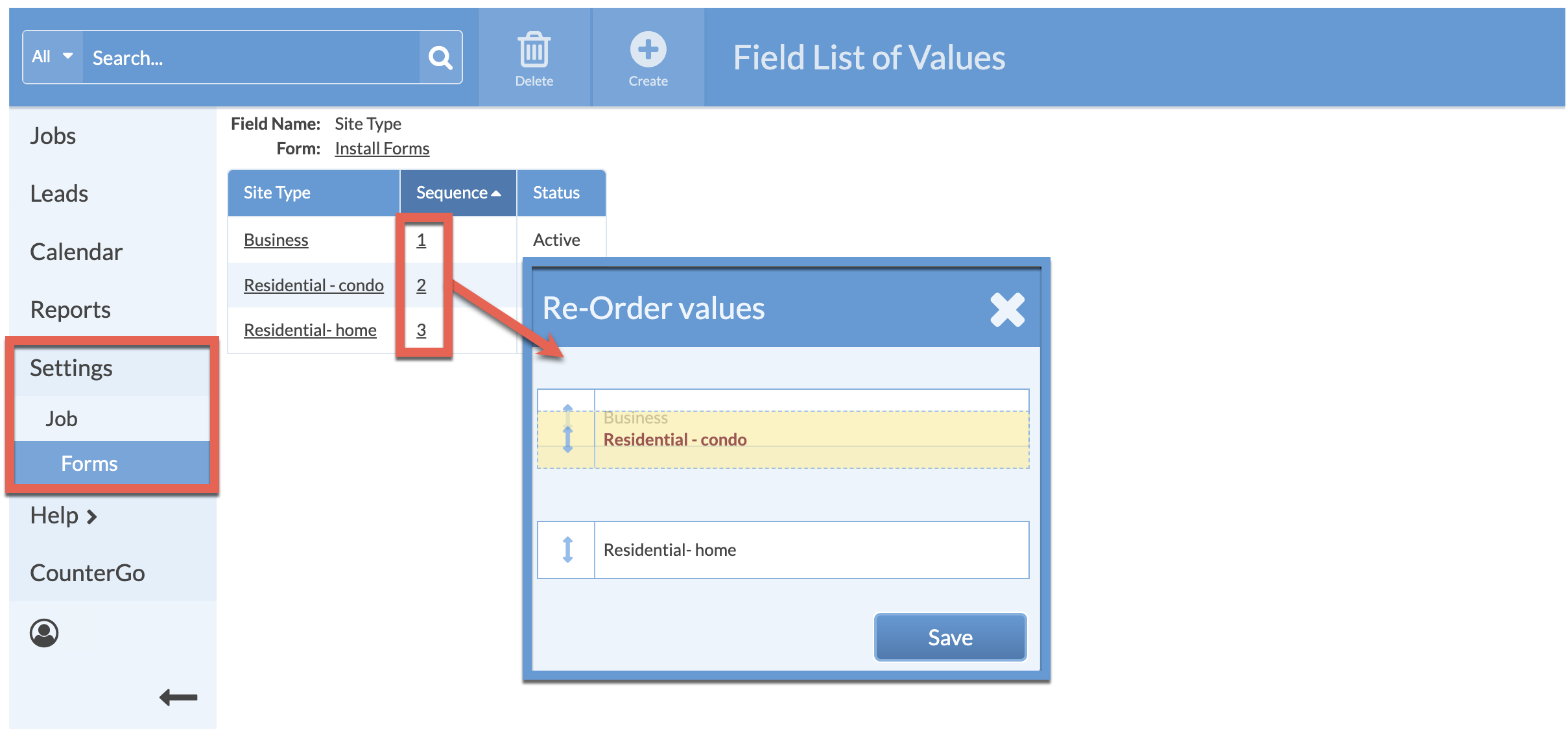
INACTIVATE ENTRIES
To inactivate an entry, click on the Name, then check the box next to Inactivate.