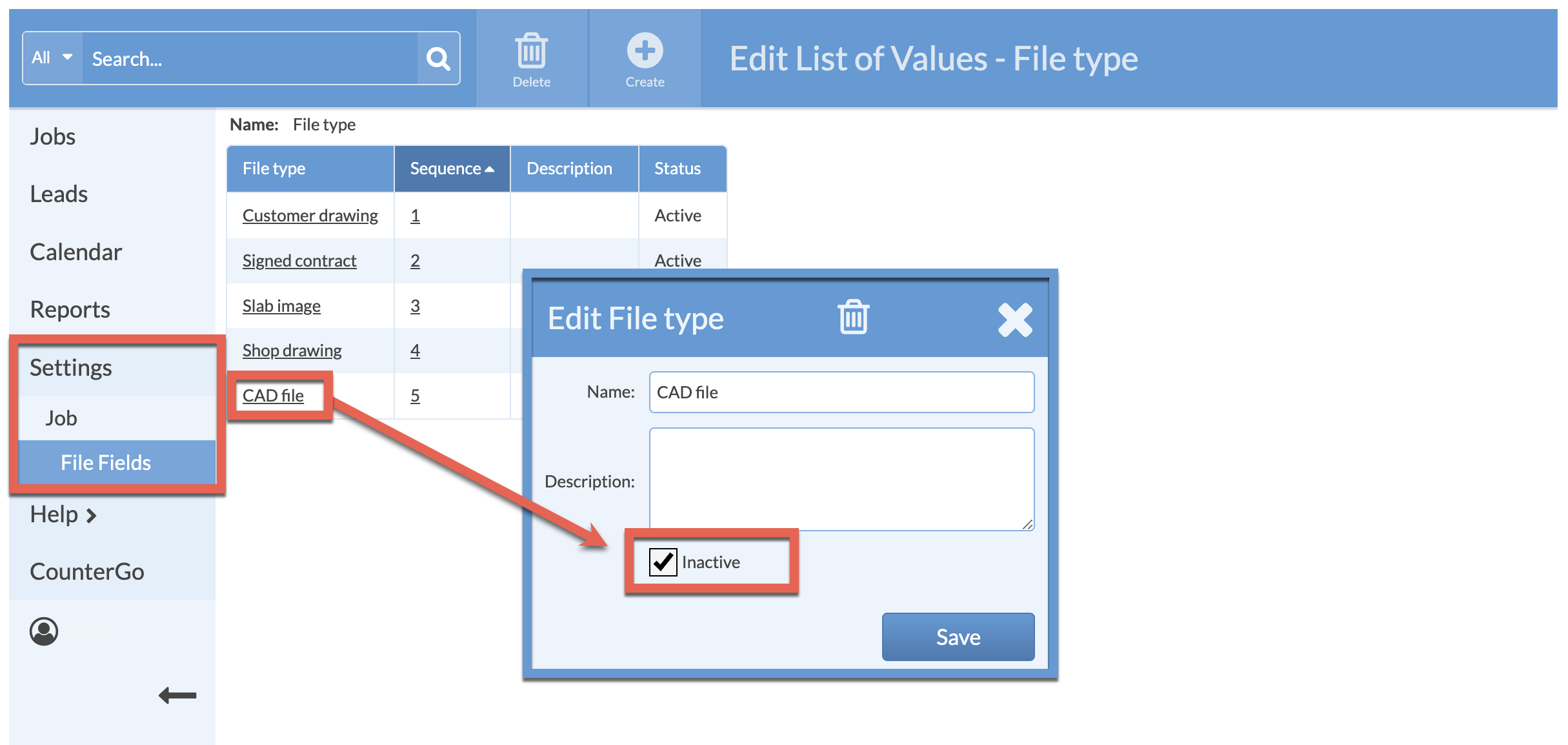Edit File Type List Of Values
Do you need to change what appears in the drop-down list of File Types? To change what appears, or what order items appear, edit the List Of Values for the File Type.
Add, Re-order, or Inactivate entires in the List Of Values to customize how the drop-down list appears when using Systemize.
- Go to Settings > Job > File Fields > click on the Name of the Field to edit.
- In the Edit Field box, click on the Edit Values icon at the top.
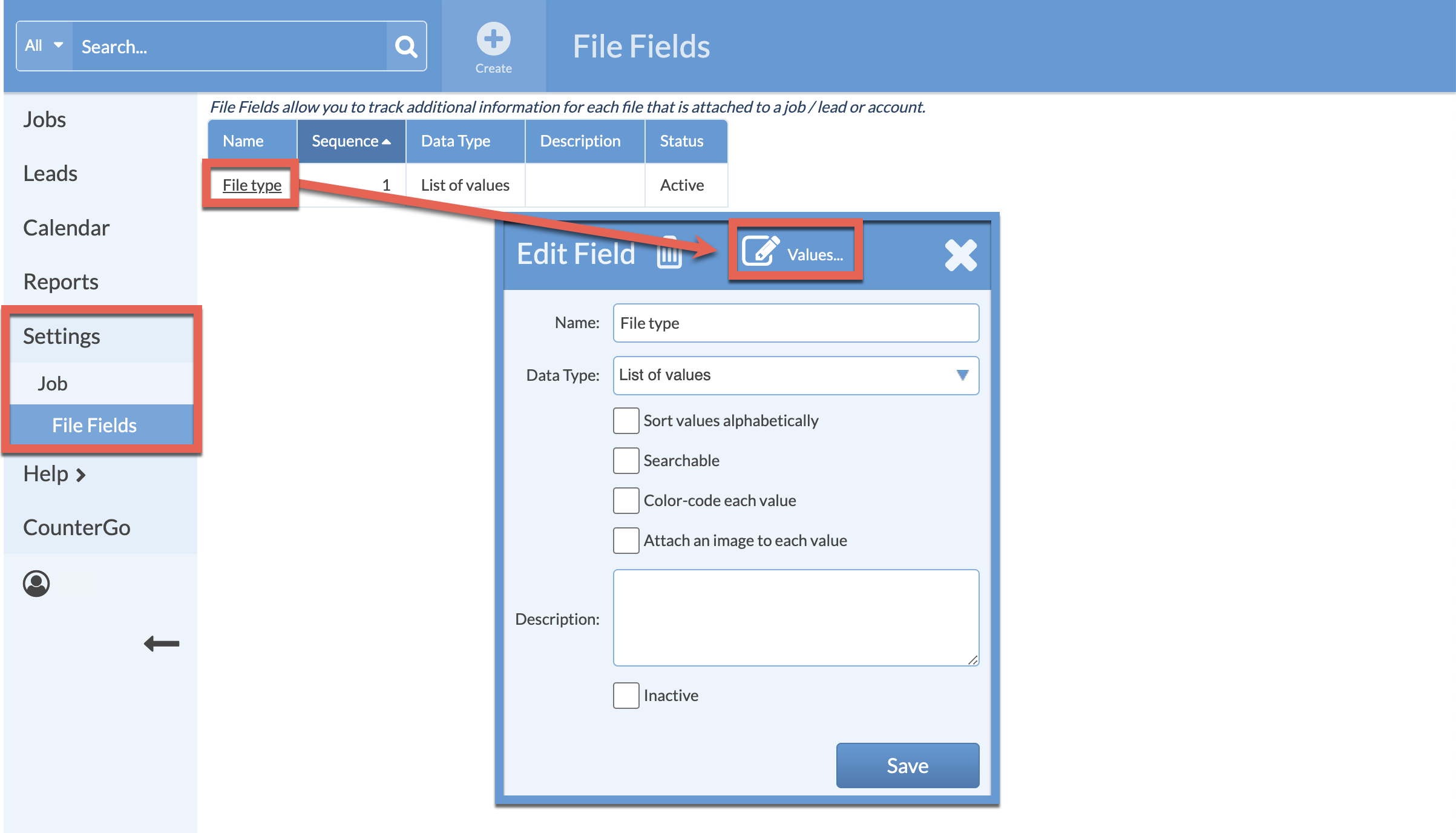
ADD A NEW ENTRY
Click on the Create button> Enter one File Type per line.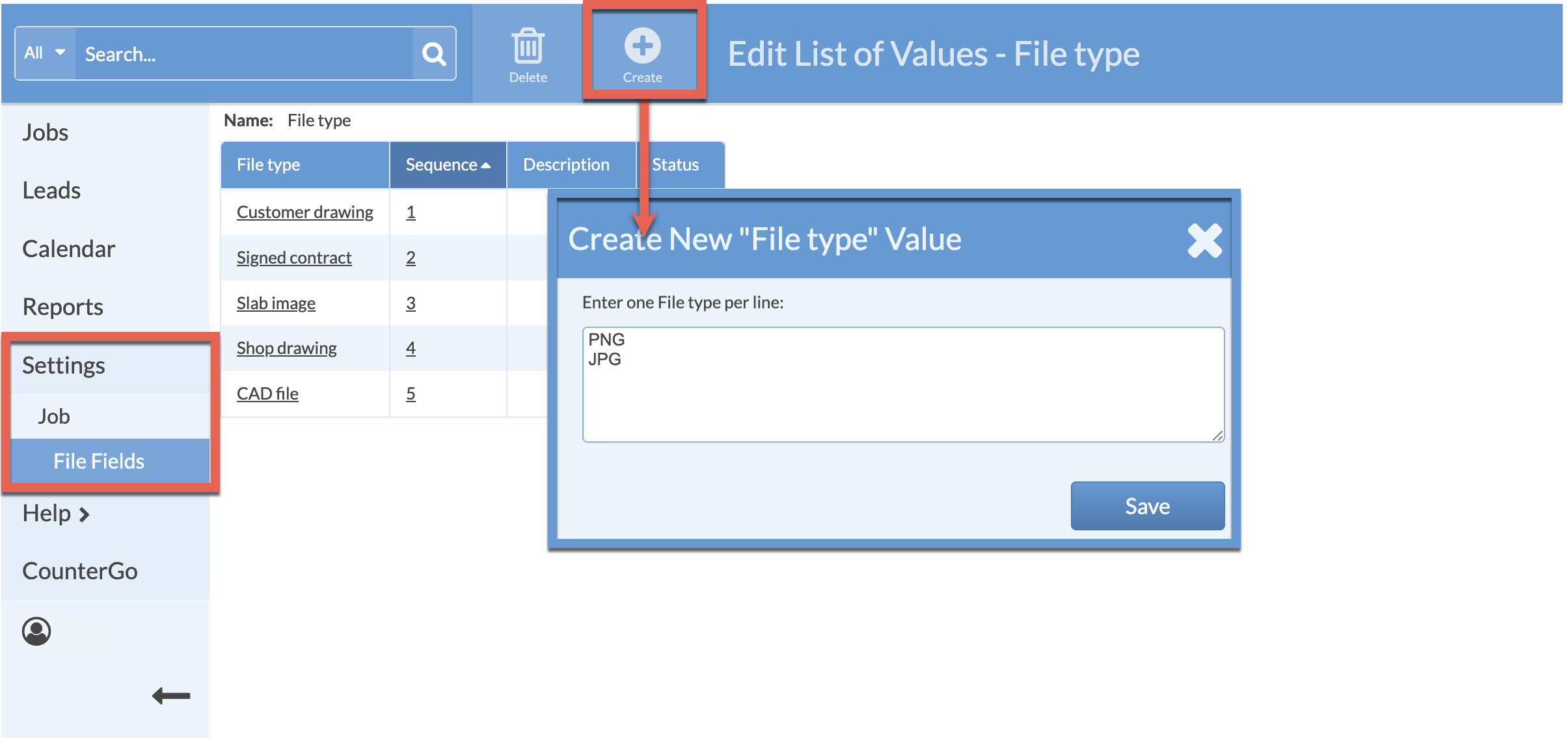
RE-ORDER ENTRIES
Click on any Sequence number > drag selections up or down using the double arrows on the left of the name.
If no Sequence numbers are visible, be sure to uncheck Sort Values Alphabetically in the previous box.
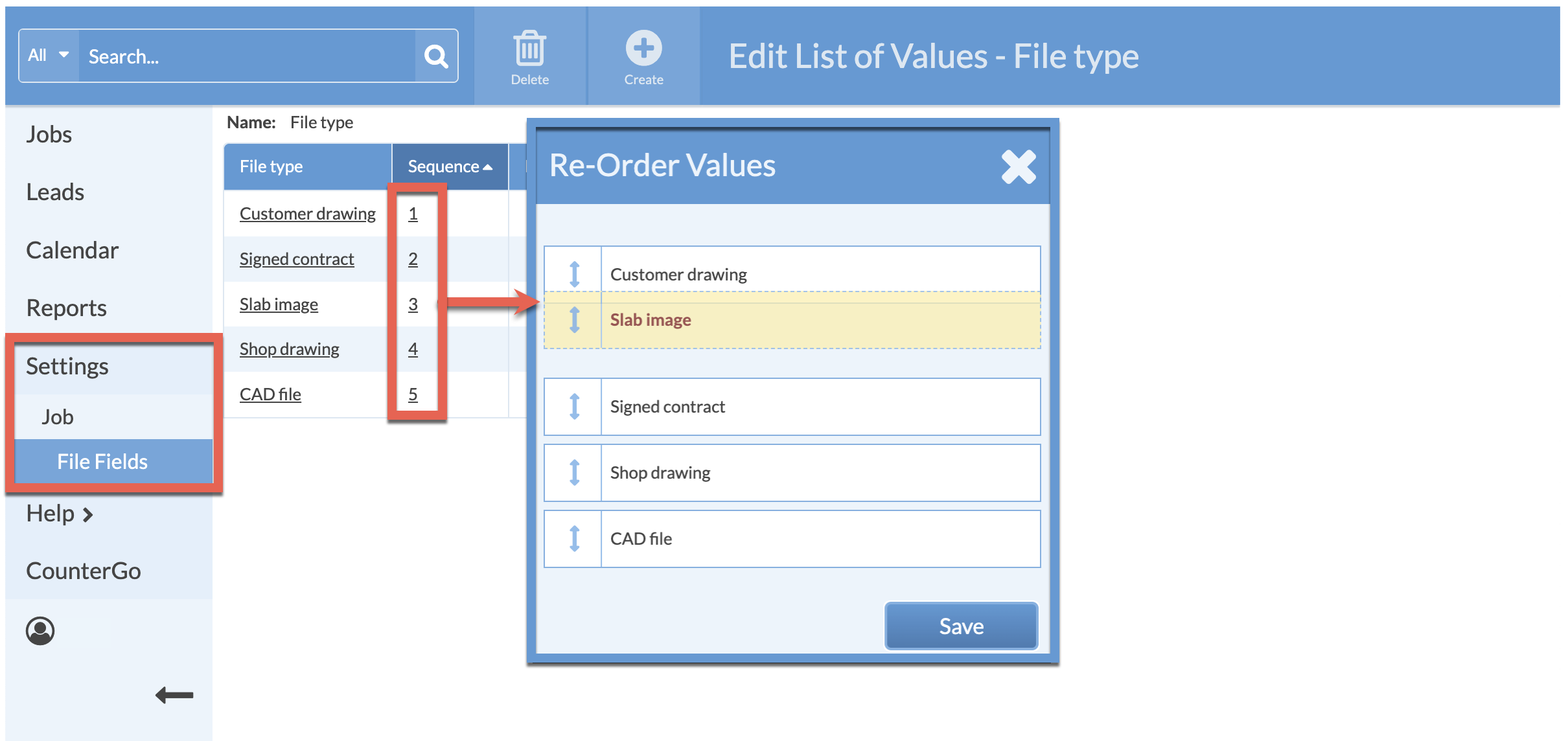
INACTIVATE ENTRIES
To inactivate an entry, click on the Name, then check the box next to Inactivate.