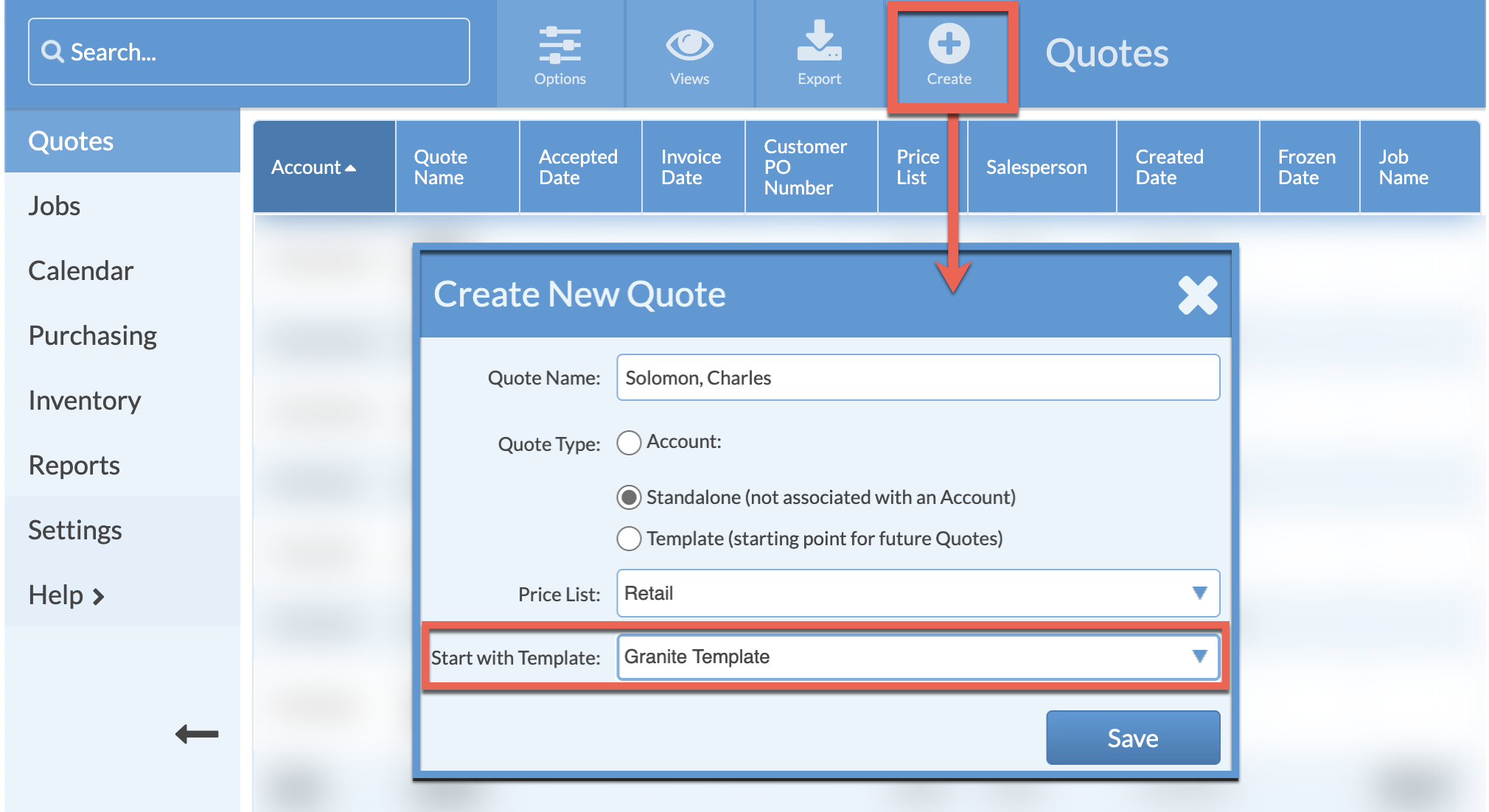EE: Create & Use Quote Templates
Create a Quote Template and enter details that are similar in most Quotes, to speed up creating Quotes in the future. Templates can be made from a blank Quote or based off an existing Template.
For example, create a Template with all the Products and text lines usually included in a Quote, then use the Template as the starting point to quickly create a Quote by entering the measurements and choosing options.
When creating Quote Templates, if you enter a Discount or Tax Rate on a Quote Template it will only apply to Standalone Quotes. Quotes in Accounts use the Discount and Tax Rate selected in Account Details.
CREATE A QUOTE TEMPLATE
- Go to Quotes > Create Quote.
- Select Template for the Quote Type.
- Enter all of the details that should appear when creating a Quote from this Template in the future.

USE A QUOTE TEMPLATE
- Go to Quote > Create Quote.
- Enter a Quote Name, and select a Quote Template from the Start with Template drop-down list.
- Edit the Quote Lines as needed to enter the measurements, colors and options.