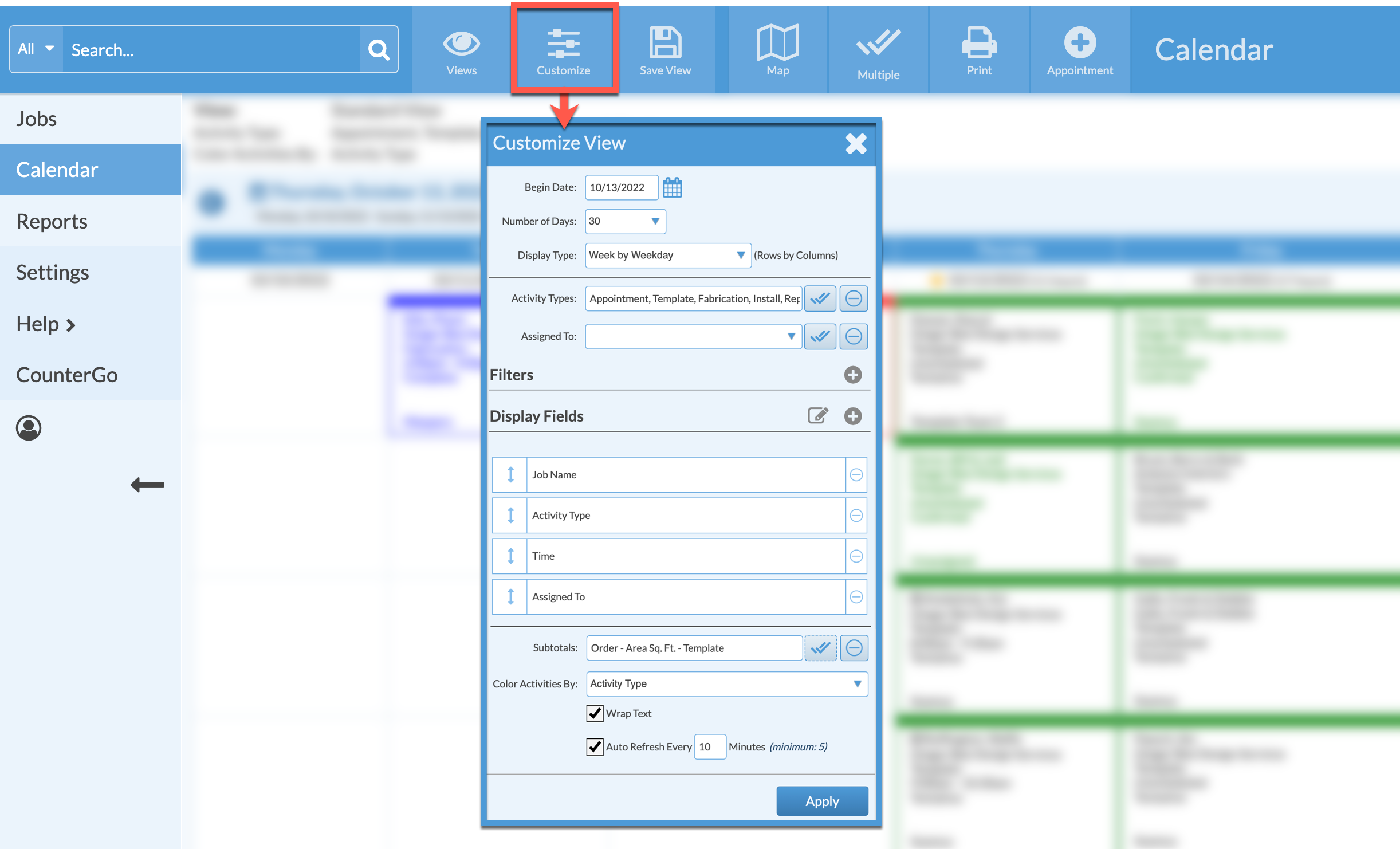Intro To Calendar Views
The Calendar in Systemize is a powerful tool for filtering and sorting your Job information. Many different Calendar Views can be created and saved to display information differently for different people. This allows for quick access to the most essential information an individual needs to get their tasks completed.
Every Systemize database has a few Calendar Views built in, which can be customized. When getting started, work with these Views to determine what works best for your business. Views can be created as new Views, or existing Views can be updated.
SELECT CALENDAR TO VIEW
- Click on Calendar from the left side navigation to view the default Calendar.
- Click the Views button to display available Views.
My Views: Only available when you log in.
Shared View: Available to anyone who logs into the Systemize database.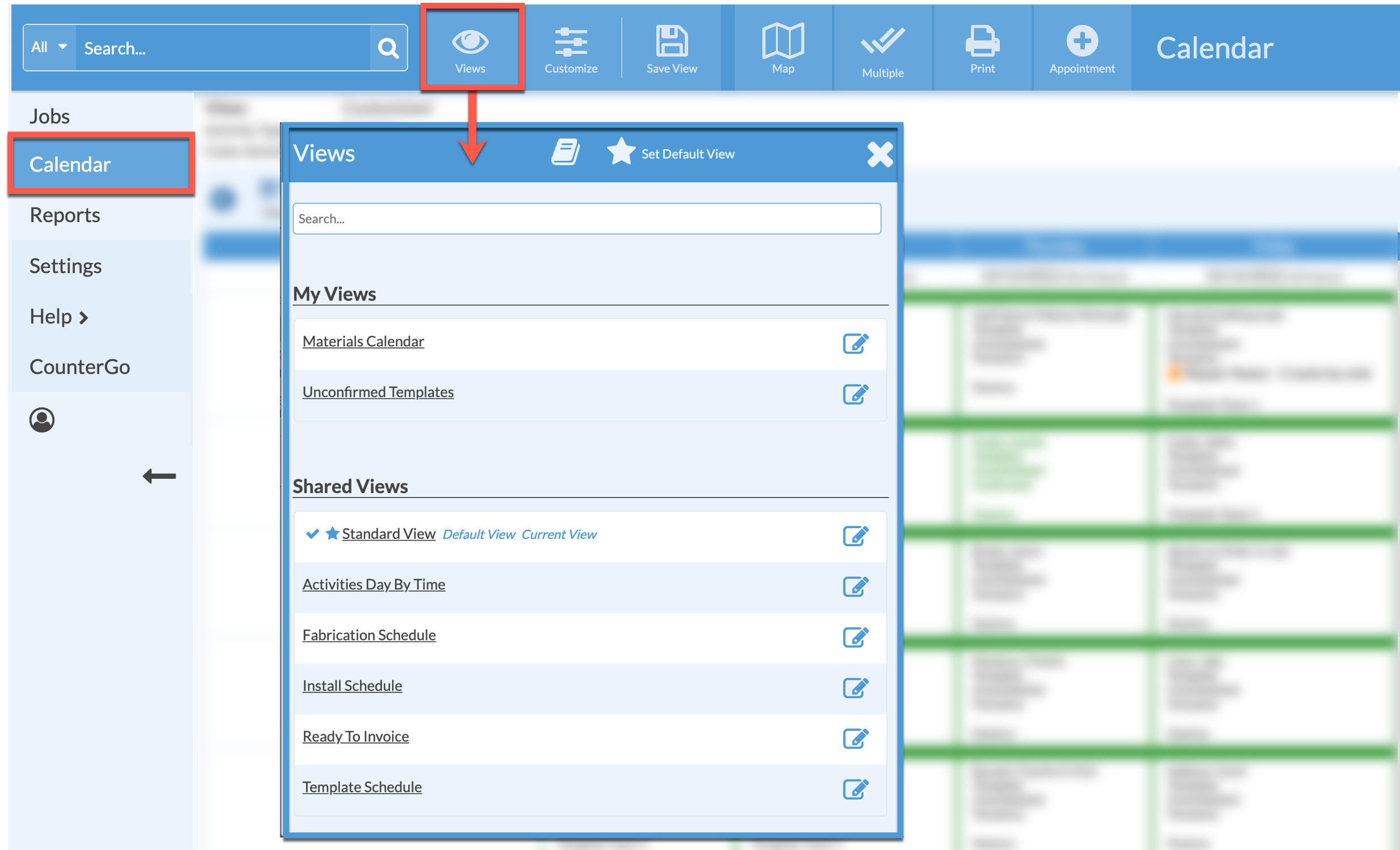
SET A DEFAULT VIEW
- Go to a Calendar View to set as default.
- Click the View button then click the Set Default View icon.
- Select a View from the drop-down list.
- OR set a Default View when saving a Calendar using the Save View button.
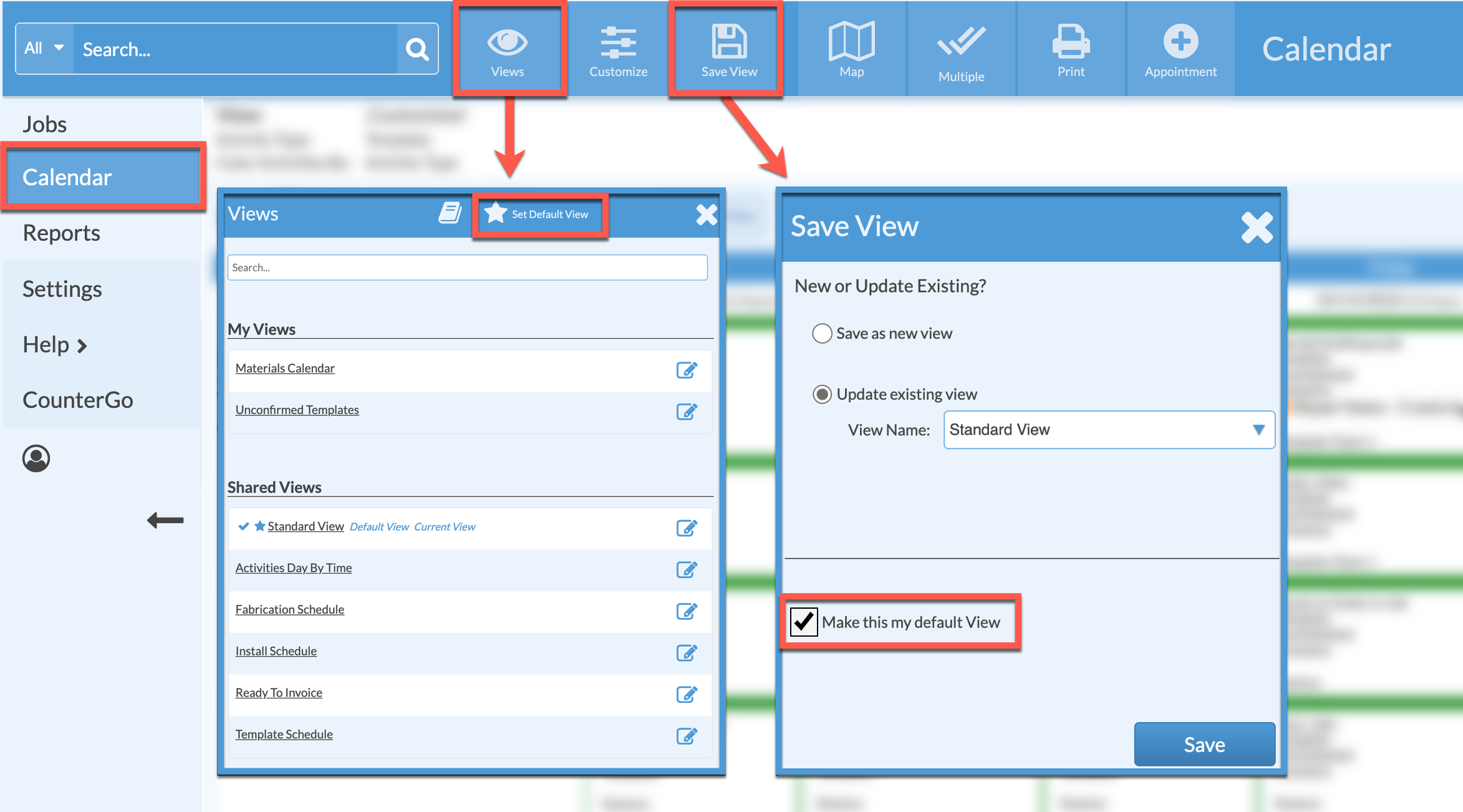
RESCHEDULE AN ACTIVITY
- Click and hold on any Activity in a Calendar View.
- Drag and drop the Activity to a new day or time, depending on the Calendar View format.
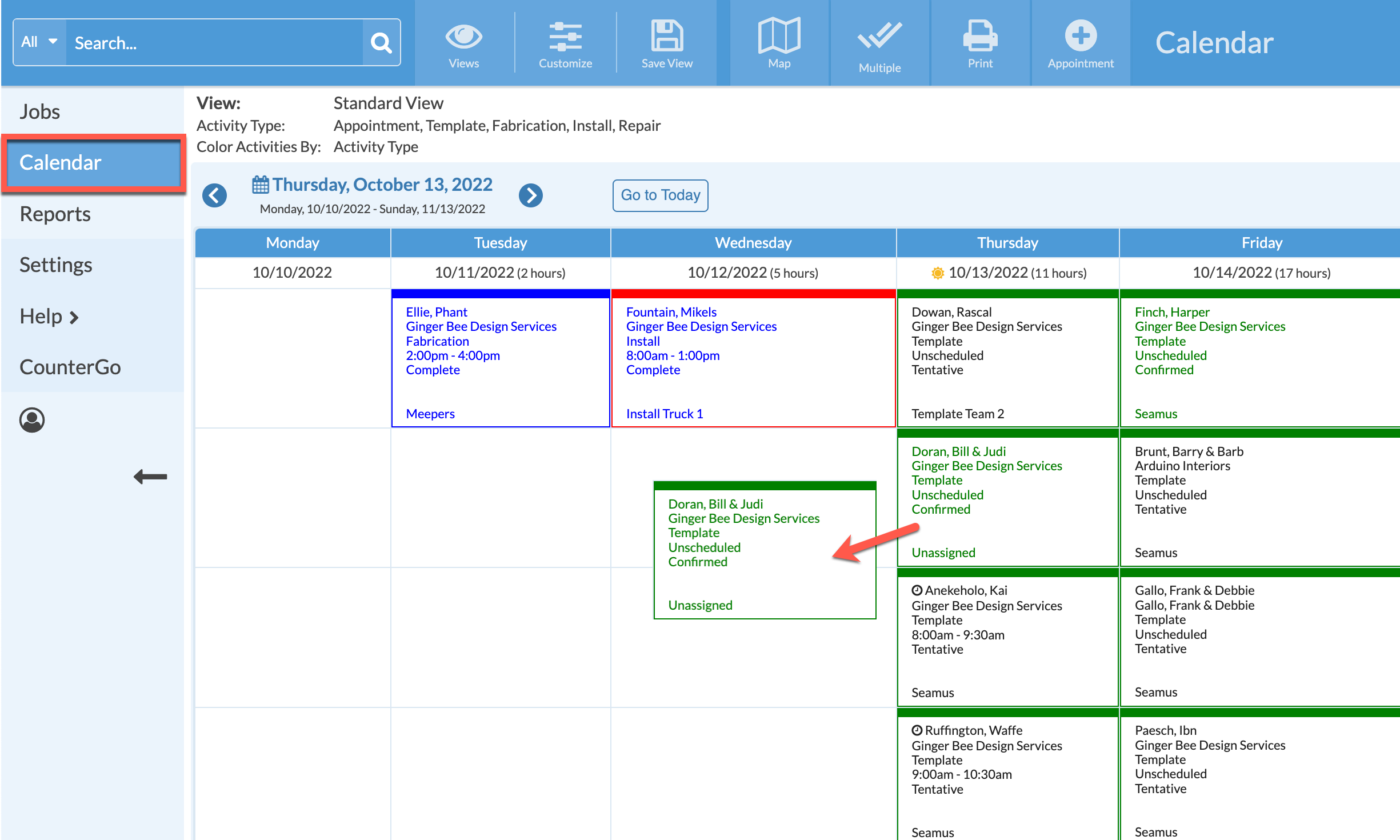
ACCESS JOB DETAILS FROM CALENDAR
- Click on an Activity in a Calendar View.
- Click on the underlined Job Name to open the Job Details page.

CUSTOMIZE
- In any Calendar View click the Customize button.
- Select what Dates to show, Filter based on Job information, select what Display Fields show in each box, and more.
- Be sure Auto Refresh is checked to keep your Calendar Views automatically updated.