Inventory View: Depletion Date For Reordering
This article supports Legacy Inventory, previously known as Systemize Inventory Edition, which is supported but no longer available for purchase.
Click here inventoryhelp.moraware.com to access the new Moraware Inventory Knowledge Base.
An Inventory View with Depletion Date is a great way to see what's currently in the warehouse and when a specific material & color will be running out.
Note: In order for the depletion date to be determined, it's necessary to schedule a production Activity and to allocate Material to that Activity for all upcoming Jobs. In the case where a Product Variant (material + color) is not in stock, it's necessary to allocate the appropriate square footage of Material to the Activity, without assigning specific slabs/Serial Numbers, because they don't exist yet.
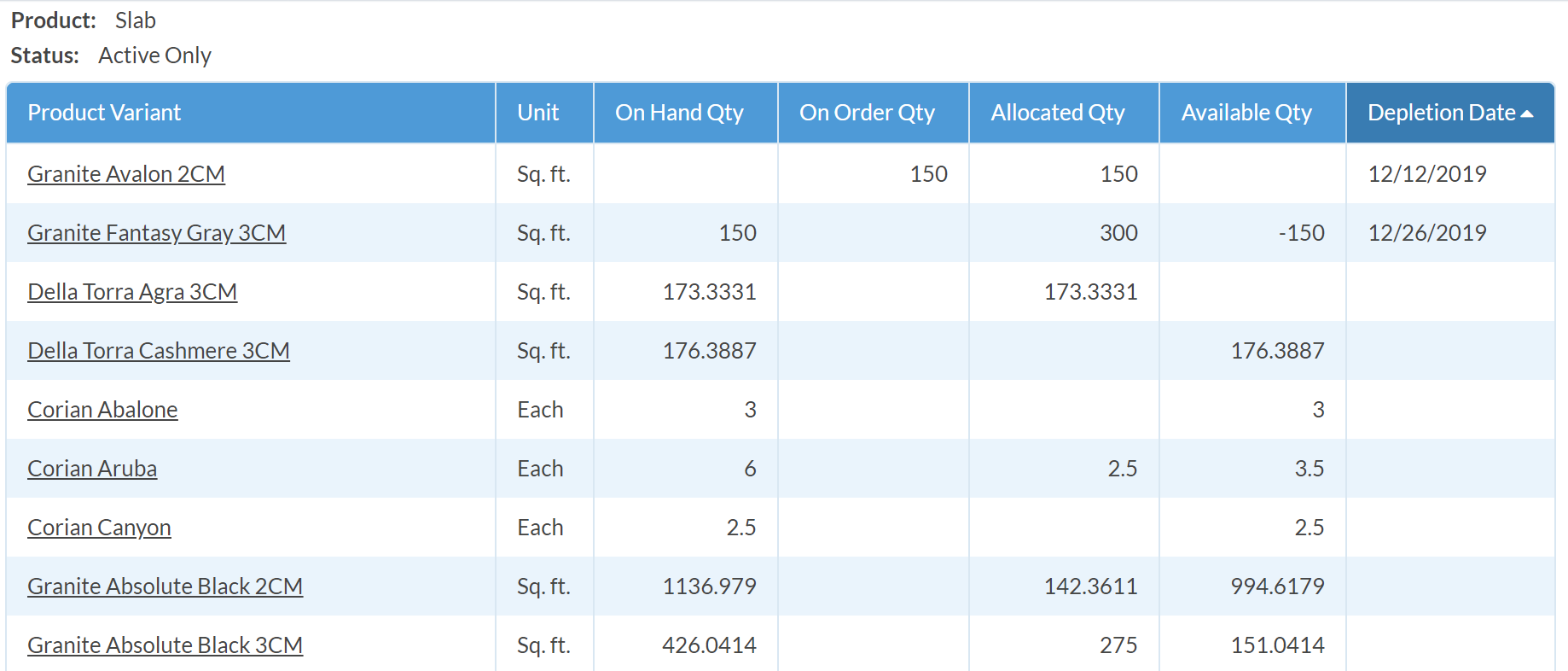
- Go to Inventory > Options.
- Select a Product Line and clear out all of the Display Fields.
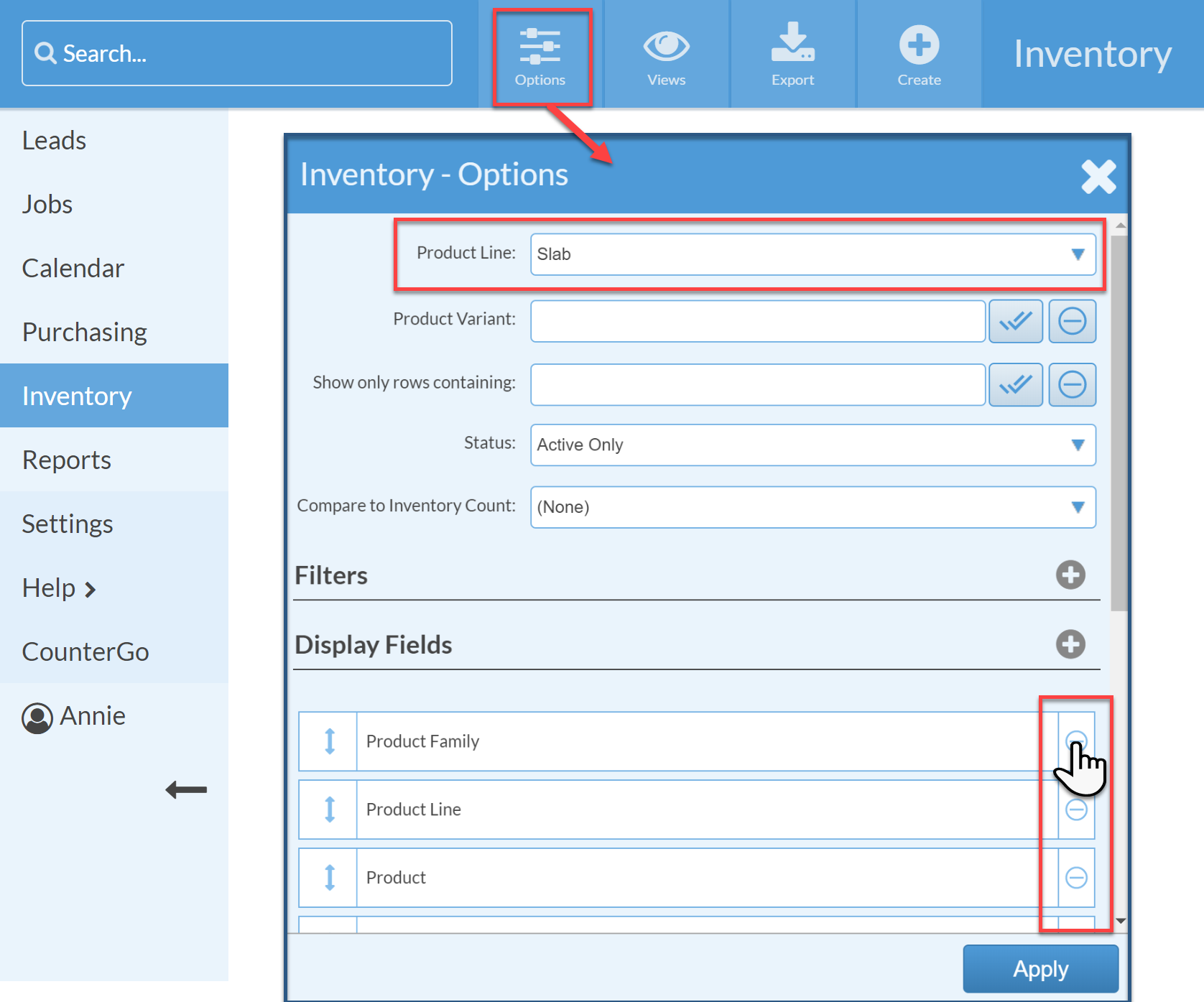
- Click the + to the right of Display Fields to add the following Fields: Product Variant, Unit, On Hand Qty, On Order Qty, Allocated Qty, Available Qty, and Depletion Date.
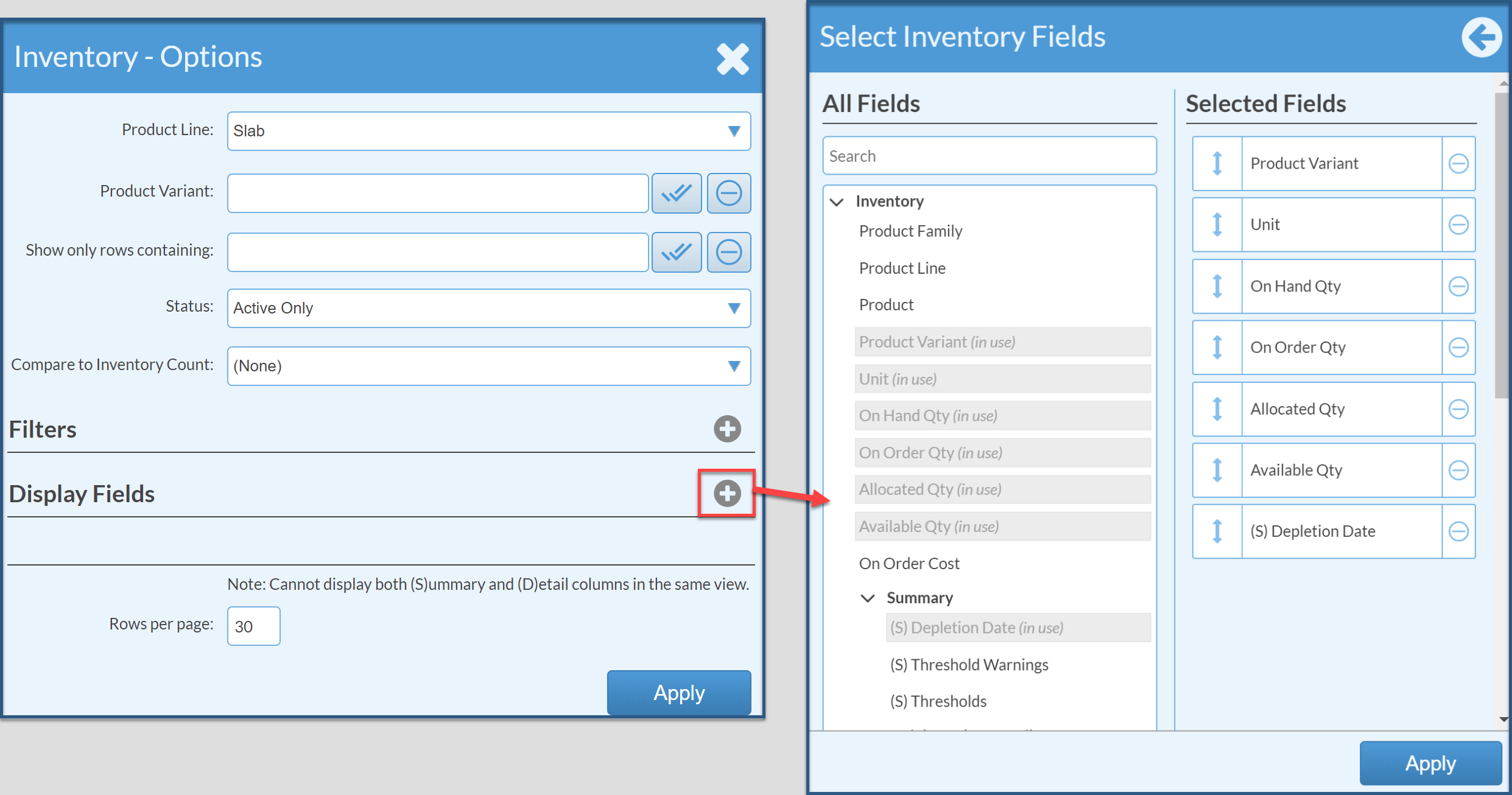
- Click Apply and Apply again to see your new View.
- Click the column heading Depletion Date to sort and bring dates to the top.
