Make An Inventory Adjustment
This article supports Legacy Inventory, previously known as Systemize Inventory Edition, which is supported but no longer available for purchase.
Click here inventoryhelp.moraware.com to access the new Moraware Inventory Knowledge Base.
It is sometimes necessary to adjust inventory in order to correct errors and to reconcile your physical count with the inventory listed in Systemize.
Most fabricators create a fake Job called Inventory Adjustments, and they simply allocate material to that job to remove items from Systemize.
However, it is possible to make an adjustment on a particular item if necessary - especially if you need to correct an error that causes a negative On-Hand Balance.
ADJUST A SERALIZED ITEM
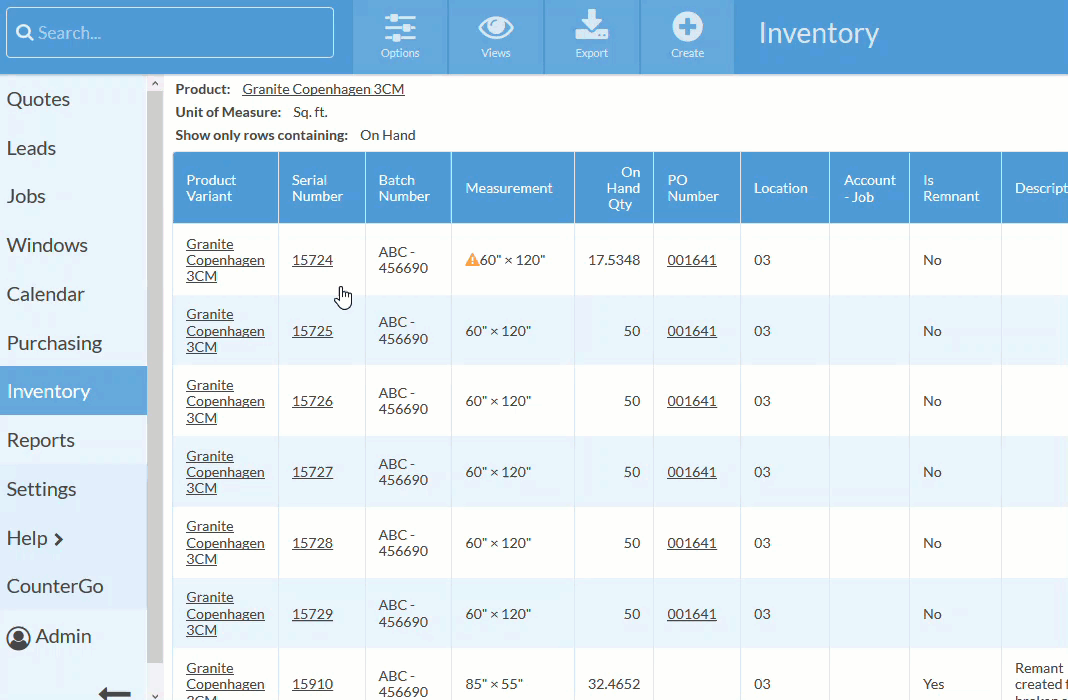
- For serialized items, adjustments are made to individual serial numbers. Go to Inventory and click the serial number.
- In the Transactions Section, click the +Adjustment button and enter values for the following fields:
- Adjustment Quantity - positive numbers add to inventory and negative numbers subtract from inventory.
- Description - Enter a reason for the adjustment.
- Adjustment Date - Indicates when the inventory adjustment will take place.
ADJUST NON-SERALIZED ITEMS
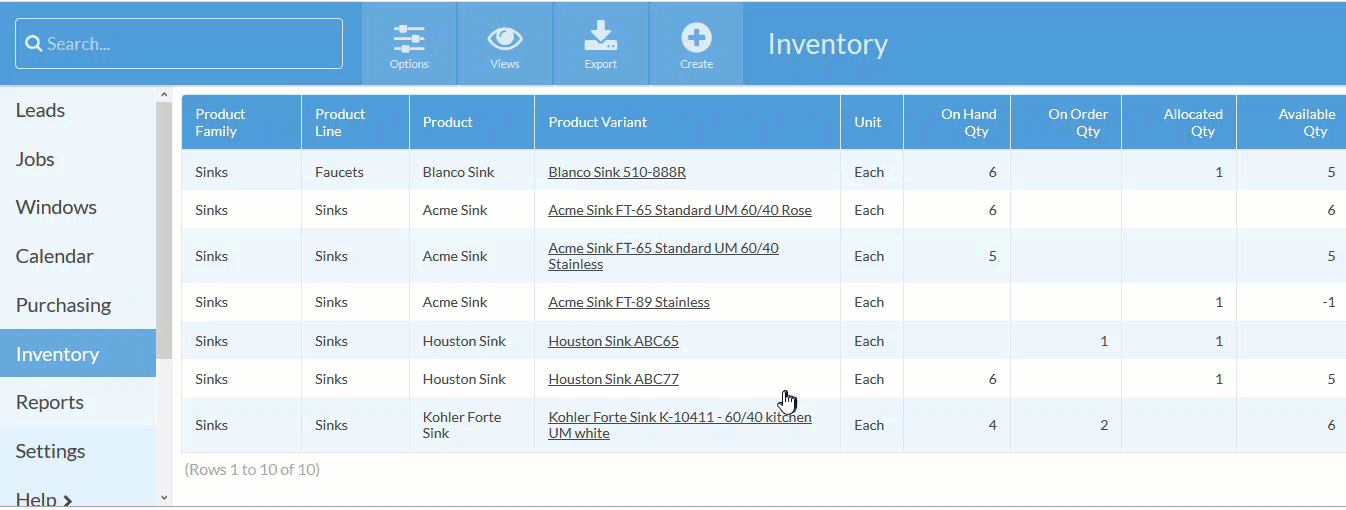
- For non serialized items, adjustments are made to the Product Variant (rather than to an individual item). Go to Inventory and click the desired product variant.
- Click the View Transactions button.
- Click +Adjustment to display the Create New Inventory Adjustment dialog box. Enter values for the following fields:
- Adjustment Quantity - positive numbers add to inventory and negative numbers subtract from inventory.
- Description - Enter a reason for the adjustment.
- Adjustment Date - Indicates when the inventory adjustment will take place.
