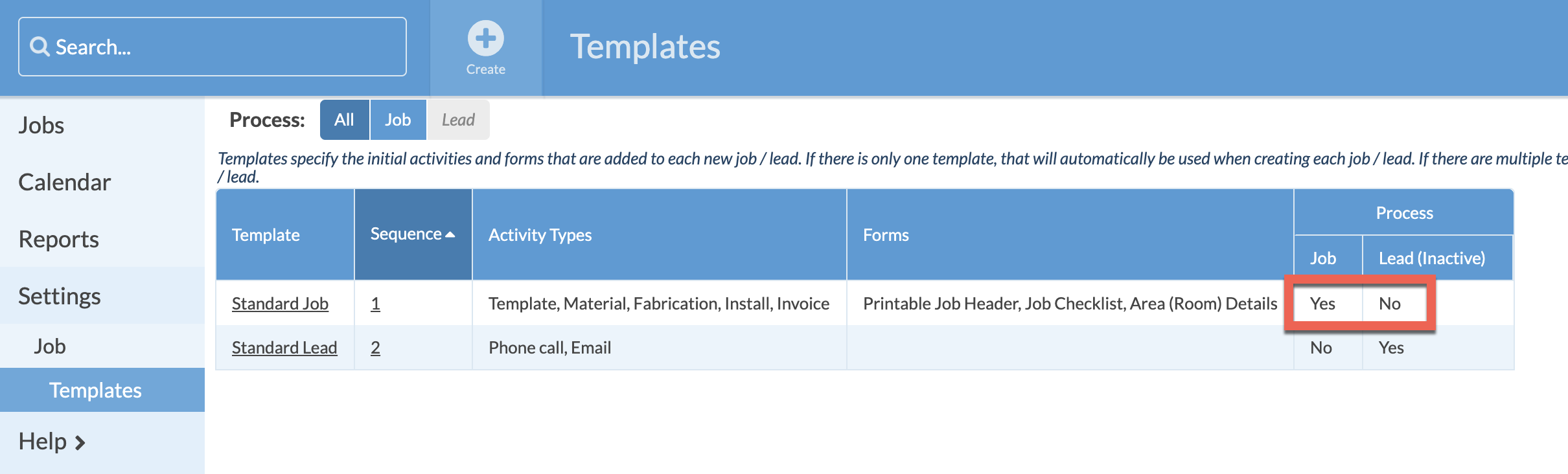Make Job Templates Available For Jobs And Leads
Job Templates let you create a collection of Activities and Forms to automatically add when you create a new Job or other Process. If you don't see the Template you want to use when you create a Job or Lead or other Process, you need to check to see if it is turned on to use in that Process and if all the Job Activities and Forms are also added to that Process.
- Go to Settings > Job > Templates.
- Look at the Process Column.
- If it does not say "Yes", then the Template is not available for that Process. In the example below, the Standard Job Template is not available for either the Lead or Job Process. Let's make it available for the Job Process.

- Look at the Activity Types and Forms used for the Template and note which are included. Now let's check to see if each of those is included in the Process you are trying to use.
- The next step is to check you Job Activities to make sure each Activity in the Template is set to "Yes" for that Process.
- Go to Settings > Job > Activity Types.
- Look at the Process column for each Activity that is in the Template you are trying to use.
- In this example Invoice is set to No, but it is an Activity included in the Job Template. To allow that Activity Type for the Job process, click the underlined No and confirm to Add it to the Job Process.
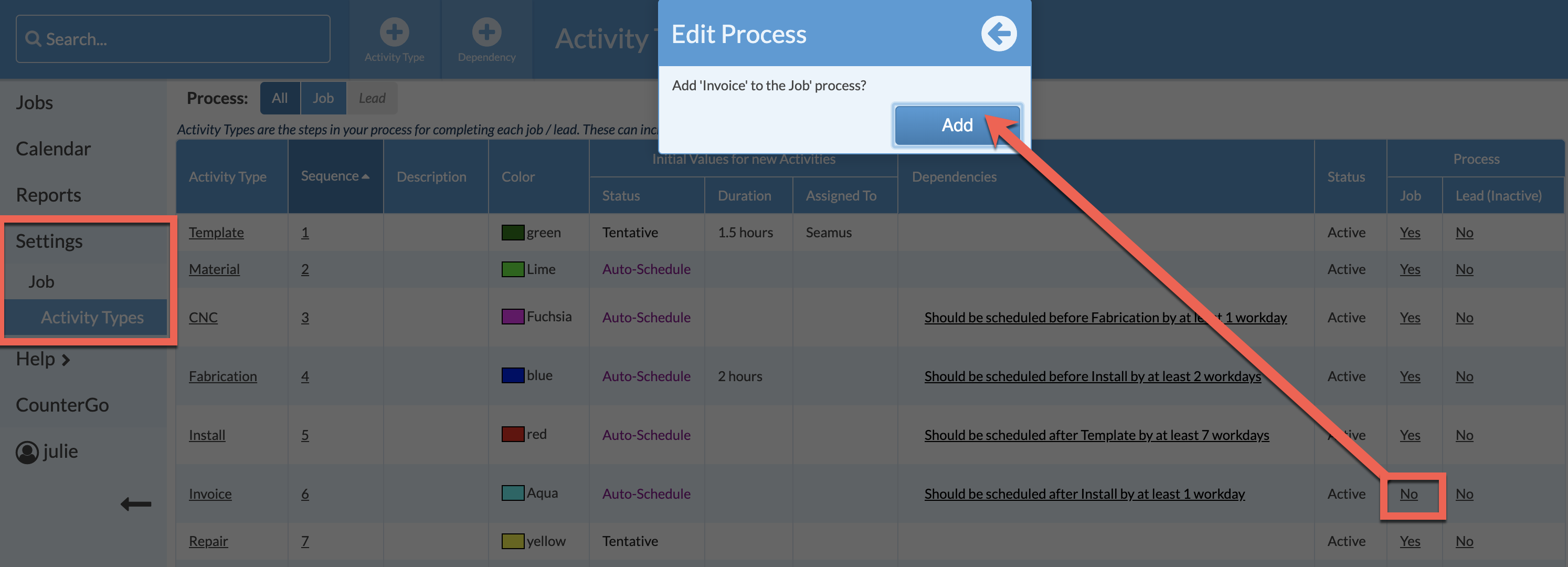
- Go to Settings > Job > Job Forms.
- Check the Process column to be sure each Form used in the Template is set to "Yes".
- If you see a Form from the Template set to "No", click on the word No in the Process column and Add it to the Job Process.

- If all Activities and Forms in the Job Template are "Yes" for the Process that Job Template will be available for the Process. In the example below, Standard Job Template can now be used when creating Jobs.